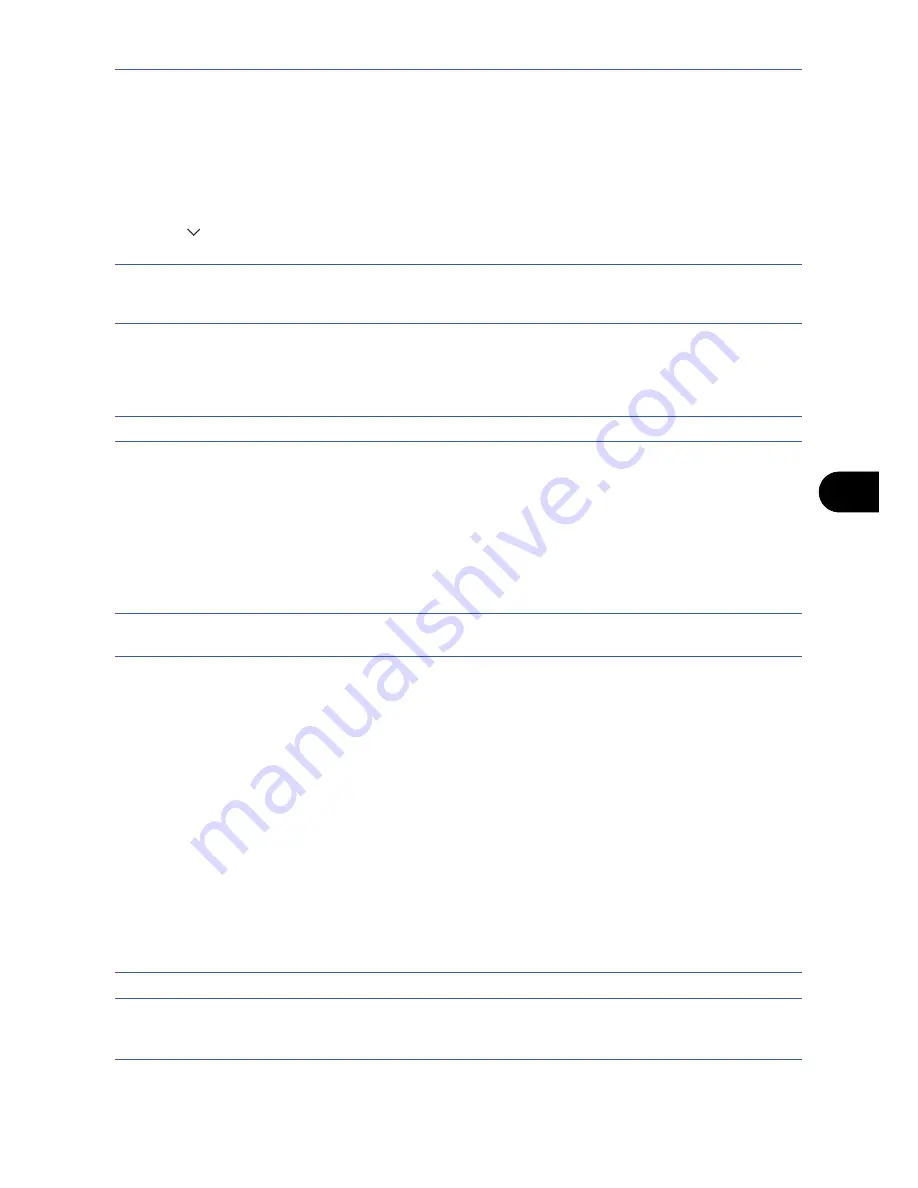
Default Setting (System Menu)
8-61
8
Activating/Deactivating Application
To use an application, set the application to
Activate
.
Use the procedure below to start using an application.
1
Press the
System Menu
key.
2
Press [
] and then [Application].
NOTE:
If user login administration is disabled, the user authentication screen appears. Enter your login user
name and password and then press [Login]. For this, you need to login with administrator privileges. Refer to
Adding a User on page 11-5
for the default login user name and password.
3
Select the desired application and press [Activate].
You can view detailed information on the selected application by pressing [Detail].
NOTE:
To exit an application, press [Deactivate].
4
Enter the license key and press [Official].
Some applications do not require you to enter a license key. If the license key entry screen does not appear,
go to Step 5.
To use the application as a trial, press [Trial] without entering the license key.
5
When the confirmation screen appears, press [Yes].
IMPORTANT:
If you change the date/time while using an application, you will no longer be able to use the
application.
Launching Applications
You can launch any application for which
Activate
is set.
Use the procedure below to launch an application.
1
Press the
Application
key.
A list of available applications appears on the touch panel.
2
Press the key for the application to be launched.
The application starts up.
3
To exit the application, press [
✕
].
4
When the application exit confirmation screen appears, press [Yes].
NOTE:
The procedure for exiting some applications may differ.
Содержание TASKALFA 300I
Страница 22: ...xx ...
Страница 74: ...Preparation before Use 2 36 ...
Страница 160: ...Copying Functions 4 38 ...
Страница 380: ...Management 11 28 ...
Страница 383: ...Appendix Appendix 3 Key Counter FAX Kit Expansion Memory ...
Страница 412: ...Appendix Appendix 32 ...
Страница 422: ...MEMO ...
Страница 423: ...MEMO ...
Страница 424: ......
Страница 425: ......
Страница 426: ...First edition 2009 9 Printed in China 302K556040 ...






























