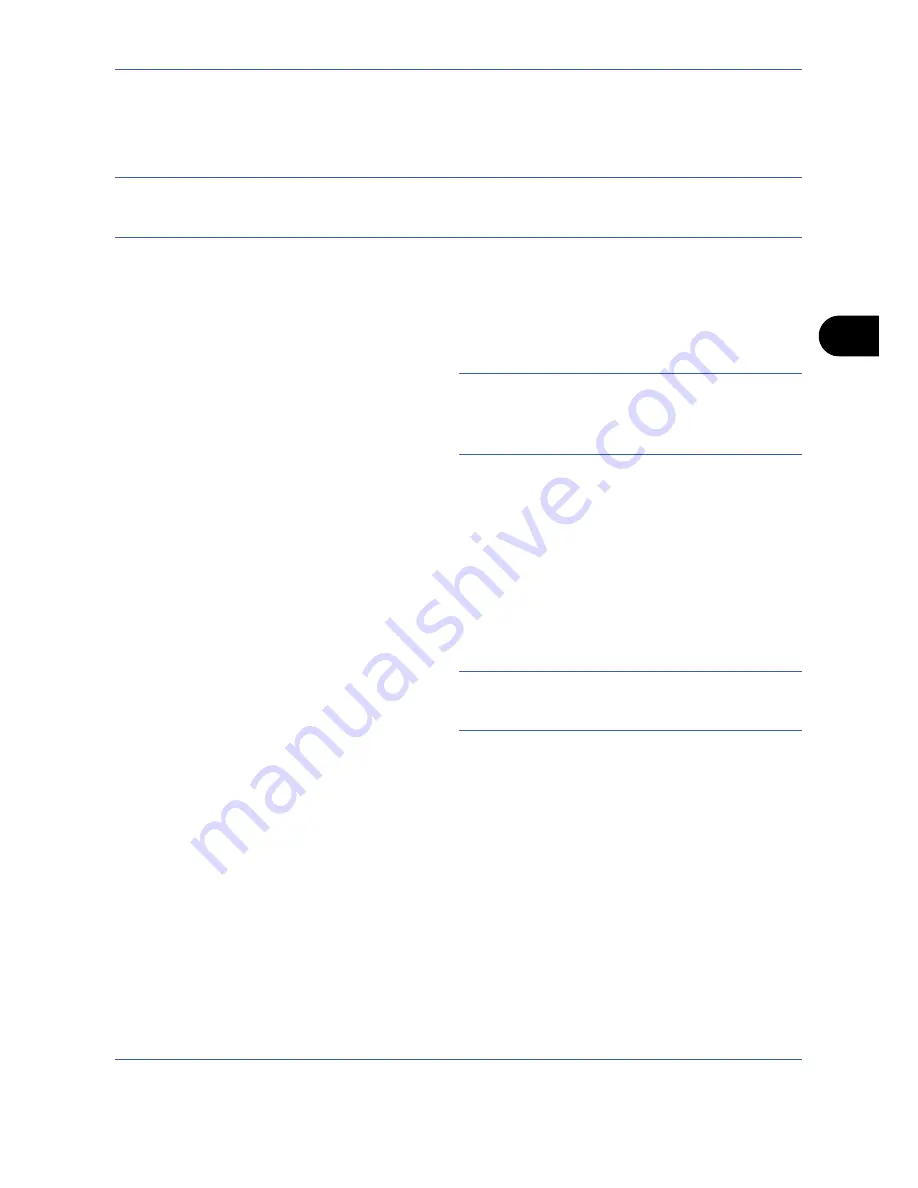
Sending Functions
5-27
5
WSD Scan
WSD Scan saves images of originals scanned on this machine as files on a WSD-compatible computer.
NOTE:
To use WSD Scan, confirm that the computer used for WSD scanning and the machine is network-
connected, and
WSD Scan Setup (page 8-68)
is set to
On
in the network settings. For information on operating
the computer, refer to the computer’s help or the operation guide of your software.
Installing Driver Software (for Windows Vista)
1
Click
Start
and then
Network
in the computer.
2
Right-click the machine’s icon and then click
Install
.
NOTE:
If the
User Account Control
window appears,
click
Continue
.
If the
Found New Hardware
window appears, click
Cancel
.
3
During the installation, double-click the icon shown
on the task bar to display the
Driver Software
Installation
screen. When
Your devices are
ready to use
is displayed on the
Driver Software
Installation
screen, the installation is completed.
Procedure Using this machine
1
Press the
Send
Key.
Displays the screen for sending.
NOTE:
Depending on the settings, the address book
screen may appear. In this event, press [Cancel] to
display the screen for sending.
2
Place the originals in the document processor or on
the platen.
3
Press [WSD Scan].
4
Press [From Operation Panel] and press [Next].
Содержание TASKALFA 300I
Страница 22: ...xx ...
Страница 74: ...Preparation before Use 2 36 ...
Страница 160: ...Copying Functions 4 38 ...
Страница 380: ...Management 11 28 ...
Страница 383: ...Appendix Appendix 3 Key Counter FAX Kit Expansion Memory ...
Страница 412: ...Appendix Appendix 32 ...
Страница 422: ...MEMO ...
Страница 423: ...MEMO ...
Страница 424: ......
Страница 425: ......
Страница 426: ...First edition 2009 9 Printed in China 302K556040 ...






























