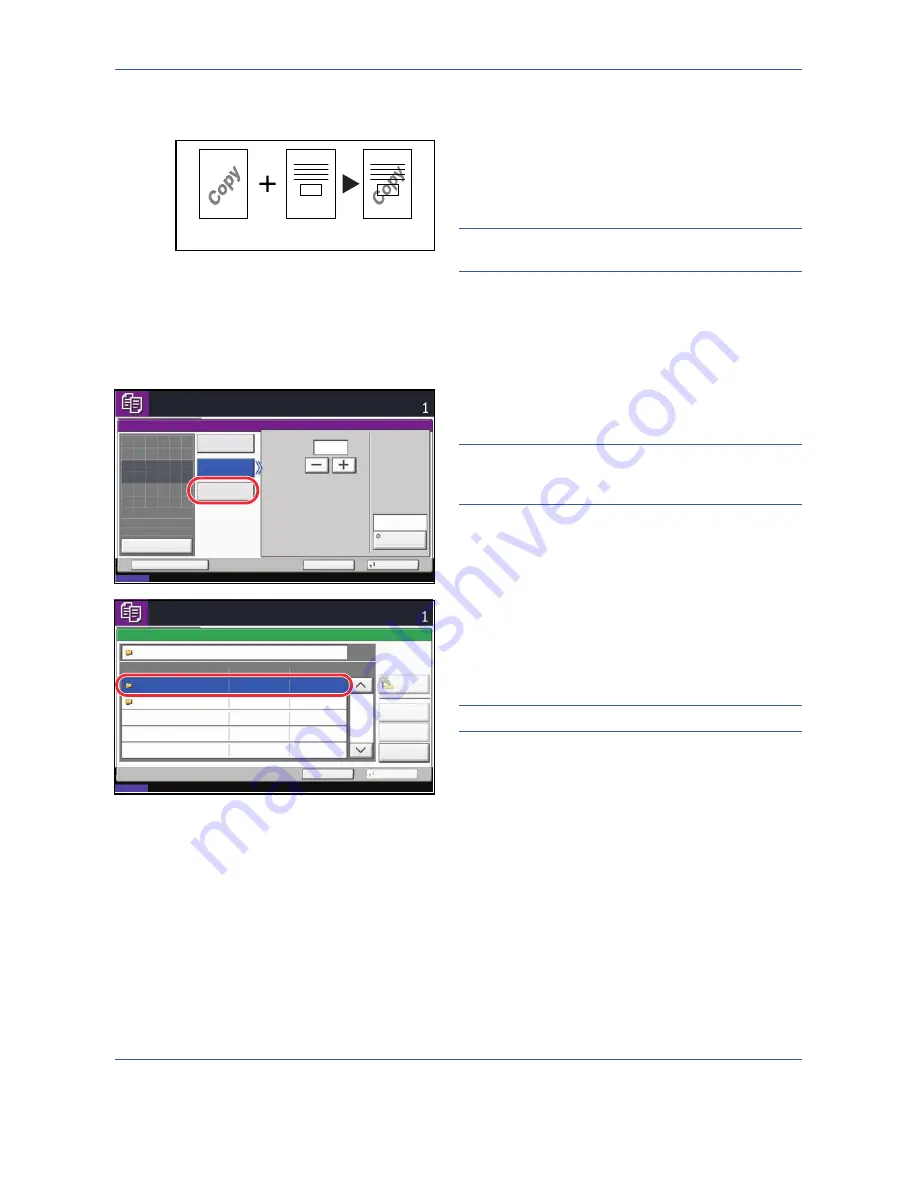
Copying Functions
4-22
Form Overlay
Copy the original images onto the form. Once you scan
and register the form, the form is overlaid onto the
original. You can also use a form that is already
registered in the machine's memory.
NOTE:
To register a form in advance, refer to
Form for
Form Overlay Box on page 6-17
for details.
Follow the steps as below for form overlay.
1
Press the
Copy
key.
2
Press [Layout/Edit] and then [Form Overlay].
3
Press [Scan New Form] to use the first page of
originals as a form.
NOTE:
Press [+] or [–] in [Density] to adjust the
density of the form. Choose from ten levels in 10%
increments.
To use the forms already registered, press [Select
Stored Form]. Press [Select Form] to display the
document boxes that store documents which can
be used as a form. Select the desired form from the
list and press [OK].
NOTE:
To return to a higher level folder, press [Up].
4
Press [OK].
5
Place the originals.
Place the original for the form on top of the other
originals. When using the optional document
processor, the first page of the originals should be
placed on the top.
6
Press the
Start
key to start copying.
Original
Copy
Forms
Status
08/08/2009 10:10
Ready to copy.
Copies
Cancel
OK
Form Overlay
Add Shortcut
Density
Scan
New Form
Select
Stored Form
%
Off
(10 - 100)
Select
Form
Original
Zoom
Paper
:
:
:
---
---
100%
Preview
10
Place original.
None
Status
08/08/2009 10:10
Cancel
OK
Preview
1/1
Ready to copy.
Copies
Form Overlay - Select Form
Box Name
Detail
Open
Up
Document Box
Form for Form Overlay
Custom Box
Содержание TASKALFA 300I
Страница 22: ...xx ...
Страница 74: ...Preparation before Use 2 36 ...
Страница 160: ...Copying Functions 4 38 ...
Страница 380: ...Management 11 28 ...
Страница 383: ...Appendix Appendix 3 Key Counter FAX Kit Expansion Memory ...
Страница 412: ...Appendix Appendix 32 ...
Страница 422: ...MEMO ...
Страница 423: ...MEMO ...
Страница 424: ......
Страница 425: ......
Страница 426: ...First edition 2009 9 Printed in China 302K556040 ...






























