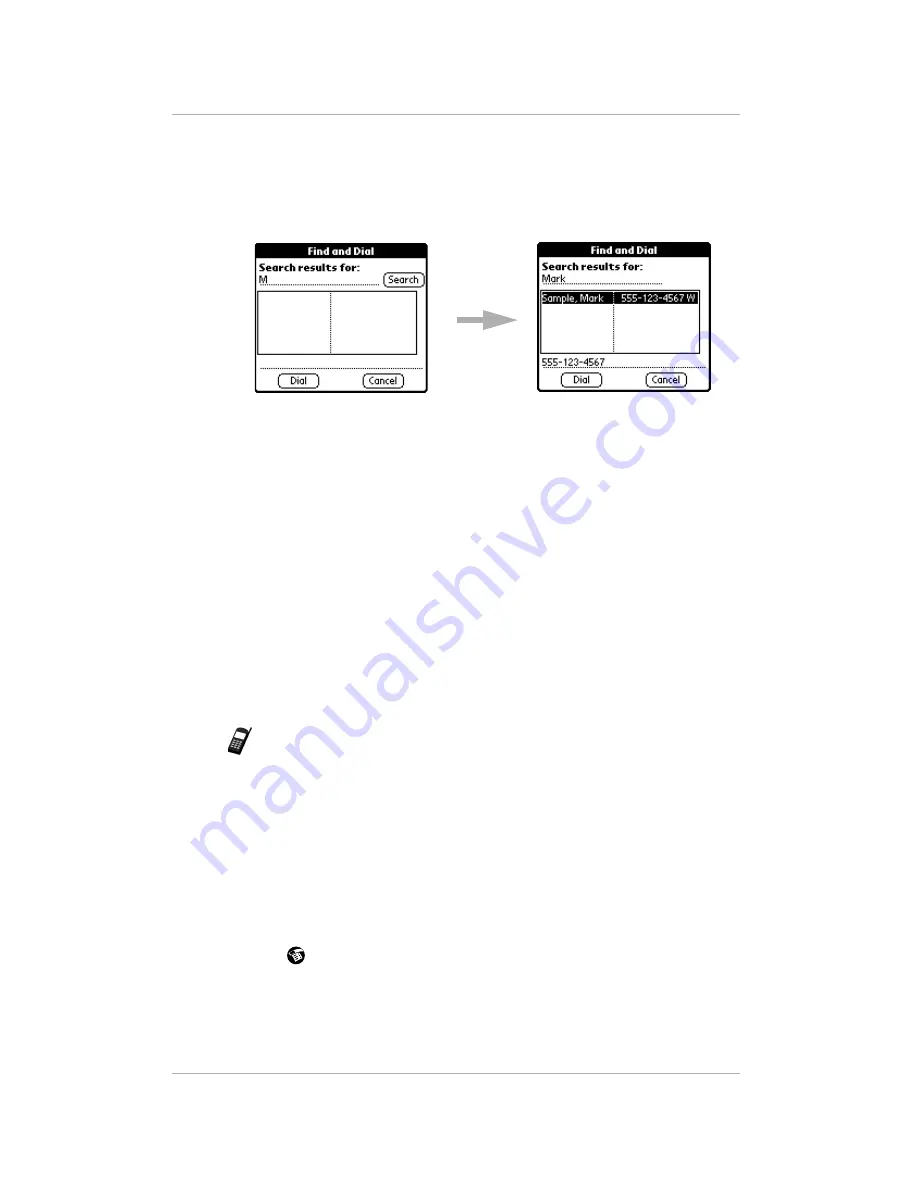
54
pdQ Basics Handbook
Finding Data on Your pdQ Smartphone
To use Find and Dial:
Once you have assigned Find and Dial to one of the icons on the SideStrip,
follow these steps to use it.
1.
Tap the icon to open the Find and Dial dialog.
2.
Tap once in the Search line. Write the letters or numbers you want to
search for.
If you highlight text or numbers in any application before you open Find
and Dial, that text automatically appears on the Search line.
3.
Tap Search. The results of your search appear in the box.
4.
If there are multiple entries, tap the correct one.
5.
Tap Dial.
Using Phone Lookup
Use the Phone Lookup command to search for a phone number and paste it
directly into an application. For example, if you want to include a phone
number in a memo, you can use Phone Lookup to find the phone number and
transfer it directly to the memo.
Note:
You can use the Graffiti
Command stroke /L to open Phone Lookup
while entering text. For example, to insert the phone number of Joe
Williams in a memo you are writing, write Wi, followed by /L. If you
have only one entry beginning with Wi, the pdQ smartphone inserts
the phone number immediately. If you have more than one name
beginning with Wi, the Phone Lookup screen appears so you can
select the correct one.
To use the Phone Lookup command:
1.
Open the entry where you want to insert a phone number.
This can be an event in the Date Book, a To Do item, or a memo. Phone
Lookup is not available in the Address Book or the Expense application.
2.
Tap
to open the menus for your application.
Содержание pdQ
Страница 60: ......
















































