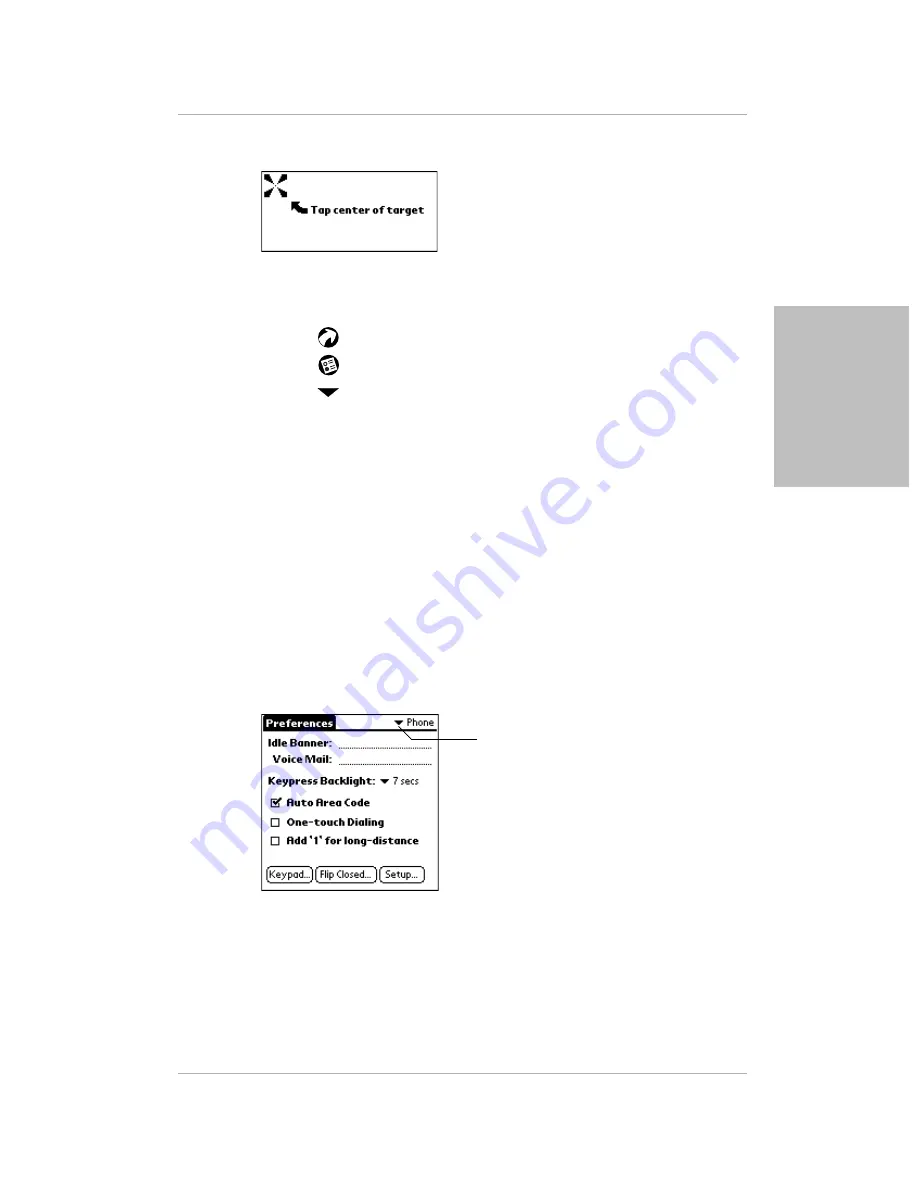
Chapter 2 Setting Up Your pdQ Smartphone
15
Setting Phone Preferences
Settin
g
Up Y
our p
d
Q
Smartp
hone
2.
Flip open the keypad to display the Digitizer screen.
The first time you use your pdQ smartphone, the Digitizer screen appears
automatically. To recalibrate the screen manually at any time, do the
following:
a.
Tap
to display the Applications Launcher.
b.
Tap
to open the Preferences menu.
c.
Tap
in the upper-right corner of the screen to open the pick list.
d.
Tap Digitizer.
3.
Tap the exact center of each target that appears on the screen.
If you do not tap the exact center, the pdQ smartphone prompts you to
repeat the process. After you have aligned three targets, the General
Preferences screen appears.
Setting Phone Preferences
Use the Phone Preferences screens to set the time zone (required) and select
other phone options.
To set the Phone Preferences:
1.
Tap the pick list in the upper-right corner of the General Preferences
screen. From the pick list, tap Phone.
2.
Tap the Idle Banner line. Write your name or any other text you want to
appear on the pdQ smartphone screen.
3.
Tap the Voice Mail line. If this information has not already been entered
for you, write the number used to reach your voice mailbox. Contact your
telephone service provider for this number.
Tap here to open the pick list.
Содержание pdQ
Страница 60: ......
















































