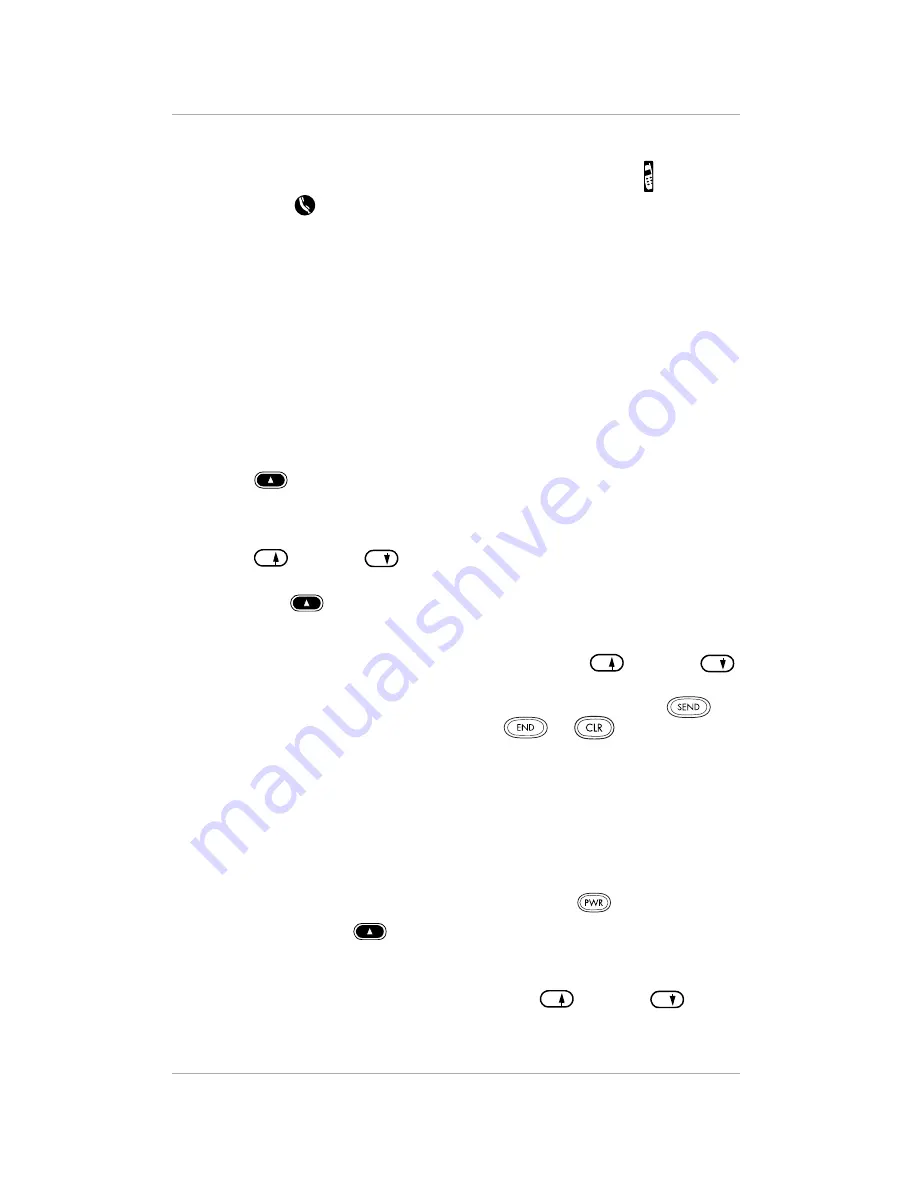
26
pdQ Basics Handbook
Using Advanced Calling Features
To make a call from the Address Book with the keypad open:
1.
Flip open the keypad. If the pdQ smartphone is not on, tap to turn it on.
2.
Press
to open the Address List.
3.
Tap the phone number you want to call. Tap Dial.
4.
When you have finished your call, tap End.
Searching the Address Book with the Keypad Closed
You can search for information in your Address Book with the keypad open or
closed. To search with the keypad closed, follow these steps. To search with
the keypad flipped open, see “Chapter 1—Address Book” in the pdQ
Applications Handbook.
1.
Press the first digit(s) of a phone number or the first letter(s) of a name.
The words Name and Number appear above the Smart Keys.
2.
To look up names beginning with the letters you pressed, press the left
Smart Key under Name.
For example, the 2 key is equivalent to A, B, or C. If you press 2 and then
press the left Smart Key, names from your Address Book beginning with
A, B, or C appear on the screen. Press the volume control buttons or the up
and down
keys to scroll through the names.
3.
To look up phone numbers beginning with the keys you pressed, press the
right
Smart Key under Number.
For example, if you press 658 and then press the right Smart Key, phone
numbers from your Address Book beginning with 658 appear on the
screen. Press the volume control buttons or the up
and down
keys to scroll through the Address Book entries.
4.
When the correct name or number appears on the screen, press
. To
cancel without making the call, press
or
.
Using Call History
Call History records the last 99 phone numbers you either called or received
calls from. It identifies callers, the day they called, and the length of the call.
The pdQ smartphone automatically replaces older calls with newer ones.
To make a call from Call History with the keypad closed:
1.
If the pdQ smartphone is not on, press and hold
on the keypad.
2.
Press the right
Smart Key.
The right Smart Key toggles between Address and Calls so you can see
information from both the Address Book and the Call History list.
3.
Press the volume control buttons or the up
and down
keys to
scroll through the Call History list.
*
#
*
#
*
#
Содержание pdQ
Страница 60: ......






























