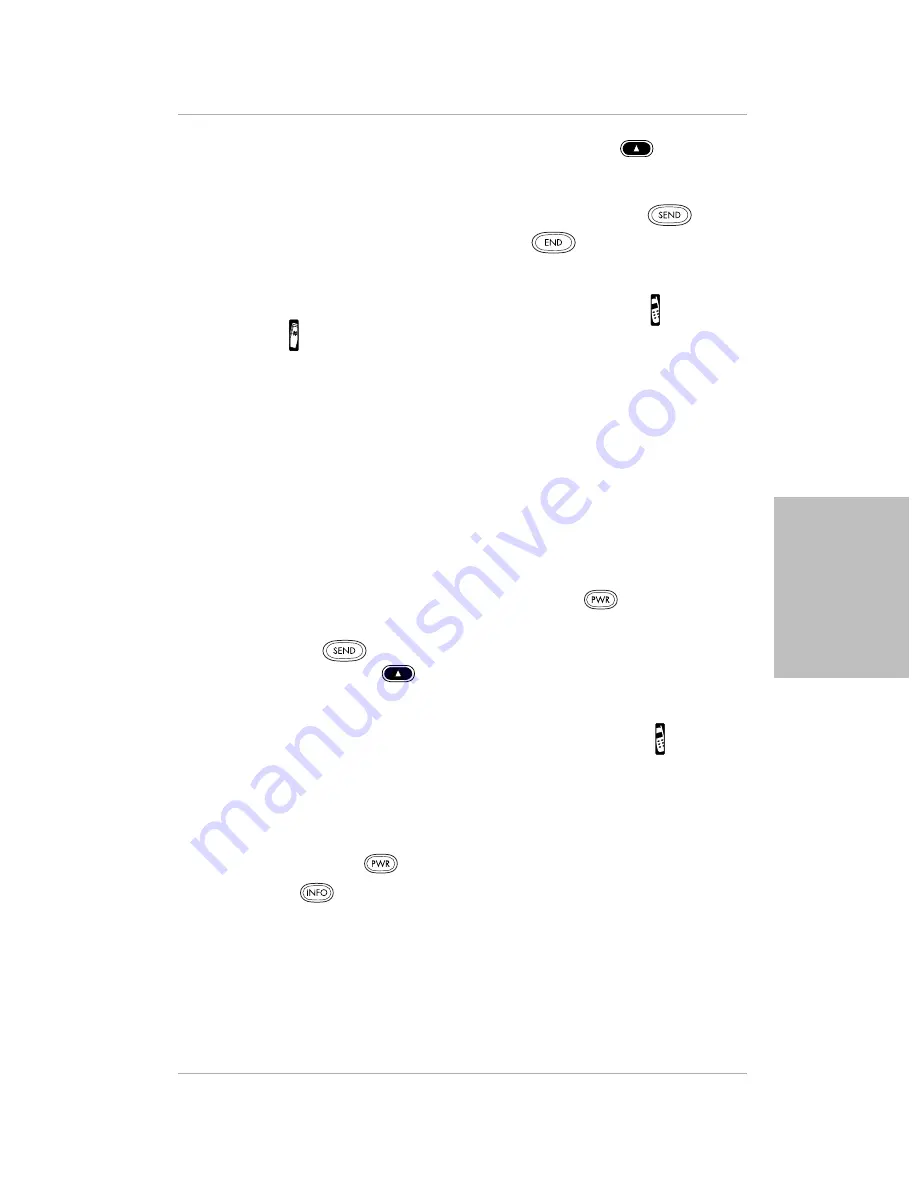
Chapter 3 Using Phone and Messaging Features
27
Using Advanced Calling Features
Using
Phon
e a
nd
M
ess
agin
g Fe
atures
4.
To see more information about an entry, press the left
Smart Key.
The left Smart Key toggles between Details and List so you can view both
the complete list and details about a specific entry.
5.
When the phone number you want appears in bold, press
.
6.
When you have finished your call, press
.
To make a call from Call History with the keypad open:
1.
Flip open the keypad. If the pdQ smartphone is not on, tap to turn it on.
2.
Tap to display the Call History list.
3.
To identify which calls are displayed, tap the pick list in the upper-right
corner of the screen. From the list, tap All, Incoming, Outgoing, or Missed.
4.
Tap the name or number you want to call. Tap Dial.
5.
When you have finished your call, tap End.
For detailed information, see “Chapter 3—Call History” in the pdQ
Applications Handbook.
Redialing the Most Recently Called Number
To redial with the keypad closed:
1.
If the pdQ smartphone is not on, press and hold
on the keypad.
2.
Do one of the following:
■
Press .
■
Press the right
Smart Key under Redial.
To redial with the keypad open:
1.
Flip open the keypad. If the pdQ smartphone is not on, tap .
2.
Tap Redial.
Checking Your Own Phone Number
To check the phone number on a pdQ smartphone, do the following:
1.
Press and hold
on the keypad.
2.
Press .
Содержание pdQ
Страница 60: ......
















































