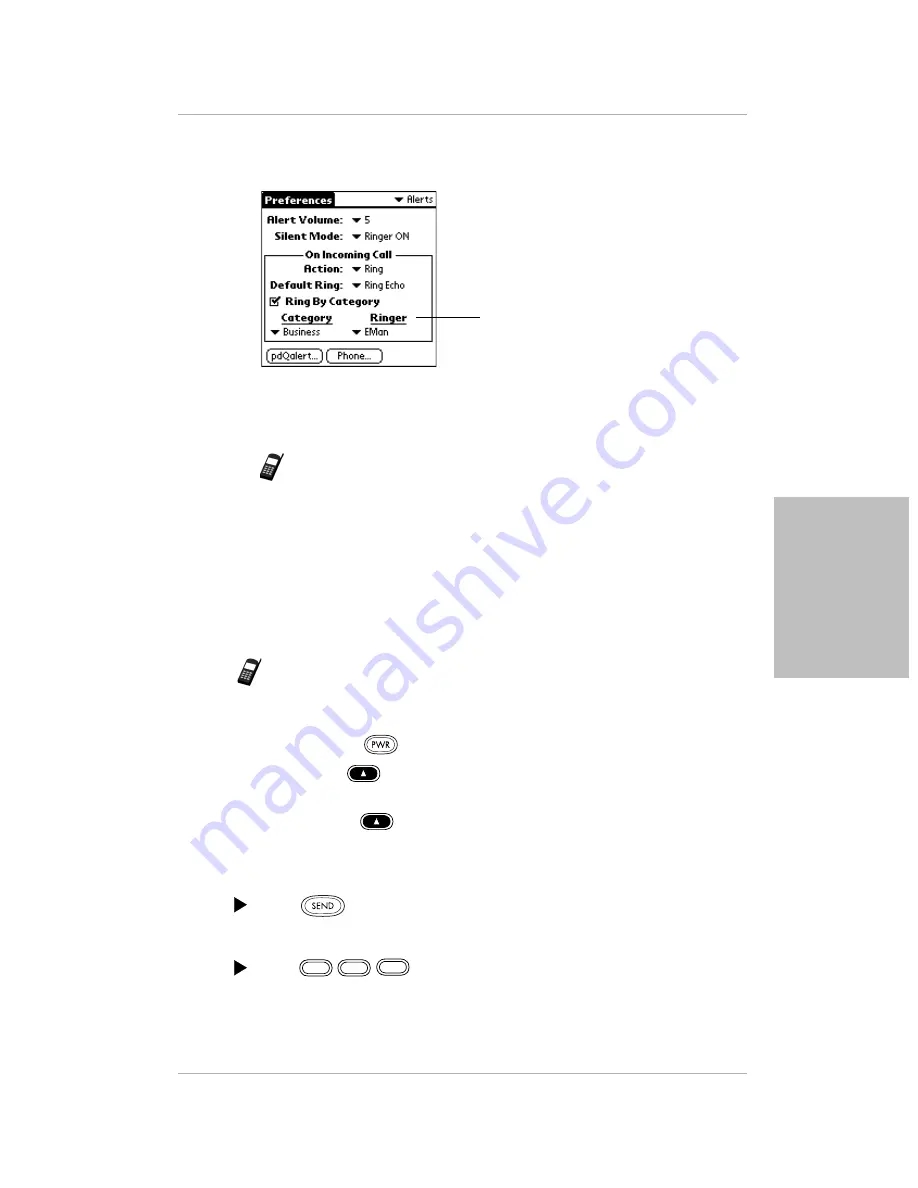
Chapter 3 Using Phone and Messaging Features
33
Using Keyguard
Using
Phon
e a
nd
M
ess
agin
g Fe
atures
7.
If you want to hear a different ringer sound for each category of calls, put
a check mark in the Ring By Category check box.
8.
From the Category pick list, tap a category of calls. From the Ringer pick
list, tap the sound you want to associate with that type of call.
Note:
You can also select sounds for pdQalert messages and use sounds
to notify you of specific situations (for example, when your phone
enters roaming mode). For details, see “Selecting Alerts” in
“Chapter 14—Preferences” of the pdQ Applications Handbook.
Using Keyguard
Use the Keyguard feature to make sure that keys are not pressed accidentally
(for example, if the pdQ smartphone slips around inside a briefcase). The
Keyguard remains on until you either turn it off or answer a phone call.
Note:
For additional security, you can lock your pdQ smartphone with a
password. See “Chapter 15—Security” in the pdQ Applications
Handbook.
To turn on Keyguard:
1.
Press and hold
on the keypad to turn on the pdQ smartphone.
2.
Press the left
Smart Key under Menu. Turn Keyguard on appears on
the screen menu.
3.
Press the right
Smart Key under Select. The words Keyguard On
appear to show that the keypad is locked.
If you receive a call while Keyguard is turned on:
Press
to answer the call. Keyguard is automatically turned off.
To unlock Keyguard:
Press .
Using these pick lists, you can select
different sounds for business calls and
personal calls.
3
1
2
Содержание pdQ
Страница 60: ......
















































