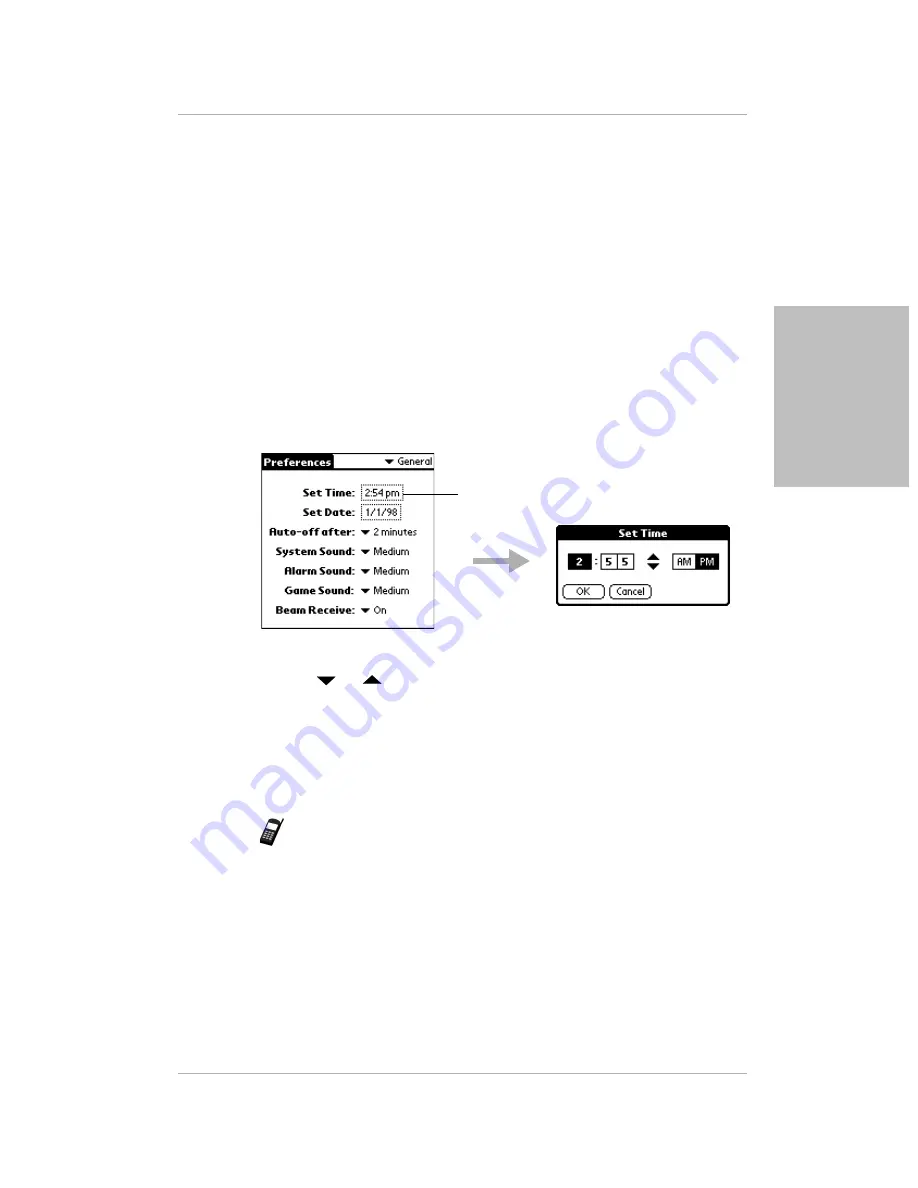
Chapter 2 Setting Up Your pdQ Smartphone
17
Setting Phone Preferences
Settin
g
Up Y
our p
d
Q
Smartp
hone
Leave this setting checked unless you are traveling and want to use a
different time in your Palm applications than the actual time. To set the
time manually, see the next section, “Setting General Preferences.”
6.
To display the time zone, put a check mark in the Show Time-Zone with
Time check box.
7.
Tap Done.
Setting General Preferences
Use the General Preferences screen to set the date and time manually, adjust
the sound levels, and activate the Beam Receive feature.
To set the General Preferences:
1.
Tap the pick list in the upper-right corner of the Phone Preferences screen.
From the pick list, tap General.
2.
If you want to set the time manually, tap the Set Time box.
a.
Tap
or
in the Set Time dialog to change the hour.
b.
Tap the first minute box. Tap the arrows to change the minute. Tap the
second minute box. Tap the arrows to change the number as
necessary.
c.
Tap AM or PM. Tap OK.
Note:
Remember that you do not need to set this time unless you have
removed the check mark from the Synchronize PDA time to air time
check box.
Tap here.
Содержание pdQ
Страница 60: ......






























