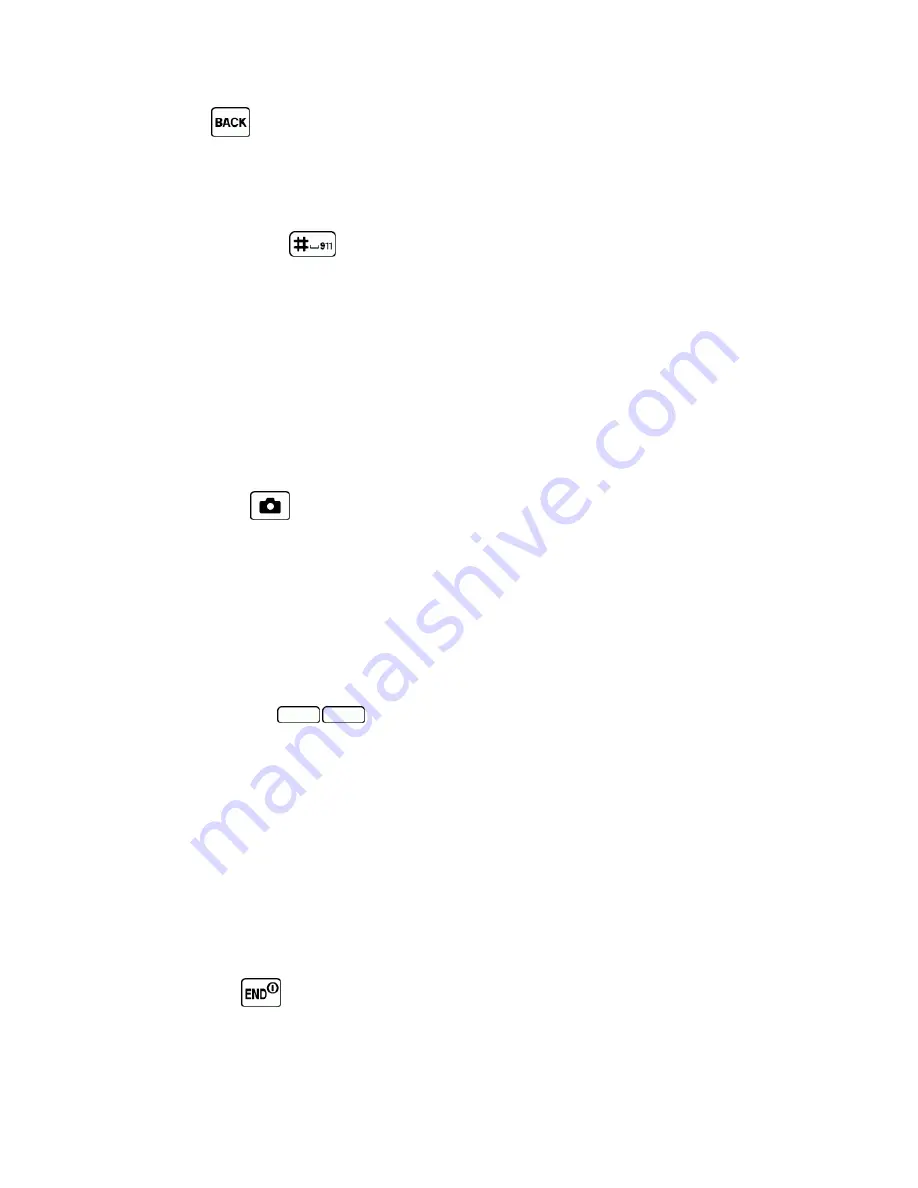
Phone Basics
10
n
Back Key
(
) deletes characters from the display in text input mode. When in a menu, pressing it
returns you to the previous menu. This key also allows you to return to the previous screen in a data
session.
n
Keypad
lets you enter numbers, letters, and characters, and perform functions.
n
Emergency Call Key
(
) lets you call 9-1-1 immediately. See
Call Emergency Numbers
.
n
Headset Jack
allows you to plug in an optional headset for convenient, hands-free conversations.
n
Microphone
allows other callers to hear you clearly when you are speaking to them.
n
Battery Cover Slot
lets you open the battery cover to replace the battery.
n
Volume Button
allows you to adjust the ringtone volume in standby mode or the voice volume during a
call.
n
Charger/Accessory Jack
allows you to connect a compatible charging cable or USB data cable (not
included).
n
Camera Button
(
) lets you access the Photos menu. Press and hold to activate the camera mode
and take pictures.
n
Camera Lens
, as part of the built-in camera, lets you take pictures.
n
Speaker
lets you hear the different ringtones and sounds. The speaker also lets you hear the caller’s
voice in speakerphone mode.
n
Internal Antennas
facilitate reception and transmission. To maximize performance, do not obstruct
while using the phone.
n
QWERTY Softkeys
(
) let you select softkey actions or menu items corresponding to the
bottom left and right lines on the screen when the QWERTY keyboard is open.
n
QWERTY Keyboard
slides out from the left side of the phone.
CAUTION!
Inserting an accessory into the incorrect jack may damage the phone.
Turn Your Phone On and Off
The instructions below explain how to turn your phone on and off.
Turn Your Phone On
n
Press and hold
.
















































