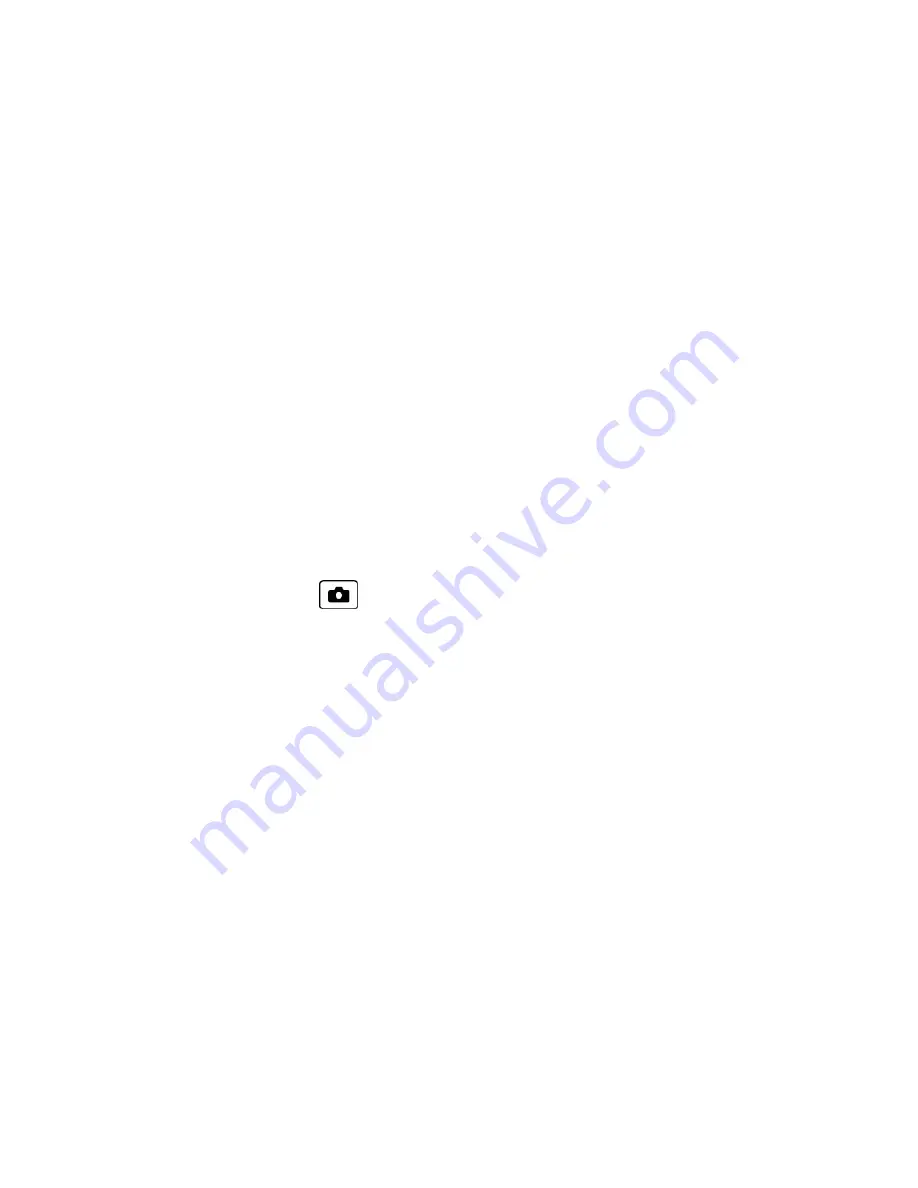
Camera
60
Assign Pictures
Assign a picture as a graphic or as a picture ID.
1. Take a picture. See steps 1-3 on
Take a Picture
.
2. With the picture displayed, press
OPTIONS
(right softkey) >
Assign
.
3. Select an option:
l
Picture ID
to assign the picture to a Contacts entry as well as to unsaved phone numbers, or to
private and unknown phone numbers. See
Select a Picture ID
.
l
Graphic
to assign the picture as a graphic.
Tip:
You can also assign pictures from the My Photos menu. See
My Photos Folder Options
.
Store Pictures
Your phone’s picture storage area is called My Photos. From the My Photos folder, you can view all the
pictures you have stored there, delete files, and access additional options.
Access the My Photos Folder
n
From standby mode, press
>
My Photos
.
My Photos Folder Options
When you are viewing the My Photos folder, press
SEND
(left softkey) to send your pictures (see
Send
Pictures
), or
OPTIONS
(right softkey) to display the following options:
n
Select Multiple
to select multiple pictures.
n
Slideshow
to view your pictures in slideshow mode (available when you save two or more pictures to the
folder).
n
Assign
to assign a picture as a picture ID or as a graphic.
n
Delete
to delete pictures. Select
This
,
Selected
, or
All
.
Note:
Deleting data will free up memory space in your phone to enable you to take more pictures.
n
Details/Edit
to edit or display details relating to your pictures:
l
Text Caption
to edit the selected picture’s caption.
l
Special Effects
to select from
Fun Frames
,
Color Tone
,
Fun Stamps
, or
Rotate
.
l
Resize
to resize the selected picture. Select
1.3M
,
0.3M
, or
0.1M
. (Some options may not be
available depending on the size of picture you have.)






























