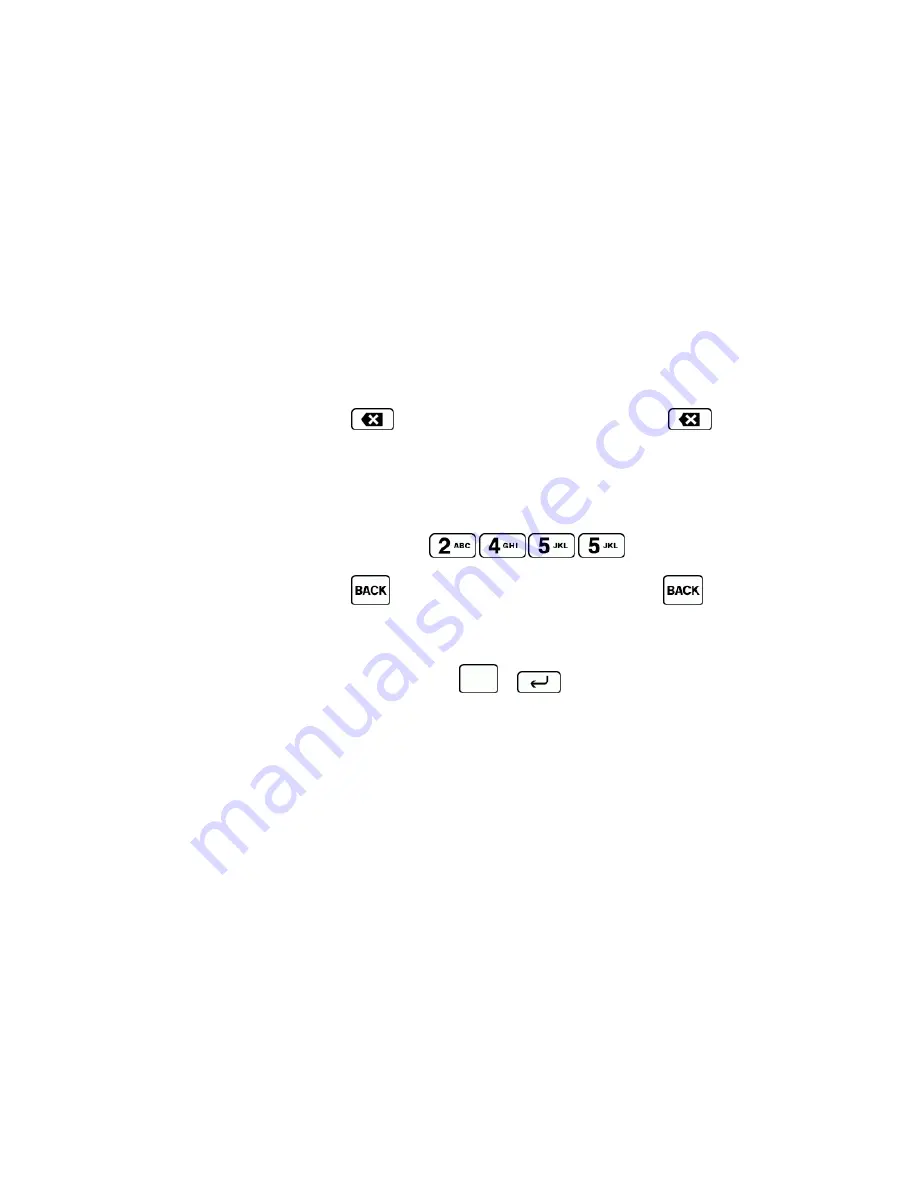
Phone Basics
17
l
Web Shortcuts
to enter Web shortcuts (for example, www., http://, or .com).
l
Text Options
to display the text entry options menu (if applicable). See
Text Entry Options
.
XT9 Smart Input
XT9 Smart Input is a predictive text input technology which uses the word database to analyze the letters
you enter and create a suitable word.
Enter Text in the XT9 Mode
1. Select the
XT9Word
text input mode. See
Select a Text Input Mode
.
2. On the QWERTY keyboard, press the corresponding keys.
l
If you make a mistake, press
to erase a single character. Press and hold
to erase an
entire word.
– or –
On the front panel keypad, press the corresponding keys once per letter to enter a word. For
example, to enter the word “Bill,” press
.
l
If you make a mistake, press
to erase a single character. Press and hold
to erase an
entire word.
3. As you type, a word choice list opens. (The word may change as you type.) Press the navigation key
to scroll to the word you want to enter and press
or
to select it.
l
If the word you want is not displayed after you have entered all the letters, see
Add a Word to the XT9
Database
.
Add a Word to the XT9 Database
If the word you want to enter is not displayed in the word choice list when you are using XT9 Input, add it to
the database.
1. While you are in
XT9Word
mode, enter a letter. (A word choice list opens.)
2. Scroll down the list and select
<Add Word>
.
3. Enter a word and press
SAVE
(left softkey). The word will appear as an option the next time you scroll
through options during XT9 Text Input.
For more information about XT9 Smart Input, visit the Nuance website at
nuance.com/for-business/by-
product/xt9/index.htm
.






























