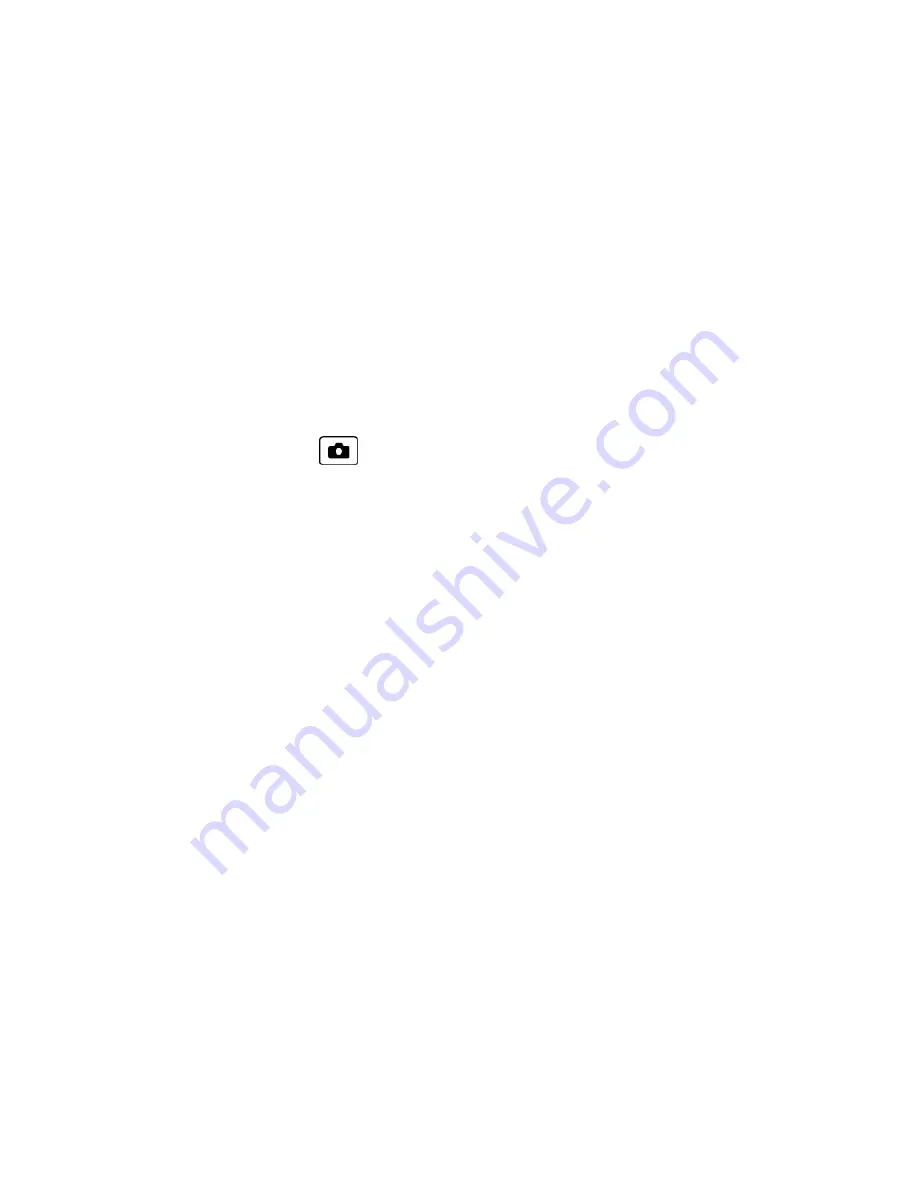
Camera
61
l
Trimming
to crop the selected picture.
l
Photo Info
to display information such as the picture’s caption, time/date, and size.
l
Full Screen
to display the selected picture in full screen view.
Review Pictures in the Assigned Media Folder
The copies of pictures assigned as picture IDs or graphics are stored in the Assigned Media folder. See
Assigned Media
.
Send Pictures
Once you have taken a picture, you can use the messaging capabilities of your phone to instantly share it
with family and friends as an attachment.
1. From standby mode, press
>
My Photos
.
2. Select your pictures to send.
l
Press
OPTIONS
(right softkey) >
Select Multiple
to select multiple pictures.
3. Press
SEND
(left softkey) and select the recipient from the list or from the following options:
l
Go to Contacts
to select a recipient from your Contacts. (Qualifying Contacts entries must contain
a wireless phone number or an email address.)
l
MULTIPLE
(left softkey) to select multiple recipients. Press
CONTINUE
(left softkey) when you
have finished selecting and entering recipients. (You may include up to 40 recipients per message.)
l
NEW ADDRESS
(right softkey) to enter a recipient’s wireless phone number or email address
directly. Press
CONTINUE
(left softkey) to proceed.
4. Compose a message.
5. Confirm the recipients, message, and pictures. (You may also select additional options by pressing
OPTIONS
[right softkey]. Follow the onscreen instructions to add available options.)
6. Press
SEND
(left softkey) to send the pictures.






























