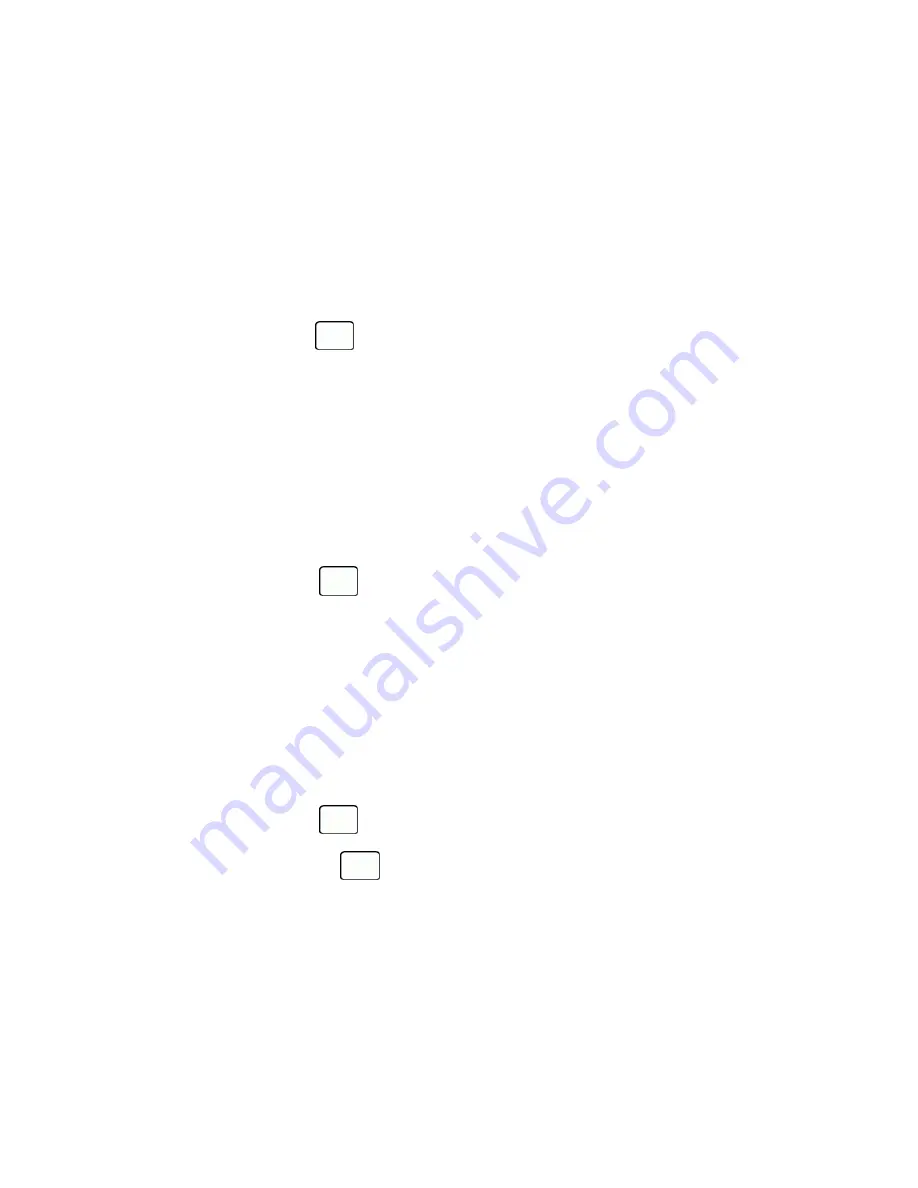
Settings
88
Font Size
Adjust the font size for the screen. This setting does not affect all screens. See
Change the Font Size
.
Vibrate Type
You can select vibration types for incoming calls, messages, voicemail, etc.
Select Vibrate Type for Incoming Calls and Messages
1. From standby mode, press
>
Settings
>
Others
>
Accessibility
>
Vibrate Type
>
Incoming Calls
or
Messages
.
2. Select
Contacts
,
Unsaved Numbers
, or
Private / Unknown
.
l
If you select
Contacts
, select
All Contacts
, or select
One Contact
and then select an entry.
3. Select a vibrate type option by pressing the navigation key up or down, and then select a vibrate type.
Tip:
Vibrate Type can be assigned from the Contacts menu. See
Assign a Vibrate Type to a Contact
.
Select Vibrate Type for Voicemail and Alarm/Calendar
1. From standby mode, press
>
Settings
>
Others
>
Accessibility
>
Vibrate Type
.
2. Select
Voicemail
or
Alarm/Calendar
.
3. Select a vibrate type option by pressing the navigation key up or down, and then select a vibrate type.
Hearing Aid Device Compatibility
Your phone has been tested and rated for hearing aid device compatibility. To use this function effectively,
set the hearing aid option to
On
.
1. From standby mode, press
>
Settings
>
Others
>
Accessibility
>
Hearing Aid
.
2. Read the disclaimer and press
or
OK
(left softkey).
3. Select
On
or
Off
.
l
On
to use a hearing aid device with your phone.
l
Off
to use your phone without a hearing aid device.










































