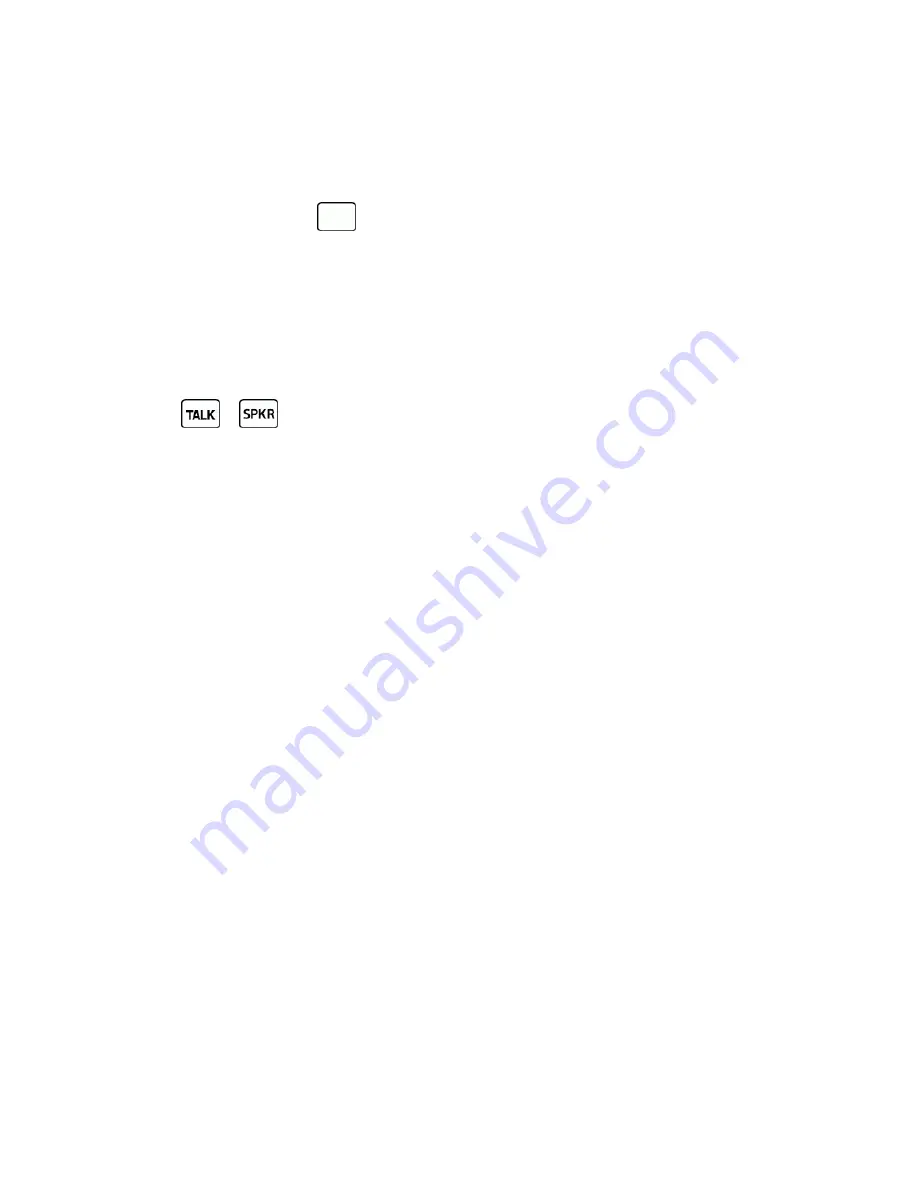
Accounts and Messaging
45
n
Me(Draft)
- Message you saved as a draft. Only one draft can be saved in each thread, and that draft
appears at the top of the thread.
Message Details
Highlight a message and press
to display the message details and view the entire message.
You can select certain information from a message and automatically save it or use it in a related
application. See
Simple Data Exchange
.
Threaded Messaging Options
When you are viewing a messaging thread list, a message thread, or a message details screen, you can
choose from the following options. (Options will vary according to screen.)
n
Press
or
to make a call.
n
Press
SEND MESSAGE
(left softkey) to send a message to the entry.
n
Press
REPLY
(left softkey) to reply to a message.
n
Press
SEND
(left softkey) to send a draft message.
n
Press
RESEND
(left softkey) to resend a failed message.
n
Select a message, press
OPTIONS
(right softkey) and select an option:
l
Forward
to forward the selected message.
l
Lock
to lock the selected message.
l
Unlock
to unlock the selected message.
l
Unlock All
to unlock all messages.
Note:
Messages are automatically deleted starting with the oldest. To save messages, lock them.
l
Delete
to delete the selected message.
l
Delete All
to delete all messages.
l
Call
to dial the phone number appearing in the selected message.
l
Launch
to open the URL appearing in the selected message.
l
Save Number
to save the phone number appearing in the selected message.
l
Save Email
to save the email address appearing in the selected message.
l
Manage Text Blocking
to block text messages from specific phone numbers or email addresses.
l
Settings
to display the Messaging Settings menu.






























