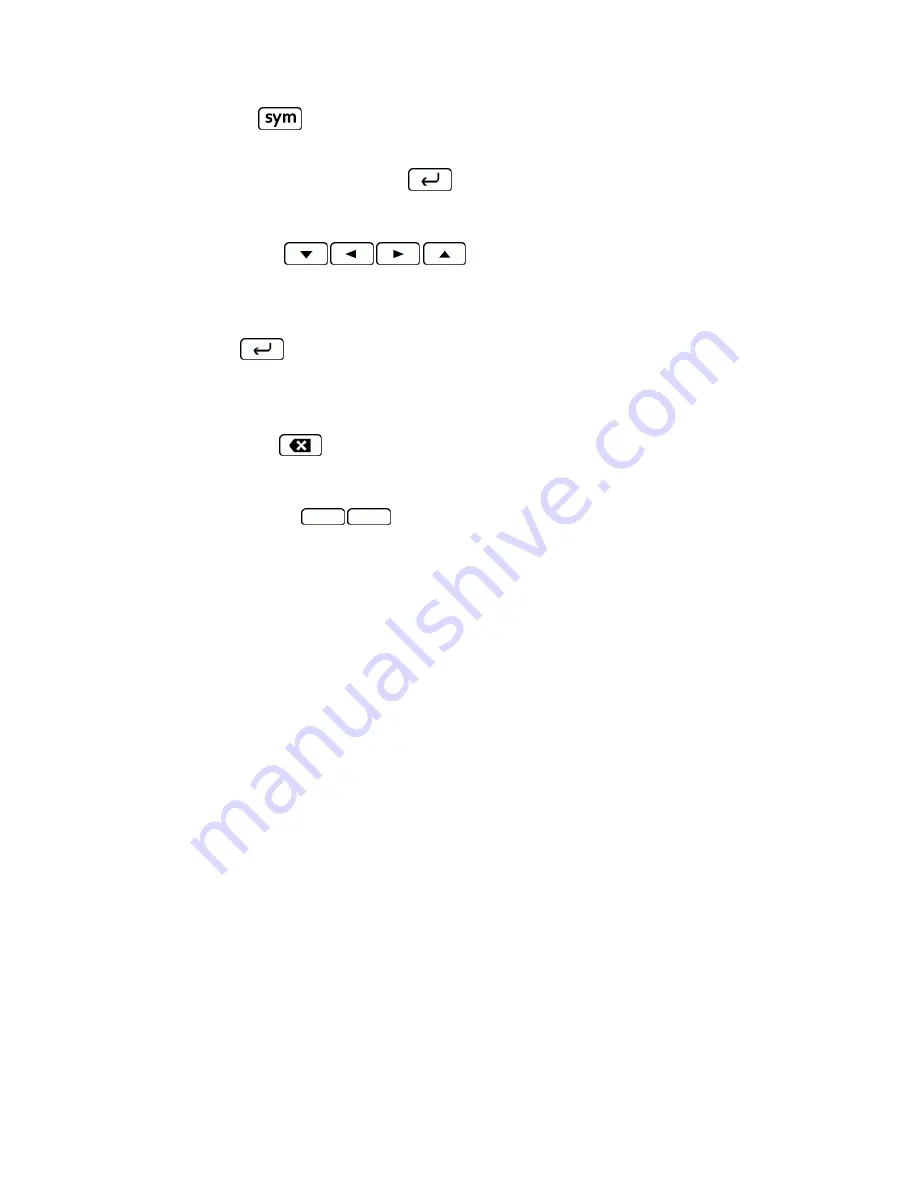
Phone Basics
16
l
Symbol key
(
)
o
Press to open the Symbols window. Press the navigation key to scroll to the symbol you want
to insert into your text and press
to select it.
5. Press these keys to perform other actions:
l
Navigation keys
(
)
o
Press to scroll through the phone’s menu options. On the text input screen, press to move the
cursor.
l
Enter key
(
)
o
Press to insert a line feed in text input mode, or access the phone’s menus and select the
highlighted choice when navigating through a menu.
l
Backspace key
(
)
o
Press to delete characters from the display in text input mode.
l
QWERTY softkeys
(
)
n
Press to select the functions shown at the right and left bottoms on the screen. The left softkey
corresponds to the function displayed on the left, and the right softkey on the right.
Select a Text Input Mode
Select an appropriate text mode to enter letters, numbers, and symbols whenever you are prompted to enter
text.
1. From a screen where you can enter text, press
OPTIONS
(right softkey) to change the text mode. (If
you are on the message entry screen, press
OPTIONS
[right softkey] >
Text Mode
.)
2. Select one of the following options:
l
Abc
to enter characters by using the alphabet mode. See
Abc Mode
.
l
XT9Word
to enter text using a predictive text system. See
XT9 Smart Input
.
l
123
to enter numeric characters.
l
Symbols
to enter symbols.
l
Smileys
to enter smile icons.
l
Emoticons
to enter “emoticons.” (This is available, for example, when composing a message or
when editing a Schedule or To Do description in Calendar.)
l
Paste List
to paste copied or cut text (if applicable).






























