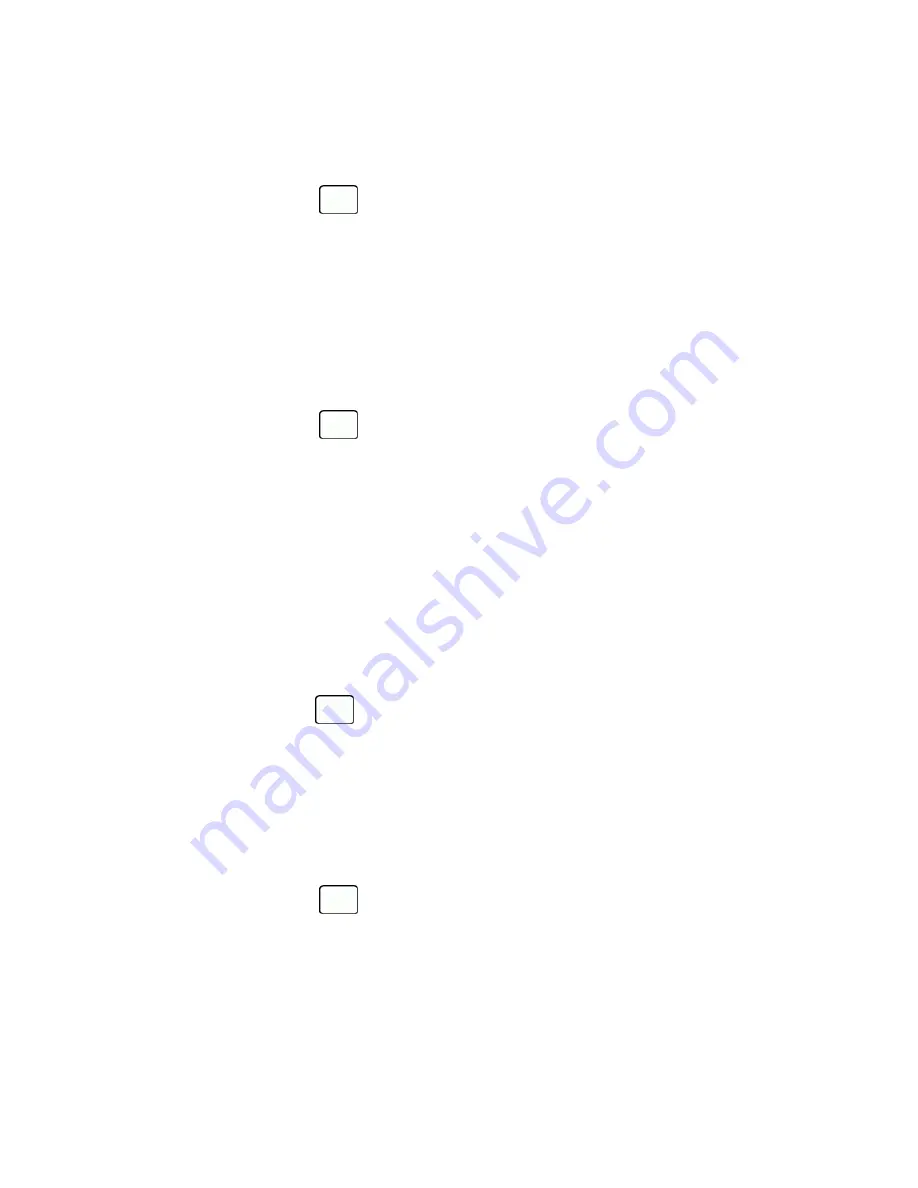
Settings
78
3. If you are satisfied with the font size, press
SAVE
(left softkey).
– or –
n
From standby mode, press
to display the main menu, and then press
OPTIONS
(right softkey) >
Large Font
or
Normal Font
.
Change the Backlight Settings
Select how long the display screen remains backlit after any keypress is made. You can also change the
backlight settings for a Java application that is running in the foreground.
To change the screen backlight setting:
1. From standby mode, press
>
Settings
>
Display
>
Backlight
.
2. Select
Backlight Dim
or
Backlight Off
.
l
If you select
Backlight Dim
, select
Always Bright
,
Always Dim
, or a preset length of time to
elapse before the screen backlight dims.
l
If you select
Backlight Off
, select a preset length of time to elapse before the screen, keypad and
keyboard backlights turn off. (When you select
Always Bright
for the
Backlight Dim
setting in
step 2, the keypad and keyboard backlight will turn off after about one minute.)
Note:
Long backlight settings reduce the battery’s talk and standby times.
To change the Java application backlight setting:
n
From standby mode, press
>
Settings
>
Display
>
Backlight
>
Java Backlight
>
Default
or
Continuous
.
Set the Notification Pop-up
This option allows you to enable or disable notification pop-up when you receive a new notification (except
for incoming call and alarm) while an application is running.
1. From standby mode, press
>
Settings
>
Display
>
Notification
.
2. Select
Enable Pop-up
or
Disable Pop-up
.
Tip:
If you select
Disable Pop-up
, you will see a notification icon only. (The notification pop-up will not
appear while an application is running.)






























