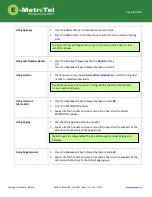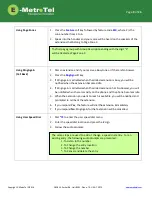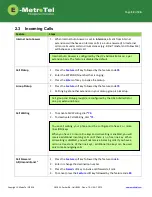Отзывы:
Нет отзывов
Похожие инструкции для 11 Series

10SE
Бренд: TCL Страницы: 52

FUN 18x9
Бренд: mPTech Страницы: 36

PJ53100
Бренд: HTC Страницы: 10

RED ALERT 397-710CB
Бренд: GAI-Tronics Страницы: 24

8705g
Бренд: Blackberry Страницы: 28

CTA-5000
Бренд: Manta Страницы: 100

KE1020A
Бренд: Koncept Страницы: 12

301Z
Бренд: SoftBank Страницы: 77

WP8990 Zephyr
Бренд: Verizon Страницы: 10

SUNBURST SGH-A697 Series
Бренд: Samsung Страницы: 185

SCH-R100
Бренд: Samsung Страницы: 132

i422
Бренд: i-onik Страницы: 49

DST3G SMART
Бренд: GENERAL MOBILE Страницы: 65

C1
Бренд: Artfone Страницы: 6

KKT04
Бренд: Lava Страницы: 12

E2210H
Бренд: Samsung Страницы: 2

E2210B
Бренд: Samsung Страницы: 2

E1310S
Бренд: Samsung Страницы: 2