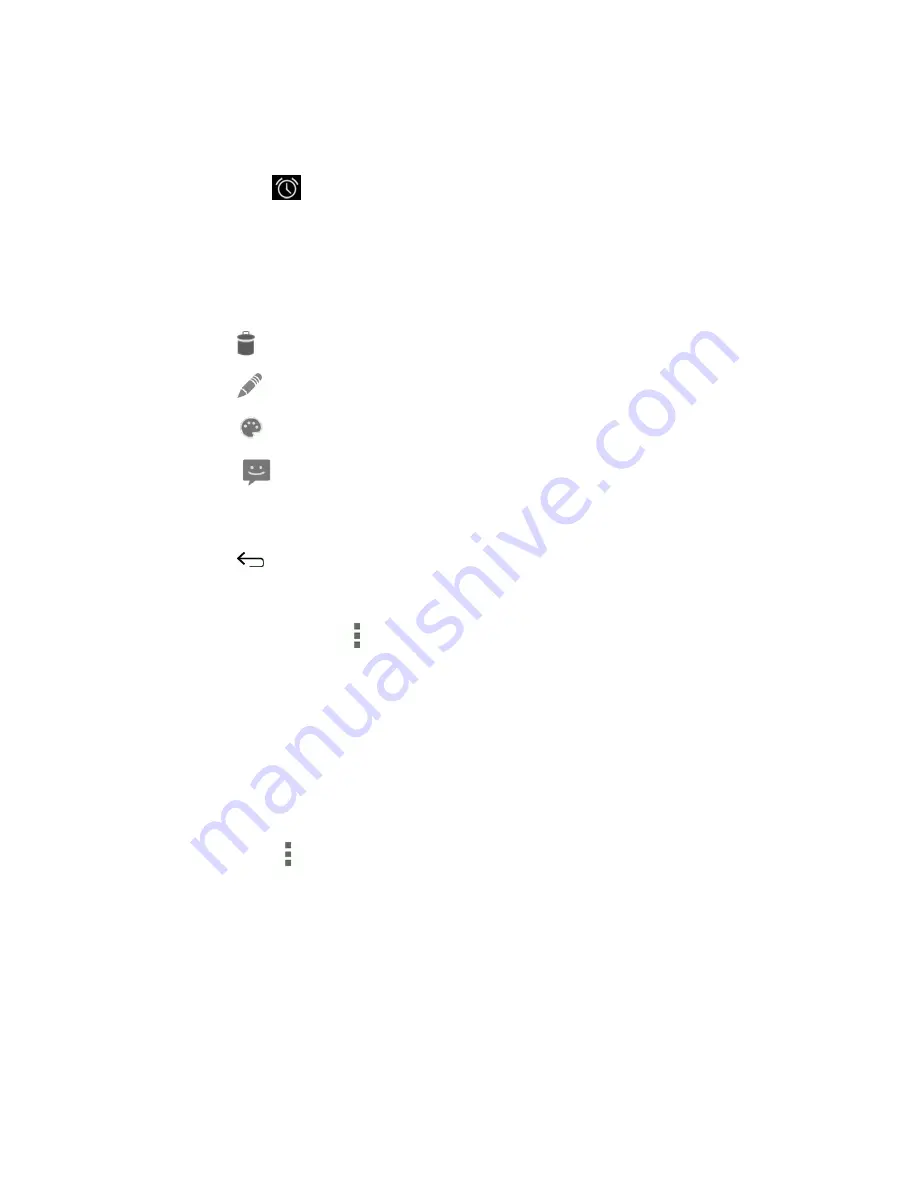
Tools and Calendar
126
Note:
If you have other pending event reminders, these events will also appear on the screen.
3. Do one of the following:
l
Touch
Snooze
under the event name to postpone the event reminder for five minutes.
– or –
Touch the event name to access the reminder settings.
o
View or edit the reminder settings.
o
Touch
>
OK
to delete the event.
o
Touch
to access the event settings.
o
Touch
to assign a color to an event.
o
Touch
to send the calendar event.
– or –
Touch
to keep the reminders pending in the notifications area of the status bar.
To set reminder settings:
n
On any Calendar view, touch
>
Settings
>
General settings
, and set the items under
NOTIFICATIONS &
REMINDERS
.
View Calendar Events
You can display the Calendar in daily, weekly, monthly, or agenda view. To change the Calendar
view, touch the date displayed at the upper left corner, and touch
Day
,
Week
,
Month
, or
Agenda
.
The color of the events indicates the type of calendar that includes the event. To find out what each
color represents, touch
>
Calendars to display
.
Day and Agenda Views
Day view displays a list of the events of one day. Agenda view shows a list of all your events in
chronological order.
When in Day view, slide left or right across the screen to view earlier or later days.
Week View
Week view displays a chart of the events of one week.
















































