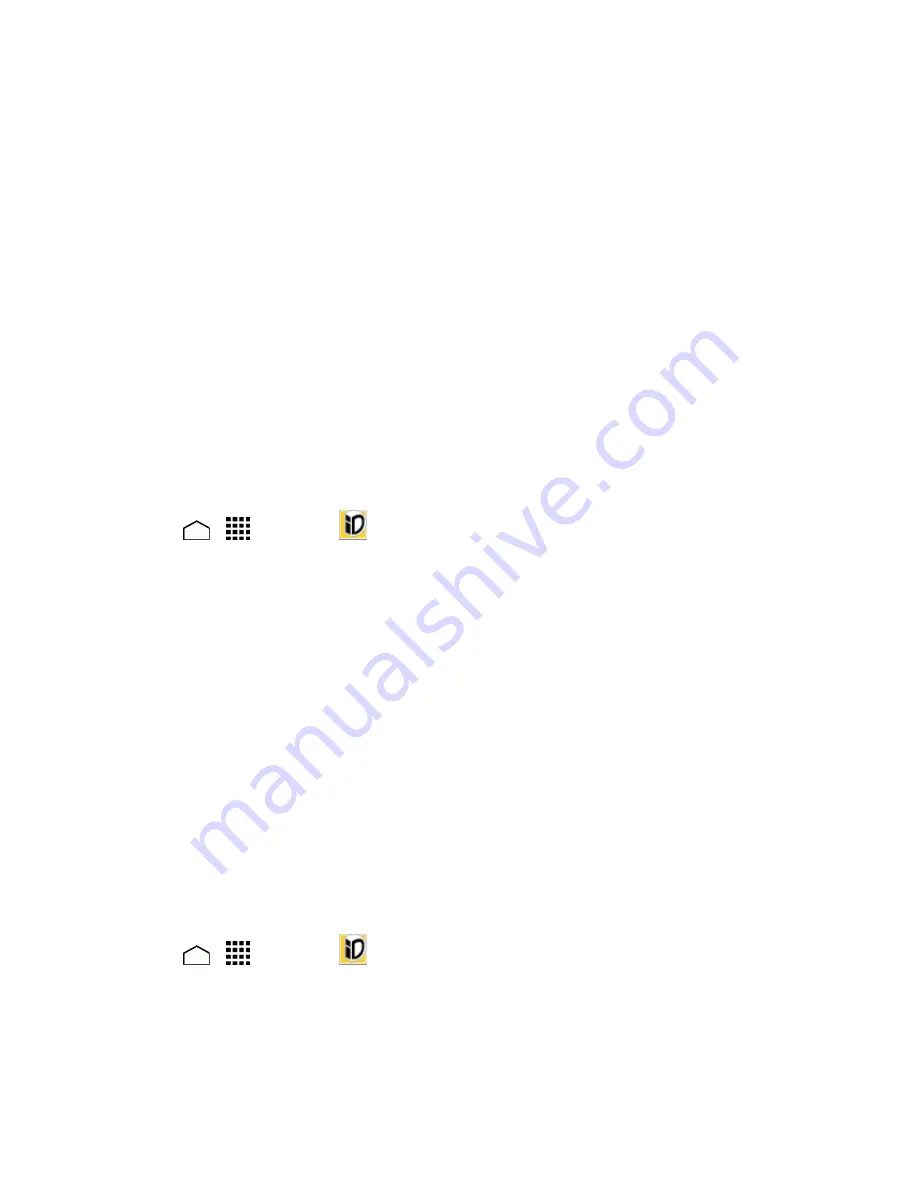
Apps and Entertainment
92
l
Touch the
Explore
tab to search for new publications and articles based around their
category.
Sprint ID
ID Packs are bundles of applications, ringtones, wallpapers, settings, and more. ID Packs are
installed using an application called Sprint ID.
You can install as many as five ID Packs at any one time in addition to the default My ID Pack. You
can easily switch from one ID Pack to another without losing any applications already installed.
Install Your ID Pack
A variety of ID Packs are available. Select your favorite pack and install it.
Note:
Your phone must be activated, your battery should be fully charged, and you should be in a
network coverage area before you install an ID Pack.
1. Touch
>
>
Sprint ID
.
2. Touch
Get New ID Packs
on the
Choose Your ID
screen.
3. Touch an ID Pack on the
Get New ID Packs
screen.
4. Read the information screen for a description of the ID Pack and touch
Install
.
5. Read the Terms & Conditions and touch
Agree
to begin the download.
6. Wait for the download to finish and the ID Pack will then begin installation automatically.
– or –
Touch
Continue
to continue using your phone. When the notification icon appears, slide the
status bar down, and touch ID ready to install to complete the installation.
Switch ID Packs
You can switch to an installed ID Pack or install a new one.
1. Touch
>
>
Sprint ID
.
2. Touch an ID Pack to replace your current pack.
– or –






























