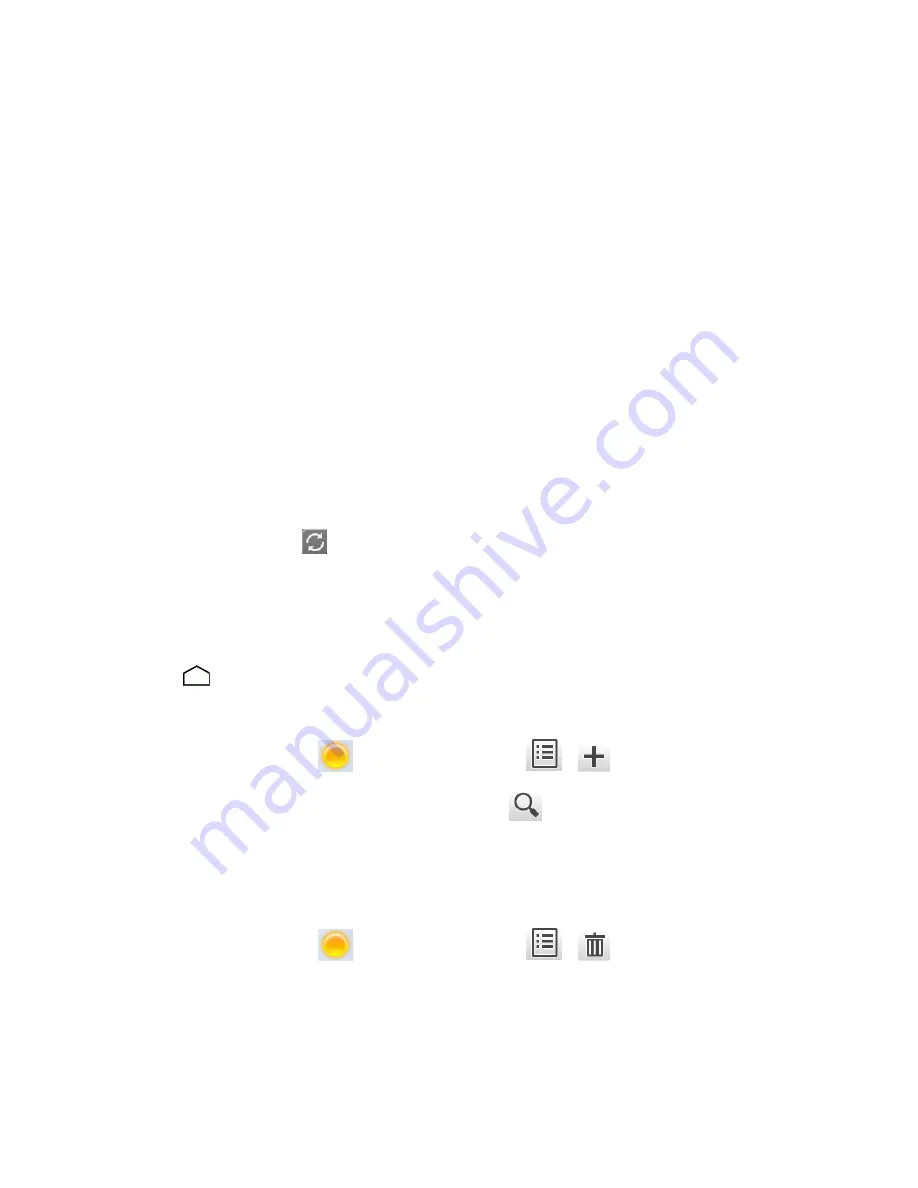
Phone Basics
23
2. Touch
Wallpapers
, and select one of the following options:
l
Gallery
to set a saved picture in Gallery. Select an album, select an image and use the crop
tool to resize it. Touch
SAVE
when you are finished.
l
Live Wallpapers
to set a live wallpaper. Select an image and touch
Set wallpaper
.
l
Wallpapers
to set a preset wallpaper. Slide the small image on the screen sideways to see
available options. Select an image and touch
Set wallpaper
.
l
ID wallpapers
to set an ID wallpaper. Select an image included in your ID pack and touch
Set wallpaper
.
l
Photos
to use saved or taken pictures on your phone. Touch to select a picture, and crop it
before setting it as wallpaper. Touch
Done
when you are finished.
Use Clock & Weather Widget on the Home Screen
Your Clock & Weather widget can display multiple times and weather information.
To retrieve the current weather information:
1. Touch
Tap to start
on the widget.
2. Touch the Refresh icon
on the right end of the widget. Your current weather information will
be displayed.
l
You will be prompted to enable the Location access settings if they are disabled. Touch
Enable location
and touch
Access to my location
to turn location feature on. Read the
onscreen information and follow the instructions to proceed.
3. Touch
to confirm that your location is displayed on the widget
To add a location:
1. Touch the weather image
on the widget and touch
>
.
2. Enter a location in the Search location field and touch
. The matching location(s) will be
listed.
3. Touch the location you want to add. The location is added to the location list.
To delete a location:
1. Touch the weather image
on the widget and touch
>
.
2. Select the check box next to the location you want to delete.
l
Touch
Select all
to select all entries in the current list.
3. Touch
Done
.
















































