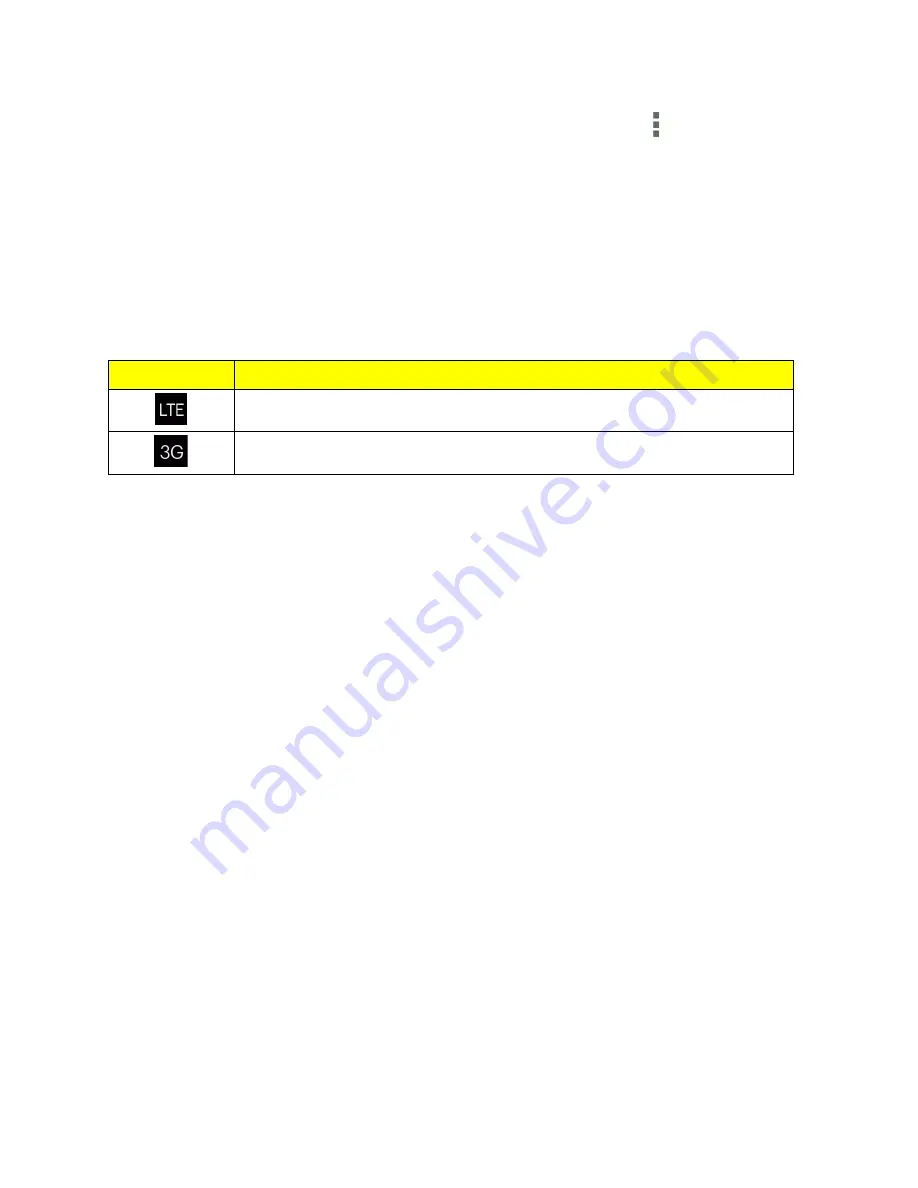
Web and Data
97
Tip:
To change the phone’s default launch page to your current page, touch
>
Settings
>
General
>
Set homepage
>
Current page
. See
Set the Browser Home Page
for details.
Note:
The Browser automatically launches when a Web link is touched from within either an email
or text message.
Data Connection Status and Indicators
Your phone displays the current status of your data connection through indicators at the top of the
screen. The following symbols are used:
Icon
Description
Your phone is connected to the 4G LTE network.
Your phone is connected to the 3G network.
If you do not see an indicator, your phone does not have a current data connection. To launch a
connection, see
Launch a Web Connection
.
Virtual Private Networks (VPN)
From your phone, you can add, set up, and manage virtual private networks (VPNs) that allow you
to connect to and access resources inside a secured local network, such as your corporate network.
Prepare Your Phone for VPN Connection
Depending on the type of VPN you are using at work, you may be required to enter your login
credentials or install security certificates before you can connect to your company’s local network.
You can get this information from your network administrator.
Before you can initiate a VPN connection, your phone must first establish a Wi-Fi or data connection.
For information about setting up and using these connections on your phone, see
Launch a Web
Connection
and
Turn Wi-Fi On and Connect to a Wireless Network
.
Set Up Secure Credential Storage
Your network administrator may instruct you to download and install security certificates to connect
to the network.
1. Download and install the certificates needed to access your local network into a microSD card.
Your network administrator can tell you how to do this.






























