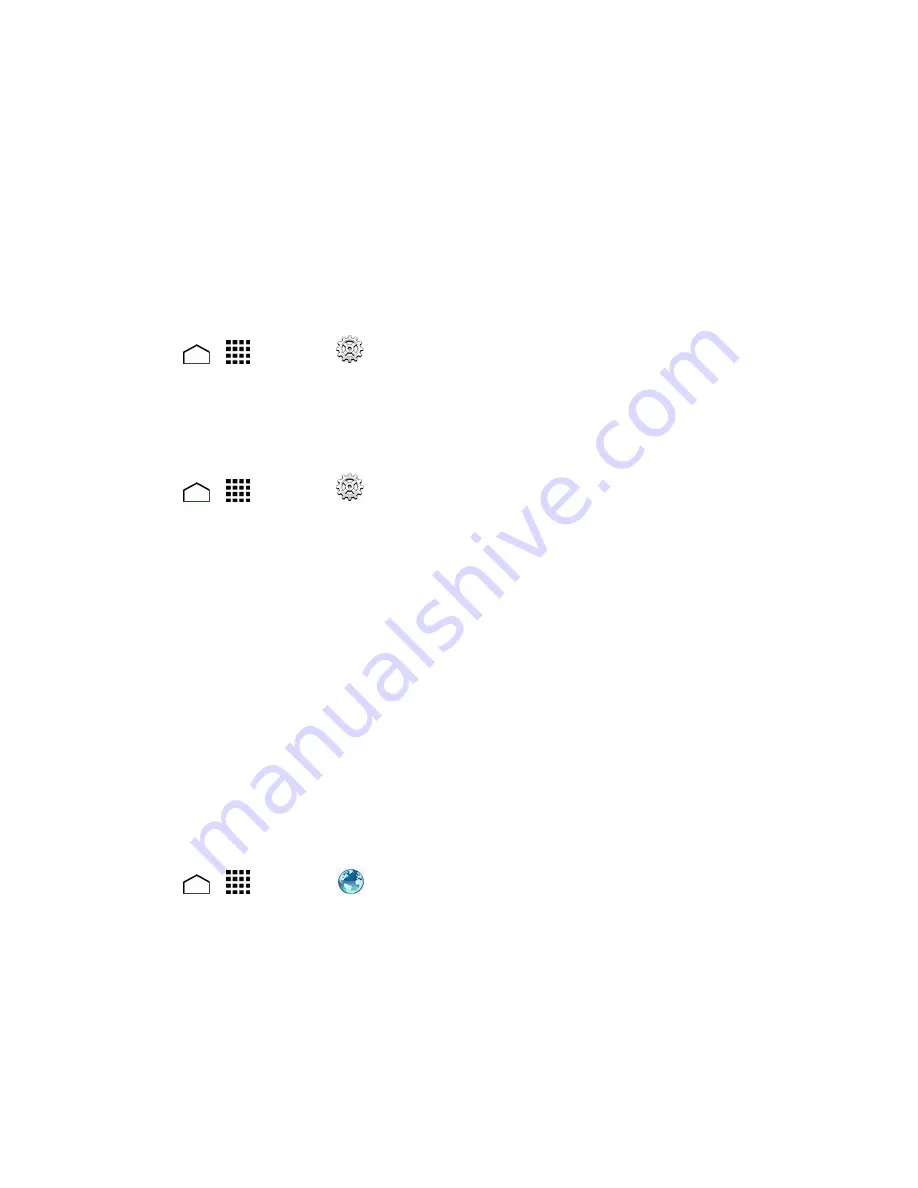
Web and Data
96
The Connections Optimizer works by searching for available "remembered" Wi-Fi networks. If you
do not leave your Wi-Fi antenna on all the time, you will only notice the Connections Optimizer
operating at certain times of the day in a small number of locations on the network. Your Wi-Fi
antenna will conserve battery by scanning for connections periodically (not continuously), and if no
connection is achieved, the antennas will be turned off. You may also manually turn the antennas off
during the scan period.
To facilitate quality assurance and enable feature enhancements, information is collected about your
battery levels, Wi-Fi and network connections and usage. No personal information is collected.
Enable Connections Optimizer
1. Touch
>
>
Settings
>
More…
>
Mobile networks
>
Connections Optimizer
.
You will see a disclaimer.
2. Read the disclaimer and touch
I Agree
to turn Connections Optimizer on.
Disable Connections Optimizer
1. Touch
>
>
Settings
>
More…
>
Mobile networks
>
Connections Optimizer
.
2. Uncheck the box on the Connections Optimizer page.
Data Services
The following topics will help you learn the basics of using your data services, including launching a
data connection, and navigating the Web with your phone.
Important:
Certain data services requests may require additional time to process. While your
phone is loading the requested service, the touchscreen keyboard may appear unresponsive when
in fact they are functioning properly. Allow the phone some time to process your data usage request.
Launch a Web Connection
Launching a Web connection is as simple as opening the browser on your phone.
n
Touch
>
>
Browser
. (Your data connection starts and you see the home page.)
Note:
Internet connections can be made either through 3G or 4G LTE service or via Wi-Fi
(configured within the
Settings
>
Wi-Fi
page).
While connecting, you may see an animation. Once complete, you are connected to the default
home page.
















































