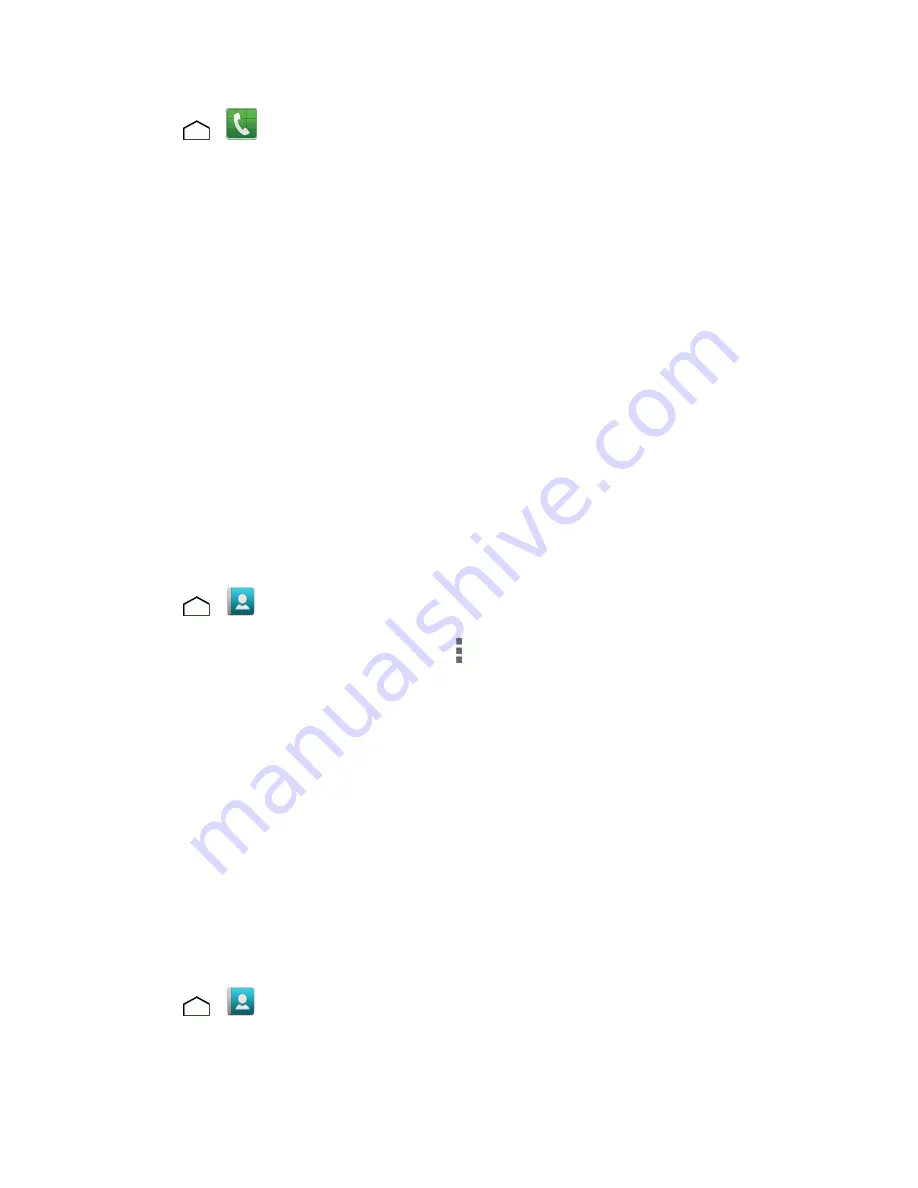
Contacts
56
1. Touch
>
>
Dialpad
tab to display the phone dialpad.
2. Enter a phone number and touch
Add to contacts
.
3. To add the number to an existing contact, touch the contact, select a number type for the new
number, and then touch
OK
.
– or –
To add the number as a new contact, touch
CREATE NEW CONTACT
, enter the name and
any additional information, and then touch
SAVE
. See
Add a Contact
.
Edit a Contact
Once you’ve added a contact, you can add or edit any of the information in the entry, assign a caller
ID picture, customize with a unique ringtone, and more.
Add or Edit Information for a Contact
Use the Edit contact menu to add or edit information for an existing contact.
1. Touch
>
>
Contacts
tab.
2. Touch a contact to display it, and then touch
>
Edit
.
3. Touch any field you want to change or add. See
Add a Contact
.
4. Add or edit the information, and then touch
SAVE
.
Note:
To select a type (label) for a phone number, email address, or postal address (such as
MOBILE, HOME, WORK, etc.), touch the type to the right of the field while on the edit contact menu.
Note:
To add more phone numbers, email addresses, etc., touch
Add new
under the current
numbers or addresses.
Assign a Stored Picture to a Contact
The Edit contact menu lets you assign a picture stored in your phone’s memory or SD card to a
contact.
1. Touch
>
>
Contacts
tab.






























