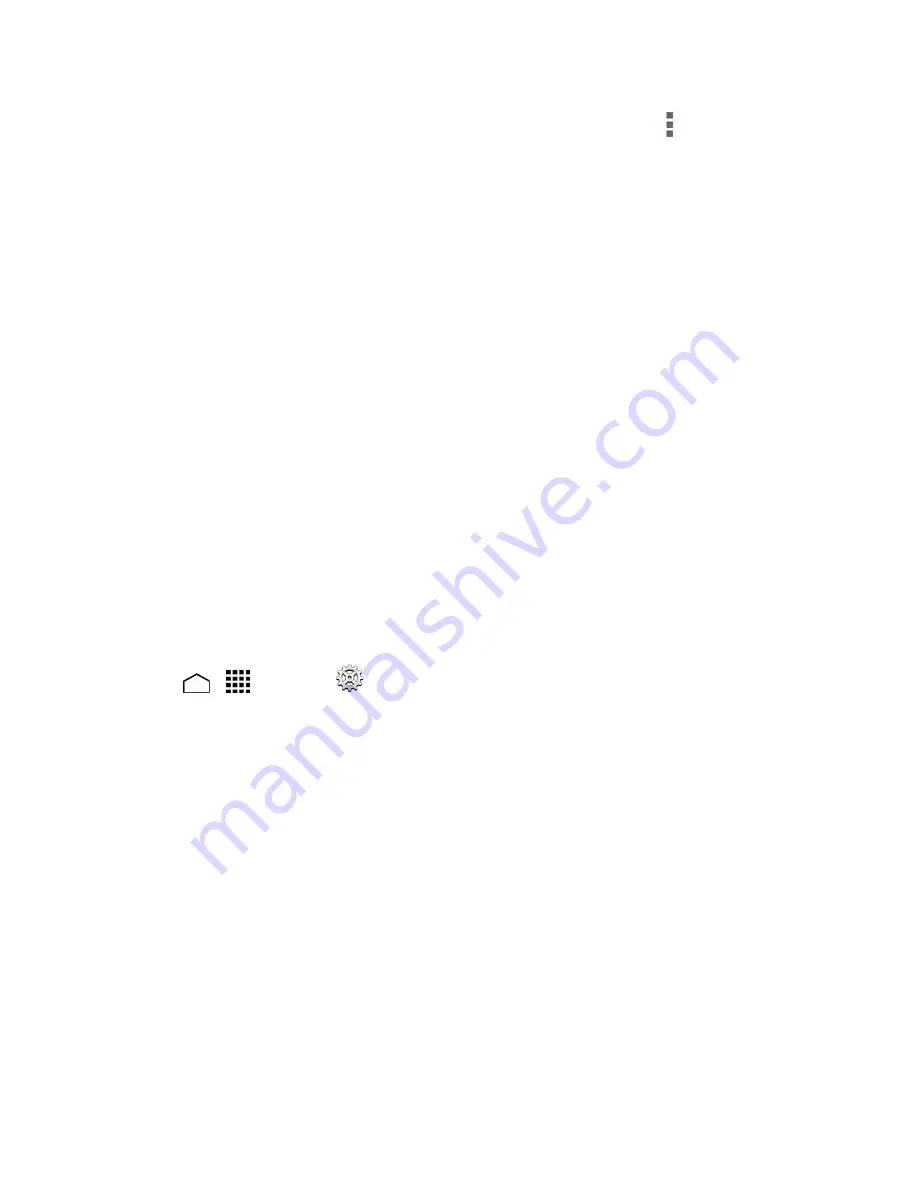
Accounts and Messaging
67
l
If you have already added an email account, in your email inbox, touch
>
Settings
, and
then touch
ADD ACCOUNT
.
3. Enter the
Email address
and
Password
for the email account and then touch
Next
.
l
Touching
Next
prompts your phone to attempt a "regular" email setup and test the incoming
and outgoing servers.
l
If you have custom settings you need to configure, touch
Manual setup
and enter your
settings. These may include mail type, user name, password, server, security type, etc.
4. Select your sync settings and then touch
Next
.
5. Enter an account name and a display name and touch
Next
to complete setup.
Important:
If the account type you want to set up is not in the phone database, you will be asked to
enter more details. You should get all pertinent information for the email account, such as incoming
and outgoing server settings, before you proceed.
Add a Corporate Account
If you synchronize your phone with your corporate account, you can read, manage, and send email
in the same easy way as with a POP3/IMAP account. However, you can also access some powerful
Exchange features.
Important:
Before setting up a Microsoft Exchange ActiveSync Account, contact your company’s
Exchange Server administrator for required account settings information.
1. Touch
>
>
Settings
>
Add account
>
Corporate
.
2. Enter the
Email address
and
Password
information and then touch
Next
. Consult your
company's network administrator for further details:
l
Email address:
your corporate email address.
l
Password:
typically your network access password (case-sensitive).
3. Enter the
Username
,
Password
,
Server
, and
Domain
information:
l
Username:
enter your network login username.
l
Password:
typically your network access password (case-sensitive).
l
Server:
your exchange server remote email address. Typically it is in the form
mail.XXX.com. Obtain this information from your company’s network administrator.
l
Domain:
enter your network domain.
4. If your network requires SSL encryption, select the
Use secure connection (SSL)
check box
and activate this additional level of security. If your exchange server requires this feature, leaving






























