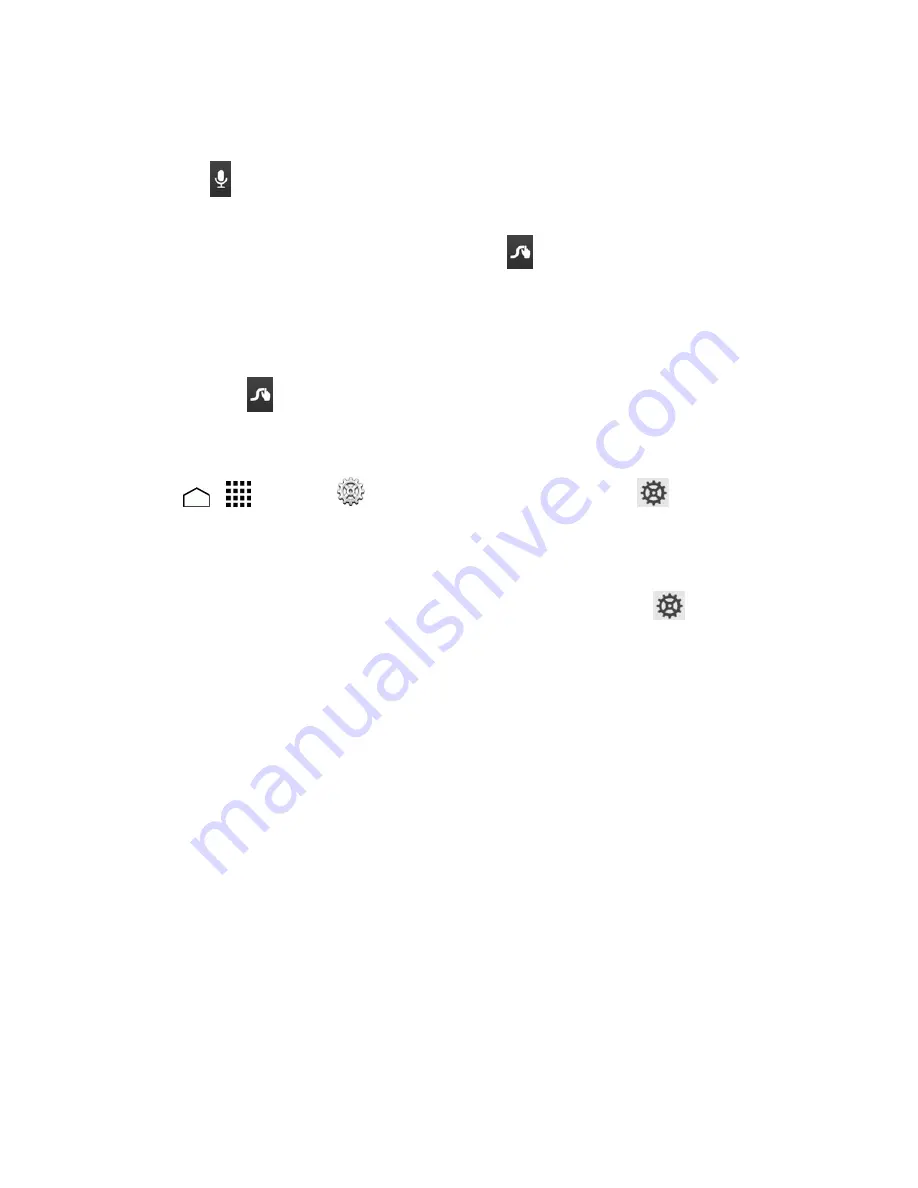
Phone Basics
29
key to call up a list of all the characters available on that key. Touch the character you want to
enter from the list.
l
Touch
to switch to Google voice typing, to enter text by speaking.
For more information about using Swype and its additional capabilities, including using voice entry
and personalizing your Swype dictionary, touch and hold
from the Swype keyboard display, and
then touch
Help
>
How to Swype
. You can also visit
swype.com
for more information.
Swype Settings
You can customize the Swype settings as you like.
n
Touch and hold
on the Swype keyboard.
– or –
Touch
>
>
Settings
>
Language & input
, and then touch
next to
Swype
.
– or –
When a keyboard is displayed, drag down from the top of the screen to open the Notifications
panel, and then touch
Choose input method
>
Set up input method
>
(next to
Swype
).
For more information about Swype settings, see
Swype Keyboard Settings
.
Google Keyboard
The Google Keyboard offers a traditional QWERTY keyboard setup for entering text by touching
keys (like on a computer), along with enhancements and options that allow you to enter text faster
and more accurately, such as continuous key input, personalized usage dictionaries, and more.
















































