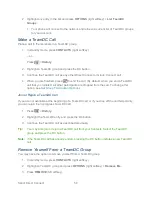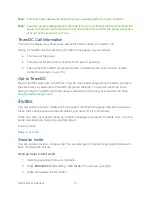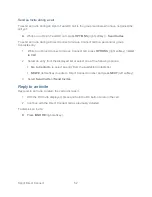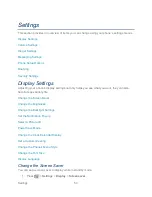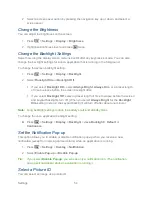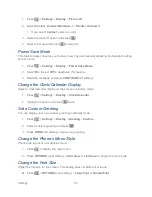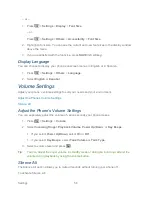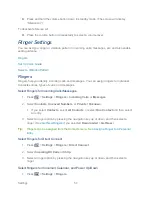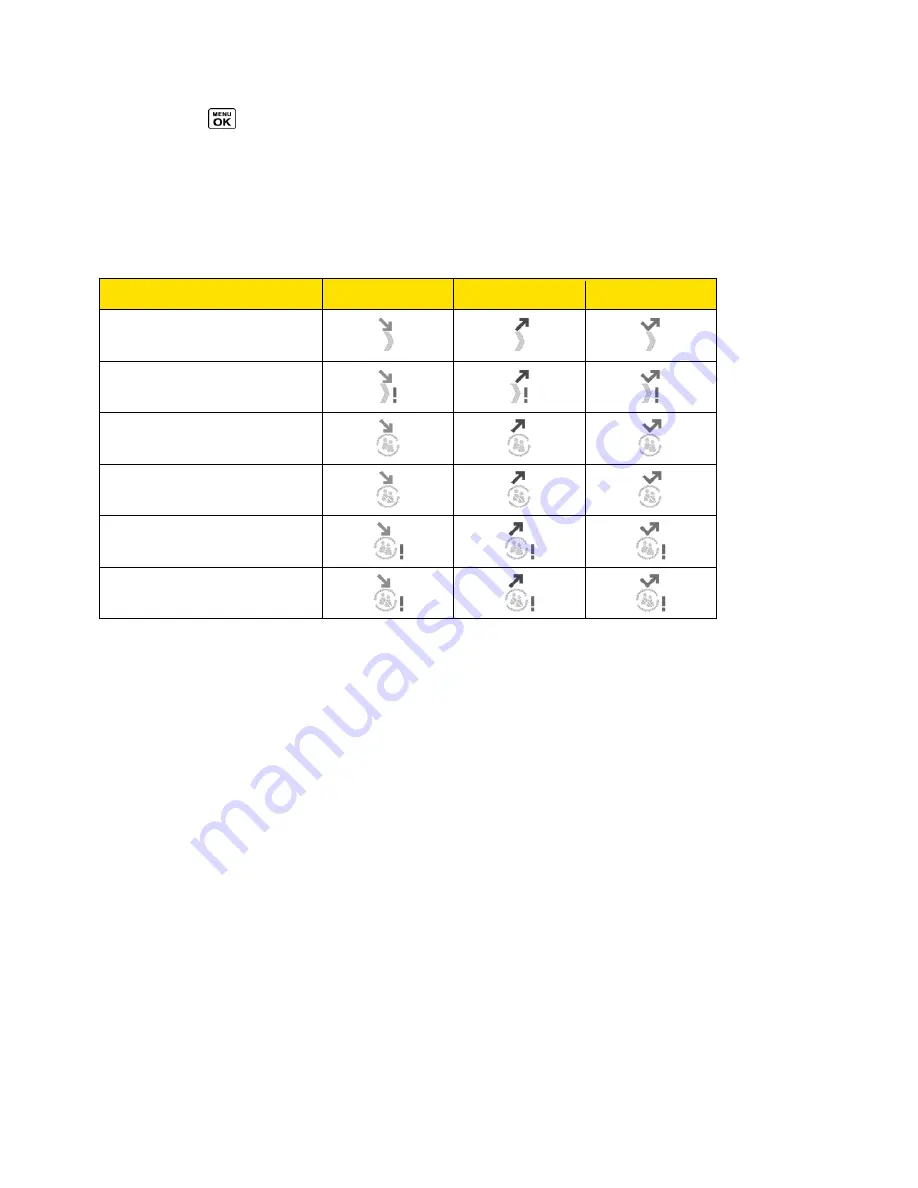
Sprint Direct Connect
42
1. Press
>
History
.
– or –
From standby mode, press the DC button to display your Direct Connect (including Call
Alert and Invite) call history only. See
One Touch DC
.
The following icons indicate the types of Direct Connect history entries.
Incoming
Outgoing
Missed
Direct Connect Call
Call Alert
Group Connect Call
TeamDC Call,
Opt-In TeamDC Call
Group Connect Invite
Opt-In TeamDC Invite
2. Highlight a Direct Connect entry and press and release the DC button.
3. Continue the Direct Connect call as described previously.
Tip:
To redial your most recent Direct Connect call, press and hold the DC button.
Make a Direct Connect Call Using a Speed Dial Number
Place a Direct Connect call to the Direct Connect numbers assigned to speed dial locations.
► From standby mode, enter a speed dial number and press the DC button.
To assign a Direct Connect number to a speed dial location, see
Assign Speed Dial Numbers
.
Availability Notifications
You will receive a message when you place a Direct Connect call to a contact and that contact
is on another call. You can press the DC button to try again, or you may be able to send a
request to be notified when the contact becomes available.
To send a request:
► Select
Notify when available
.