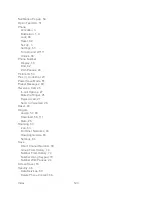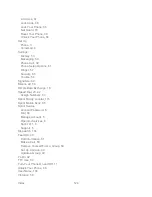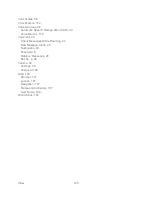Web and Data
113
2. Highlight
Download
and press
. The item will download automatically. When you
see the
NEW DOWNLOAD
screen, you have successfully downloaded the item to your
phone. (When you download a call tone, you will not see the
NEW DOWNLOAD
screen.
Instead, you will see a screen giving you the option to set the downloaded call tone as
your default.)
3. Select an option to continue:
Select a menu such as
Run/Open/Listen/View/Play
to start the downloaded item.
Your data session will end, and your phone will redirect you to the appropriate phone
menu screen.
Select
Assign
to assign a ringer or screen saver to a phone function.
Select
Settings
to configure downloaded games or applications.
Select
Shop
to browse for other items to download.
Press
to quit the browser and return to standby mode.
Tip:
You can also access My Content Manager through the phone‘s main menu. Go to
My
Stuff
> [
Games
,
Ringers
,
Screen Savers
,
Applications
, or
IM & Email
] >
My Content
Manager
. The browser will open and take you to the corresponding content.
For complete information and instructions on downloading
Games
,
Ringers
,
Screen Savers
,
and
Applications
, visit the Digital Lounge at
sprint.com
.