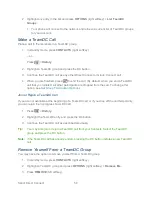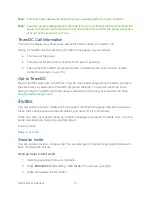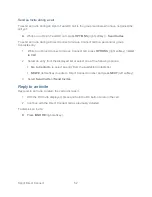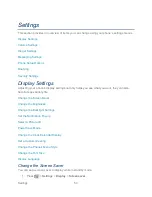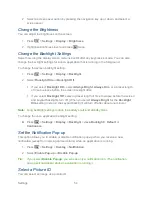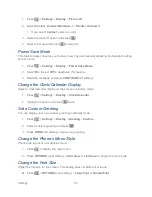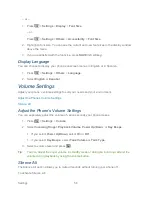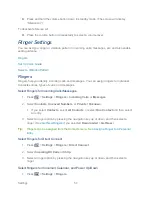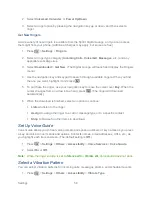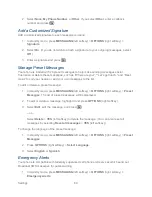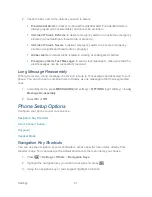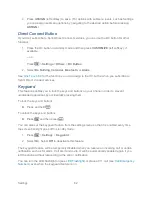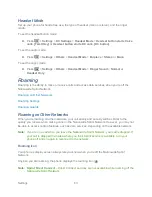Sprint Direct Connect
48
1. Press
>
History
.
2. Highlight the call and press the DC button.
3. Continue the Group Connect call as described previously.
Tip:
You can also join or rejoin a Group Connect call from your Contacts list if you have
stored the group. See
Create a Group Entry
. Select the group entry and press the DC
button.
Note:
If the Group Connect call has already ended, pressing the DC button initiates a new
Group Connect call.
Note:
If you do not want to participate in a Group Connect call, press
or
IGNORE
(right
softkey).
Set Group Termination Options
1. Press
>
Settings
>
DC Settings
>
Group Call Options
.
2. Highlight an option and press
.
End the call for everyone
: terminates the call session for all connected members.
Allow the call to continue
: keeps the call active even after you hang up. The call
will remain active until the last members disconnect.
Group Connect Call Information
Your phone
‘s display may show some useful information during a Group Connect call.
During a Group Connect call, the following information may appear on your screen:
● The name of the group.
● The name or Direct Connect number of the person speaking.
● The number of group members who are connected to the call out of the number invited
(for example, 4 out of 6).
TeamDC
TeamDC lets Direct Connect users make group calls to up to 200 other users nationwide. With
TeamDC, any Direct Connect or Sprint user can create a TeamDC group online, which the
system then automatically pushes to all the group members
‘ phones. Once a user creates and
distributes a TeamDC group, any member of the group can make a TeamDC call to the entire
group. If the user who created the group makes any changes to the group, the system
automatically sends updates to the members
‘ phones.