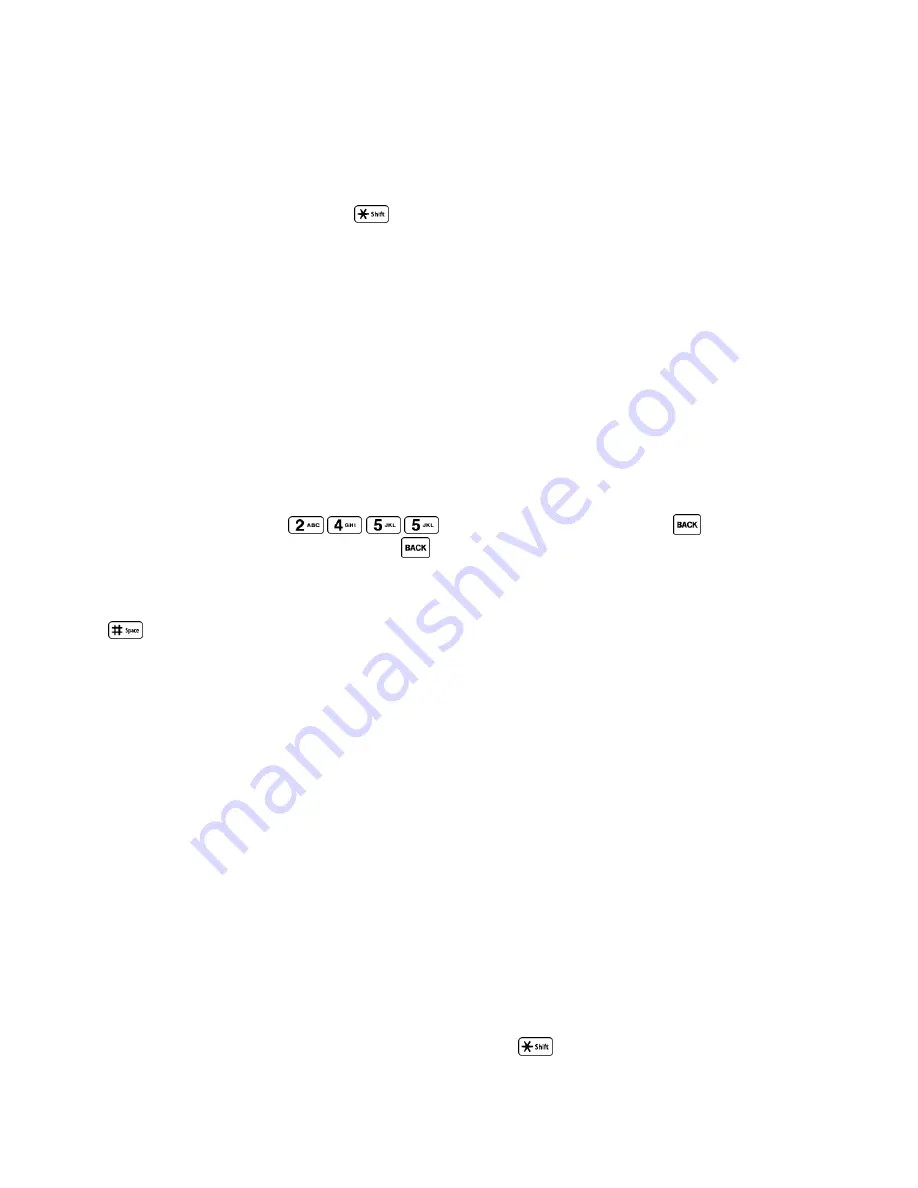
Phone Basics
17
Web Shortcuts
to enter Web shortcuts (for example, www., http://, or .com).
Text Options
to display the text entry options menu (if applicable). See
Set Text
Entry Options
.
Tip:
When entering text, press
to change the capitalization style as
Abc
>
ABC
>
abc
(Abc mode), or as
T9Word
>
T9WORD
>
T9word
(T9Word mode). The selected style is
displayed in the bottom right corner of the screen, above the right softkey label (if
applicable).
T9 Text Input
T9 Text Input lets you enter text by pressing keys just once per letter. To select the
T9Word
mode when entering text, see
Select a Text Input Mode
.
T9 Text Input uses an intuitive word database to analyze the letters you enter and create a
suitable word. (The word may change as you type.)
1. Select the
T9Word
text input mode.
2. Press the corresponding keys once per letter to enter a word. (For example, to enter the
word
―Bill,‖ press
.) (If you make a mistake, press
to erase a
single character. Press and hold
to erase an entire word.)
If the word you want is not displayed after you have entered all the letters, press the navigation
key to scroll through additional word selections. To accept a word and insert a space, press
.
Add a Word to the T9 Database
If a word you want to enter is not displayed in a T9 word choice list when you are using T9 Input,
add it to the database.
1. While you are in
T9Word
mode, enter a letter. (A word choice list opens.)
2. Scroll down the list and select
<Add Word>
.
3. Enter a word and press
SAVE
(left softkey). The word will appear as an option the next
time you scroll through options during T9 Text Input.
For more information about T9 Text Input, visit the Nuance website at
nuance.com/t9/
.
ABC Mode
In
Abc
mode, also known as multi-tap entry, you press keys one, two, three, or four times to
enter the letters you see on the keypad.
By default, the first letter of a sentence is capitalized and the following letters are lowercased.
To switch between lowercase and uppercase, press the
key. After a character is entered,
















































