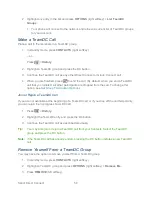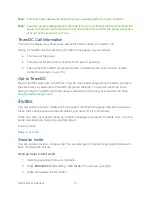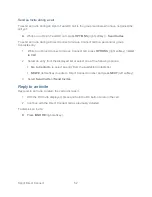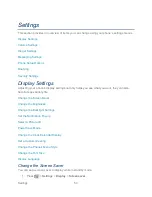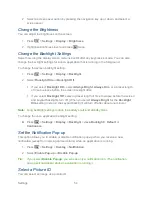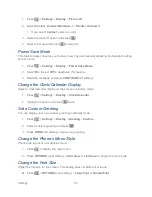Sprint Direct Connect
40
Select
DC Only
if the Direct Connect number is different from the wireless phone
number. Make sure to include the asterisks (*) between the sections of a DC Only
number.
Note:
All Direct Connect users with Nextel or PowerSource phones must ALWAYS use an
asterisk (*) between sets of digits, even if they are calling another user whose Direct
Connect number is the same as their wireless phone number. Make sure to include the
asterisks when giving your number to a Nextel or PowerSource user (for example, if your
number is 555-555-1234, when giving it to a Nextel or PowerSource user, it should be
555*555*1234).
5. Press
DONE
(left softkey) to save the entry.
Tip:
You can also save a Direct Connect number from History. From a History listing, press
OPTIONS
(right softkey) >
Save Contact
, and then complete steps 3-5 in
Save a Direct
Connect Number
. To create a new Contacts entry with a Direct Connect number, see
Create a Personal Entry
.
Display Your Direct Connect Number
Your Direct Connect number and other information about your phone and account will be
displayed.
► Press
>
Settings
>
Phone Info
>
Phone#/User ID
.
Make and Answer Direct Connect Calls
You can make a Direct Connect call by entering a Direct Connect number manually or by
selecting an entry containing a Direct Connect number in your Contacts or History. For
information on saving Direct Connect numbers to Contacts, see
Save a Direct Connect Number
.
Make a Direct Connect Call by Entering a Number
Make a Direct Connect Call From Contacts
Make a Direct Connect Call From History
Make a Direct Connect Call Using a Speed Dial Number
Availability Notifications
Answer Direct Connect Calls
End a Direct Connect Call
Direct Connect Permissions
Make a Direct Connect Call by Entering a Number
Place a Direct Connect call by entering a Direct Connect number with your keypad.