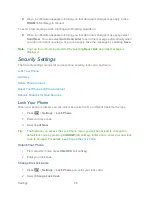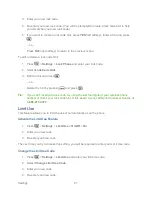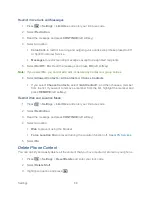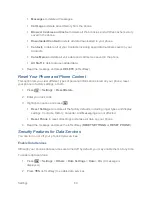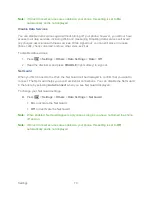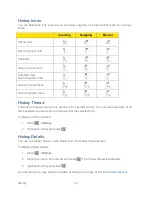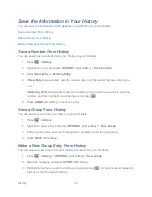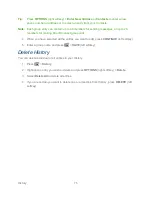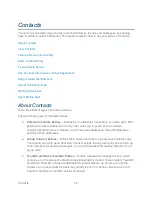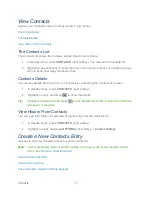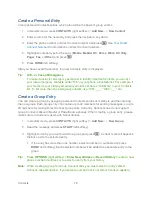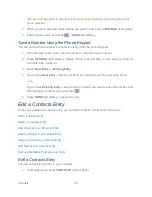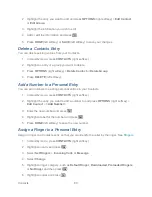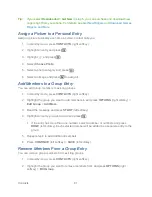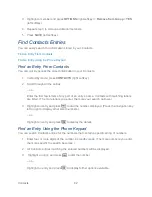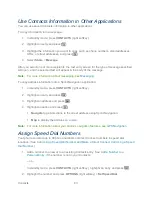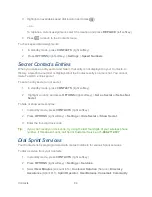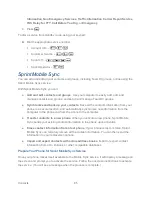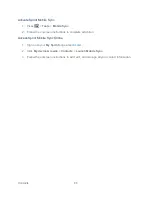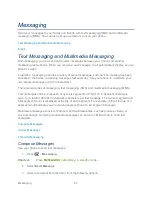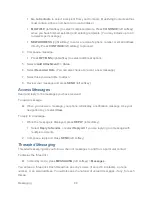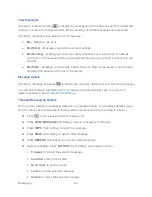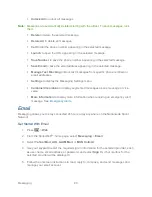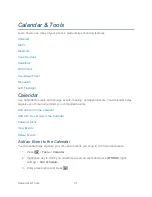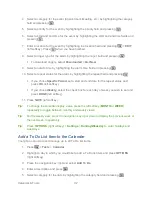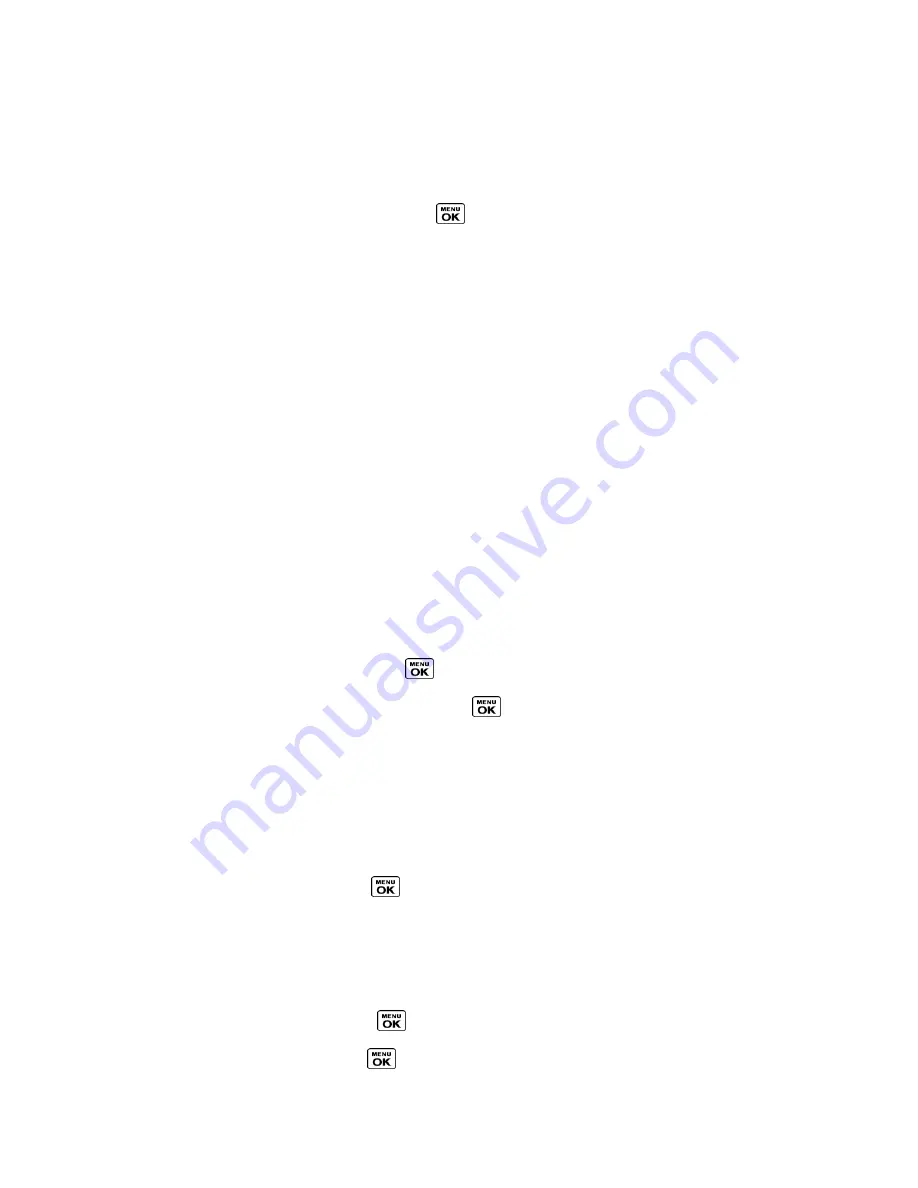
Contacts
80
2. Highlight the entry you want to edit and press
OPTIONS
(right softkey) >
Edit Contact
or
Edit Group
.
3. Highlight the information you wish to edit.
4. Add or edit the information and press
.
5. Press
DONE
(left softkey) or
SAVE
(left softkey) to save your changes.
Delete a Contacts Entry
You can delete existing entries from your Contacts.
1. In standby mode, press
CONTACTS
(right softkey).
2. Highlight an entry or a group you want to delete.
3. Press
OPTIONS
(right softkey) >
Delete Contact
or
Delete Group
.
4. Press
DELETE
(left softkey).
Add a Number to a Personal Entry
You can add numbers to existing personal entries in your Contacts.
1. In standby mode, press
CONTACTS
(right softkey).
2. Highlight the entry you want to add a number to and press
OPTIONS
(right softkey) >
Edit Contact
>
<Add Number>
.
3. Enter the new number and press
.
4. Highlight a label for the number and press
.
5. Press
DONE
(left softkey) to save the new number.
Assign a Ringer to a Personal Entry
Assign a ringer to a Contacts entry so that you can identify the caller by the ringer. See
Ringers
.
1. In standby mode, press
CONTACTS
(right softkey).
2. Highlight an entry and press
.
3. Select
Set Ringers
>
Incoming Calls
or
Message
.
4. Select
Change
.
5. Highlight a ringer category, such as
Default Ringer
,
Downloaded
,
Preloaded Ringers
,
or
No Ringer
and then press
.
6. Highlight a ringer and press
.