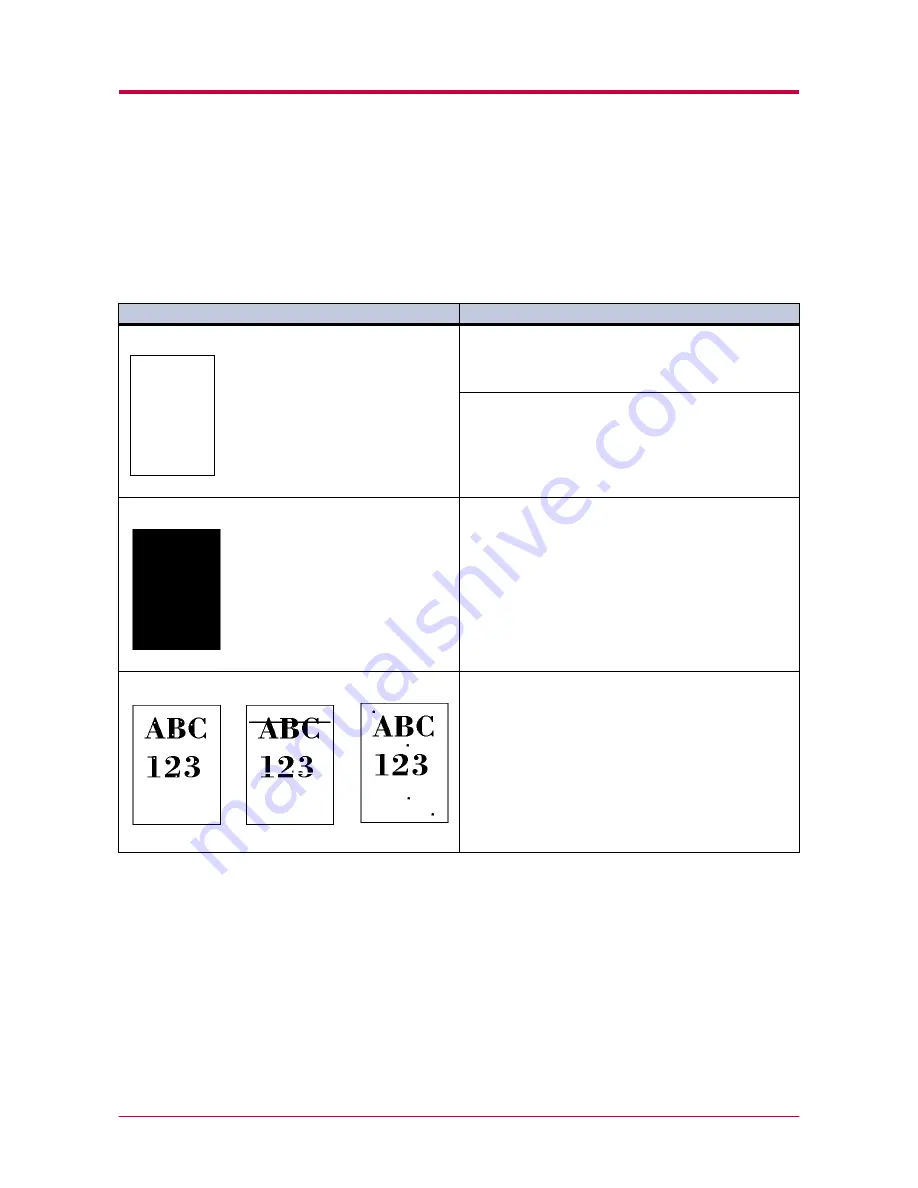
Print Quality Problems
4-3
4.2 Print Quality Problems
As the following table shows, there are many possible causes of print
quality problems, such as blank output as. The troubleshooting procedure
for each type of problem is explained below. If you still can not solve the
problem, contact your Kyocera Mita dealer.
Printed Results
Corrective Action
Completely blank printout
Check the developer unit.
Open the printer top cover and check that the developer
unit is inserted correctly and check that the developer 's
connector is connected properly.
Check the toner container.
Open the printer top cover and check that the toner
container is correctly installed in the printer. See section
3.1 Toner Container Replacement
on page
3-2
.
All-black printout
Check the main charger unit.
Open the printer side cover and check that the main
charger unit is correctly installed.
Dropouts, horizontal streaks, stray dots
Clean the charger wire.
Open the printer side cover. Pull the green main charger
wire cleaning knob slowly in and out a few times. See
section
3.3 Cleaning
on page
3-9
(Continued on next page)
Содержание Ecosys FS-1800
Страница 1: ...FS 1800 FS 3800 Page Printer User s Manual Table of Contents...
Страница 23: ...Operating the Operator Panel 1 13 Sample MENU MAP Page...
Страница 70: ...Operating the Operator Panel 1 60 List of Fonts...
Страница 203: ...List of Fonts A 5 Font number Font samples 70 71 72 73 74 75 76 77 78 79 80...
Страница 204: ...List of Fonts A 6 A 2 2 KPDL Fonts 1...
Страница 205: ...List of Fonts A 7 A 2 3 KPDL Fonts 2...
Страница 243: ...E 1 Appendix E Printer Specifications E...
Страница 246: ...Glossary 1 Glossary E...
Страница 249: ...Glossary Glossary 4...
















































