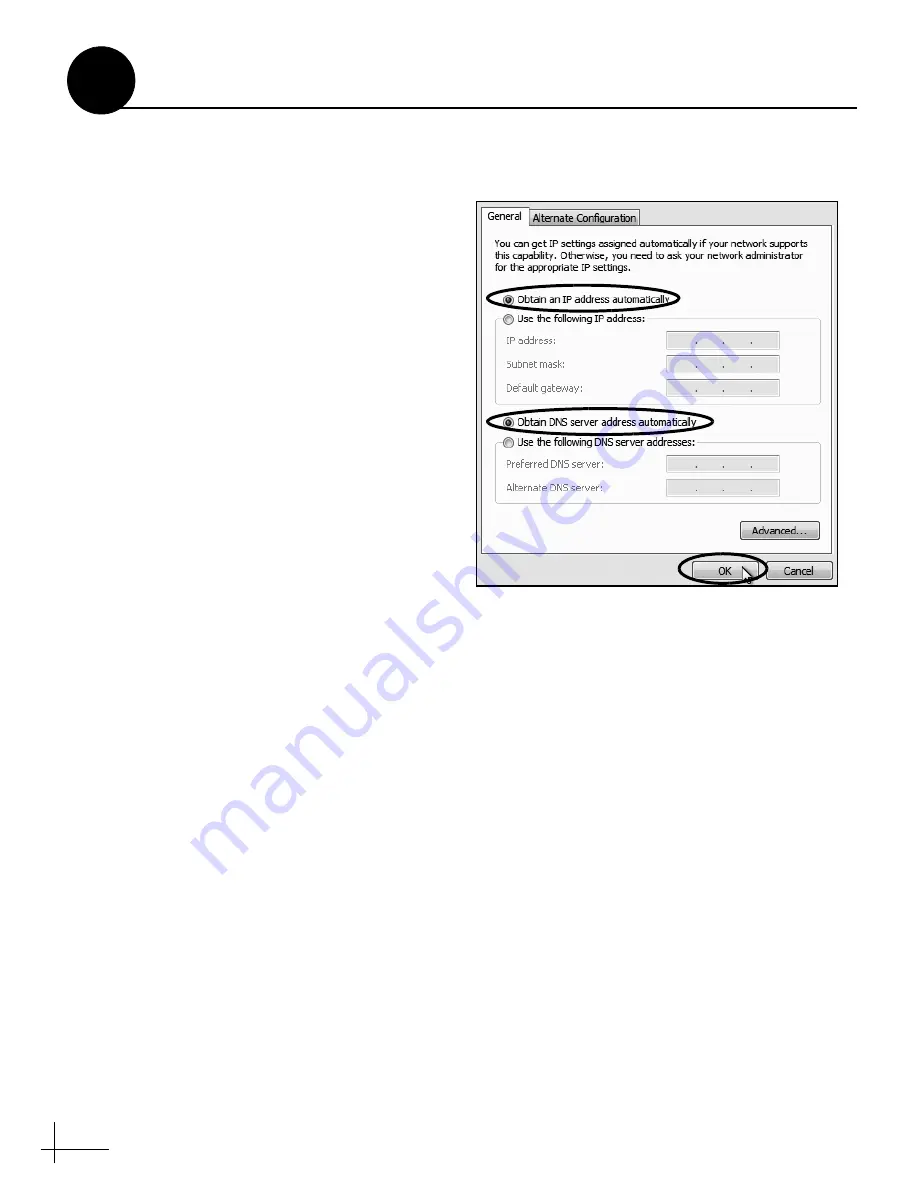
44
Windows 8
1.
Turn on the computer.
2.
In Control Panel, double-click
Network and
Sharing Center
.
To open the Control Panel, go
to the desktop, select Settings from the Charms
bar, then select Control Panel.
3.
In Network and Sharing Center, double-
click the
Ethernet
link for the Ethernet
connection you are using.
4.
In the Ethernet Status dialog box, click
Properties
.
If this screen doesn’t appear, just
skip to Step 5.
5.
In the Ethernet Properties dialog box, on
the
Networking
tab, select
Internet
Protocol Version 4
, and then click
Properties
.
6.
In the Internet Protocol Properties dialog
box, select
Obtain an IP address
automatically
and
Obtain DNS server
address automatically
Then click
OK
.
7.
In the Ethernet Properties dialog box, click
Close
.
Figure 94: Windows 8 - Internet Protocol Properties
Continued
Configuring Computers for DHCP
B
Appendix






















