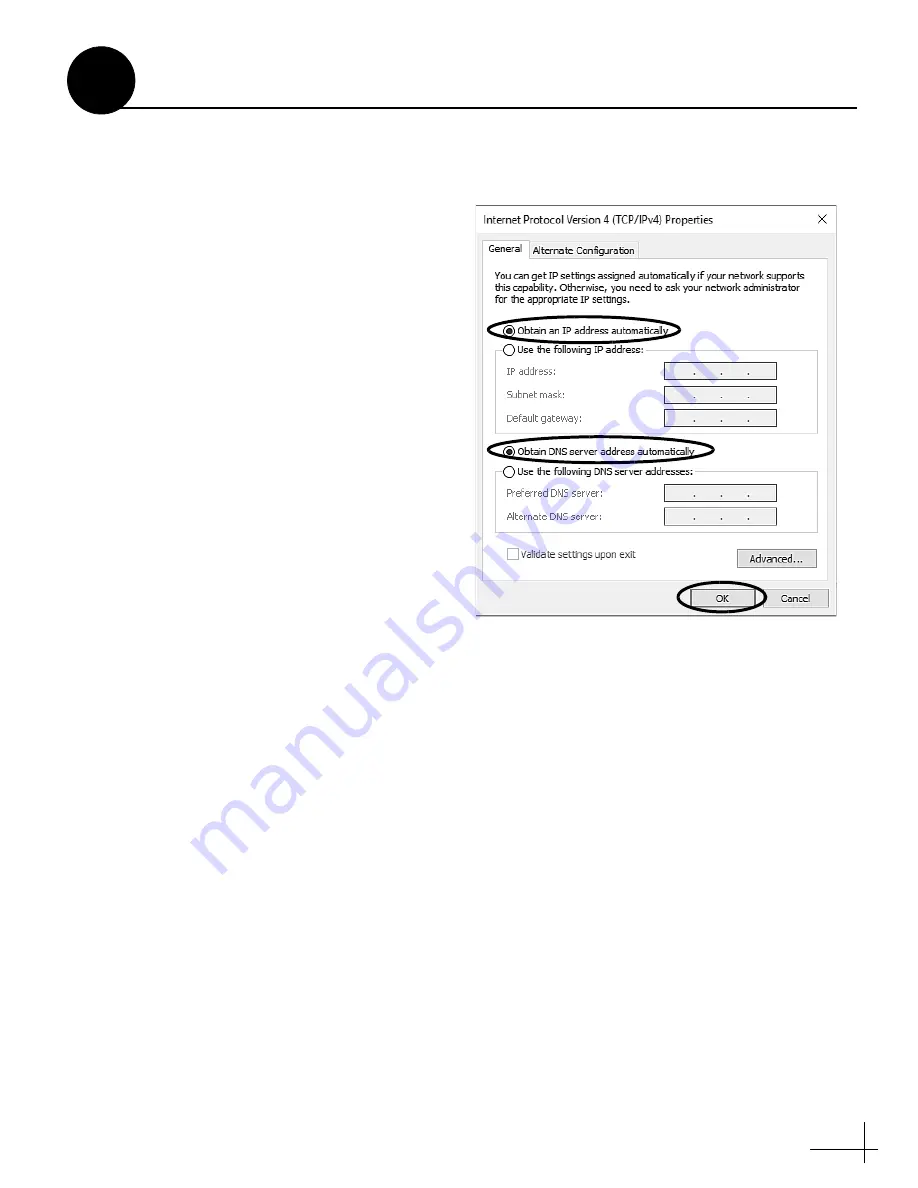
43
Follow these steps to configure your computer
for DHCP to allow it to receive an IP address
from the ICM. The location of this configuration
setting varies slightly by operating system.
NOTE:
The computer must have a network interface
card installed and all cabling must be 100 Mbps fast
Ethernet UTP CAT-5 with RJ45 connectors.
Windows 10
1.
Turn on the computer.
2.
Open the
Network and Sharing Center
. The
easiest way to get there is to simply enter the
name in the search box on the taskbar.
You
can also navigate to it from the Start menu:
Settings > Network & Internet > Ethernet >
Network and Sharing Center.
3.
In Network and Sharing Center, click the
Ethernet
link for the Ethernet connection
you are using.
4.
In the Ethernet Status dialog box, click
Properties
.
If this screen doesn’t appear, just
skip to Step 5.
5.
In the Ethernet Properties dialog box, on
the
Networking
tab, select
Internet
Protocol Version 4
, and then click
Properties
.
6.
In the Internet Protocol Properties dialog
box, select
Obtain an IP address
automatically
and
Obtain DNS server
address automatically
Then click
OK
.
7.
In the Ethernet Properties dialog box, click
Close
. Then click
Close
in the Ethernet Status
dialog box.
Figure 93: Windows 10 - Internet Protocol Properties
Configuring Computers for DHCP
B
Appendix























