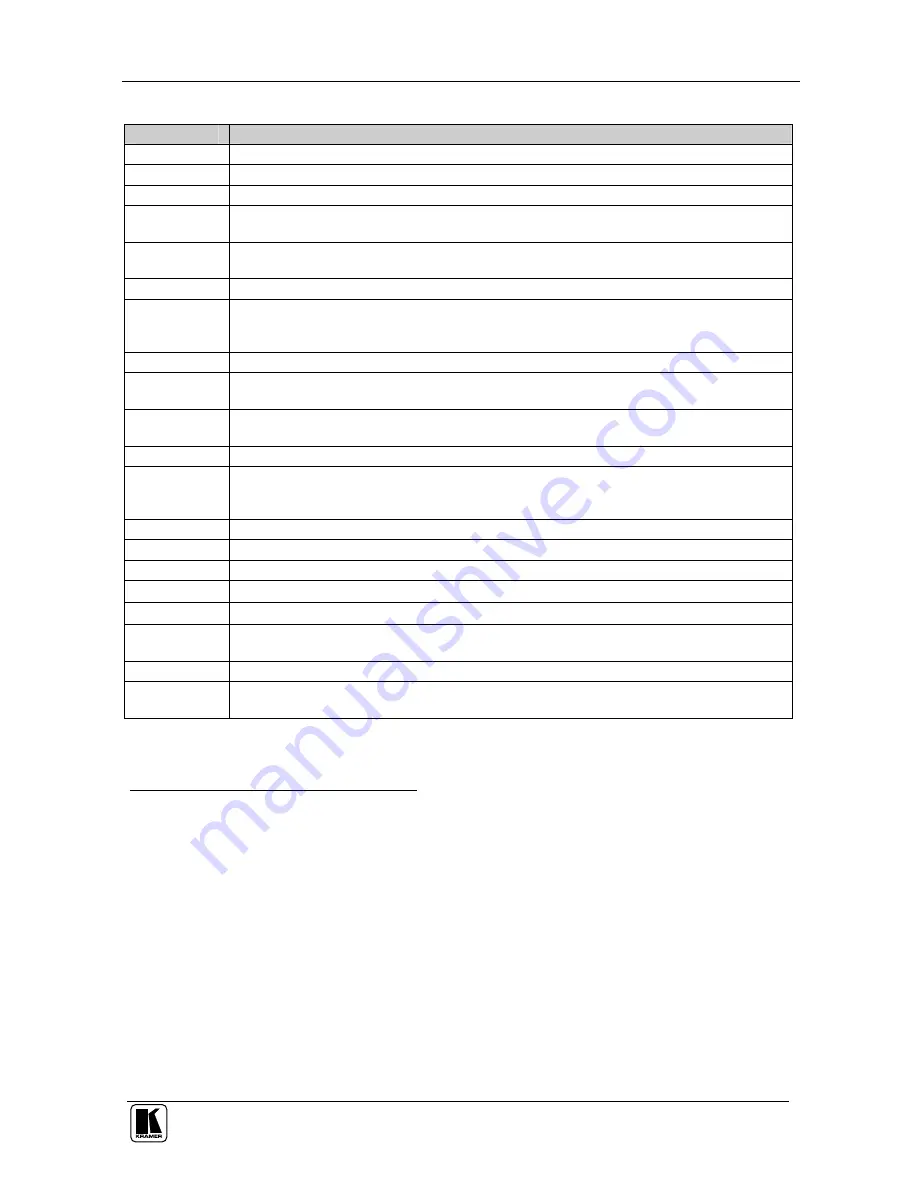
Controlling the VP-725DSA Presentation Switcher / Scaler
55
Table 21: Infra-Red Remote Control Transmitter Functions
Keys
Function
FREEZE
Freezes the output video image
OSD
Activates/deactivates access to the OSD Menu
1
POWER
Cycles power
2
INPUT
SELECTOR
3
18 separate keys for selecting these sources: AV1, AV2, AV3, AV4; COMP1, COMP2,
COMP3, COMP4; YC1, YC2, YC3, YC4; VGA1, VGA2, VGA3, VGA4; DVI1 and DVI2
OVERRIDE
Sends the signal from the microphone to the Master output instead of from the Line, whose
signal is blocked
MIX
Sends the combined signals from the microphone and the Line to the Master output
TALKOVER
Routes the selected input to the output, until an audio signal is detected on the microphone
input. When this happens the selected input is faded out (to be faded back in when no input is
detected on the microphone)
SELECT
Cycles between Video Group and Scaler
Audio Level
Set the audio level (volume) for each Group input and output, as well as for the Master In,
Master Out, and Mic In
Auto Image
Assesses the image and improves the quality accordingly, by automatically adjusting the
phase, frequency and position
MENU
Displays the OSD Menu screen
4
and locks/unlocks the front panel (see section 7.5)
NAVIGATION
CONTROL
5
Allow maneuvering within an OSD screen (all keys); adjusts the zoom position (4 keys); moves
the PIP location when the Source Prompt is OFF (4 keys); resizes the PIP when the Source
Prompt is ON (2 keys)
Auto Gain
Automatically adjusts the brightness and contrast
PIP
Toggles the picture-in-picture function and illuminates/turns off the PIP button (see section 7.1)
SWAP
Toggles between the PIP content and the screen source content (see section 7.4.3)
CONTRAST
Displays the contrast status (adjust using the / keys)
BRIGHT
Displays the brightness status (adjust using the / keys)
ZOOM
CONTROL
5
Allows volume and zoom control
OUT
Selects the output resolution
SCALE
Toggles between each of the following Aspect Ratios:
Anamorphic, Virtual Wide, Letterbox, Native, 4:3 Output, and User Define
1 The OSD ON front panel button is activated (illuminated) by default, and pressing the MENU key (or the MENU front
panel button) displays the OSD Menu. To toggle the OSD, press the OSD key (or the OSD ON front panel button); the OSD
ON or OSD OFF status appears superimposed over the top right corner of the screen and the OSD button on the front panel is
illuminated or turned off. (Note that deselecting the OSD ON front panel button during an OSD operation will not turn off the
OSD Menu (even though the OSD OFF status appears superimposed over the top right corner of the screen), until you
complete the OSD operation)
2 Puts the machine in standby mode: (powering down the machine except that the power switch on the machine continues to
illuminate) and causing the IR Receiver / LED to light red (instead of green)
3 You can also use the INPUT SELECTOR keys to freeze the image (see section 8.1.1) or to display a blank screen (see
section 8.1.2)
4 Or moves to the previous level in the OSD screen
5 Consists of a set of 5 separate keys. See the illustration in Figure 55 which shows an enlarged view of this part of the
Infra-red remote control transmitter
















































