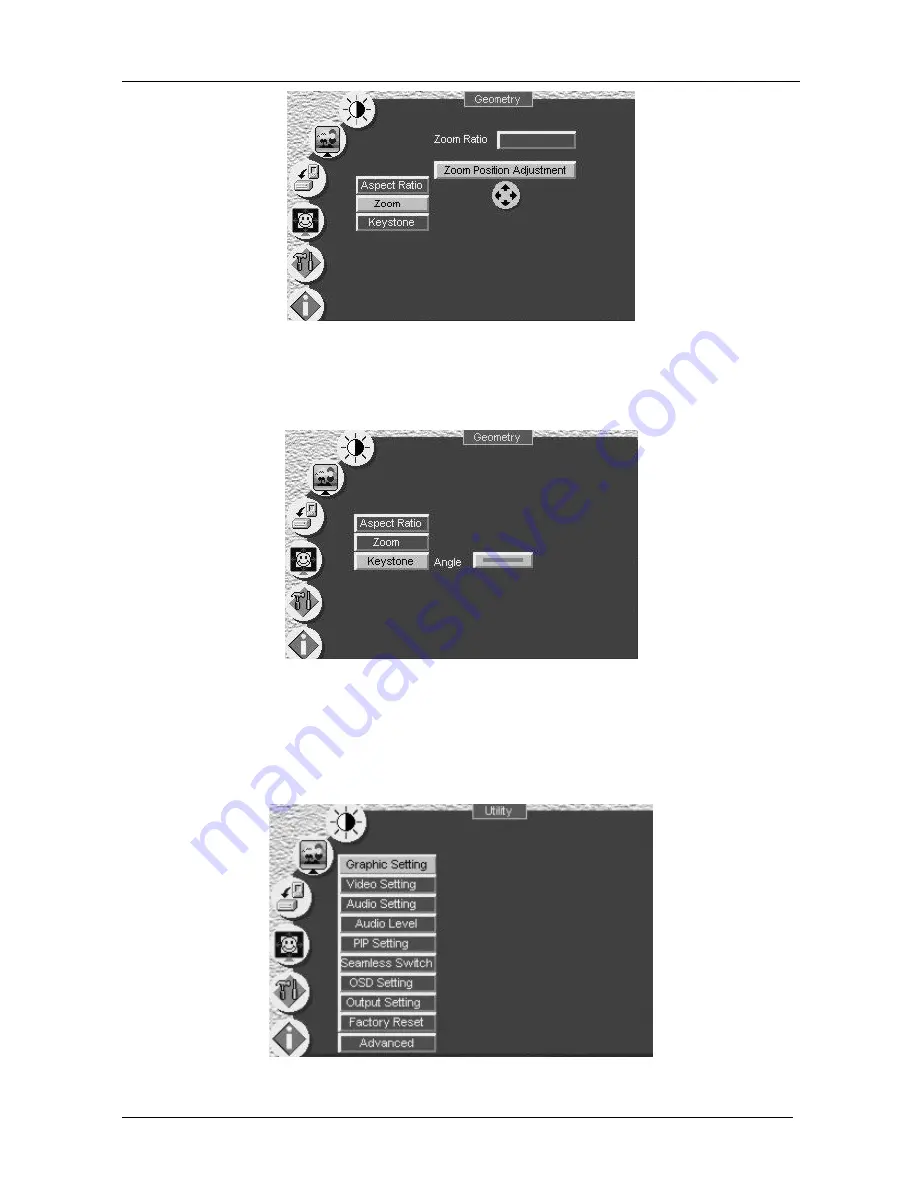
KRAMER: SIMPLE CREATIVE TECHNOLOGY
Controlling the VP-725DSA Presentation Switcher / Scaler
40
Figure 33: Geometry (Zoom Position Adjustment) Screen
You can adjust the Keystone (to keep the picture rectangular) according to
your specific requirements (see Figure 34).
Figure 34: Geometry (Keystone) Screen
9.1.5
Configuring via the Utility Screens
You can determine how your
VP-725DSA
will function either generally or on
a specific occasion, via the Utility screen settings (see Figure 35):
Figure 35: Utility Screen






























