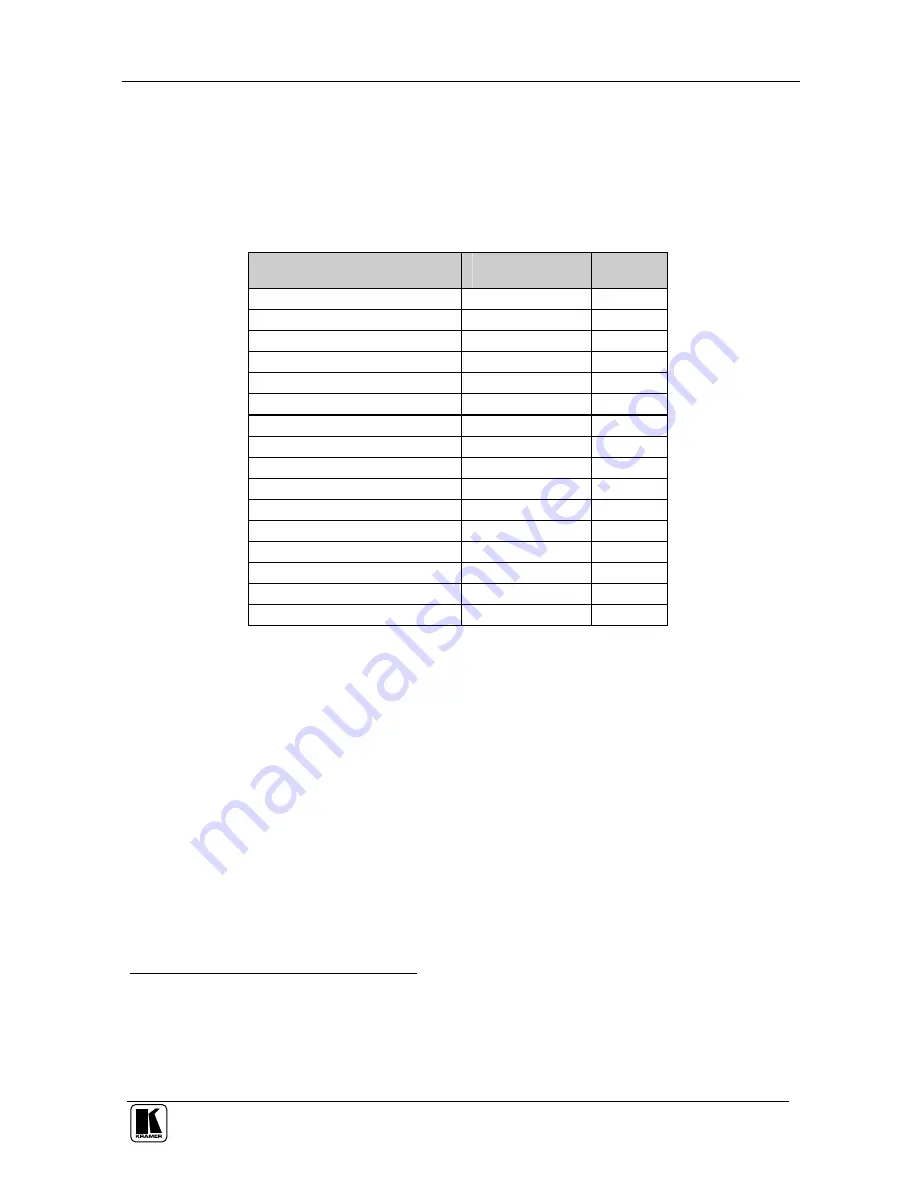
Using Text Overlay
63
If required, select the
Buffer
option
1
(0 to 2) to send varying text messages
Select the
Repeating
frequency (1 to 20 or Forever)
Select the
Font
and Font size
Table 25 describes when the setup parameters are available:
Table 25: TextOverlay Parameters
The Parameter
Before “Start to
Run TextOverlay”
Needs
Send
2
?
Number of accessible buffers
Yes
Display height
Yes
Mode selection
3
Yes
Text Color Effect
Yes
Background Color Effect
Yes
Get resolution
Yes
Normal Color (Text Color)
No
Normal Color (Background Color)
No
V-Position (Text Position)
No
Blank Time (sec)
No
Speed
No
Message
Yes
Repeat
Yes
Buffer
Yes
H-Offset
Yes
Select Font
Yes
10.2.1 Connecting and Disconnecting the TextOverlay Program
To connect the TextOverlay program, do the following:
1. Open the TextOverlay program.
The TextOverlay application screen appears
4
.
2. Select the
VP-725
check box.
3. Select the type of connection to be used
5
:
When selecting RS-232, in the COM port box select the COM port
you want to use and in the Baud Rate box, select 115200
When selecting TCP/IP, in the IP Address box, type the machine IP
and in the Port box type the port you want to use
1 This option can be used only if the Number of Buffer is other than 1
2 Determines whether pressing the Send button is required to carryout a change in the parameter
3 Static or Scrolling
4 If required you can load a previously saved setting and continue to step 4 in this procedure
5 If you are loading a previously saved setting, the type of connection is already defined



























