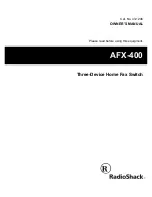Your VP-725DSA Presentation Switcher / Scaler
7
Table 1: Front Panel VP-725DSA Presentation Switcher / Scaler Features
#
Feature
Function
1
VGA
Button Selects one of the 4 VGA sources
2
DVI
Button
Selects one of the 2 DVI sources
1
3
CV
Button
Selects one of the 4 CV sources
4
YC
Button
Selects one of the 4 s-Video (Y/C) sources
5
IN
P
U
T
S
E
LE
C
TO
R
COMP
Button Selects one of the 4 Component sources
6
POWER
Switch
Illuminated switch for turning the unit ON or OFF
7
IR Receiver / LED
Green when the unit will accept IR remote commands; red in standby mode
2
8
FREEZE
Button
Freezes the output video image
3
9
PIP
Button
Selects the picture-in-picture function
3,4
10
MENU
Button
Displays the OSD Menu screen (or moves to the previous level in the OSD
screen) and locks/unlocks the front panel
3,5
11
ENTER
Button
Moves to the next level in the OSD screen
3
12
- Button
Decreases the range by one step
3
13
+ Button
Increases the range by one step
3
14
DOWN
Button
Moves down one step (in the same level) in the OSD screen
3
15
UP
Button
Moves up one step (in the same level) in the OSD screen
3
16
OSD ON
Button
Activates/deactivates access to the OSD Menu
3, 6
17
LCD STATUS Display
Displays the status
18
O
VERRIDE
8
Routes the signal from the microphone to the Master output instead of from the
Line, whose signal is blocked
19
M
IX
8
Routes the combined signals from the mic and the Line to the Master output
20
M
IC
C
O
N
T
R
O
L
7
B
ut
to
n
T
ALKOVER
8
Routes the selected input to the output until an audio signal is detected on the
microphone input. When this happens the selected input is faded out (to be
faded back in when no input is detected on the microphone)
1 Note, that once a DVI input is selected in the Scaler Mode, that DVI input selection cannot be changed in the Video Group
Mode
2 After pressing the POWER key on the remote control transmitter (see Figure 55). The machine is temporarily powered
down except that the power switch (item 6) on the machine continues to illuminate
3 Scaler outputs only
4 See section 7.4
5 See section 7.5
6 The OSD ON front panel button is activated (illuminated) by default, and pressing the MENU front panel button (or the
MENU key on the infra-red remote control transmitter (see Figure 55)) displays the OSD Menu. To block display of the OSD
Menu, press the OSD ON front panel button (or the OSD key) to deselect the OSD ON front panel button (which is no longer
illuminated); the OSD OFF status appears superimposed over the top right corner of the screen. However, deselecting the
OSD ON front panel button during an OSD operation will not turn off the OSD Menu (even though the OSD OFF status
appears superimposed over the top right corner of the screen), letting you complete the OSD operation
7 Only one of the three buttons can be ON, or all three buttons can be OFF (pressing a button will select that button, and turn
OFF the previously selected button. If the selected button is pressed, it will turn it OFF)
8 When no MIC CONTROL button is selected, the audio input is routed to the MASTER output, ignoring the mic input