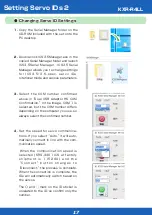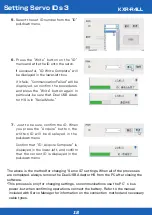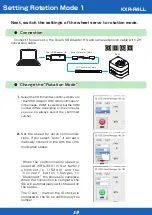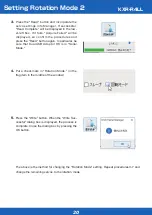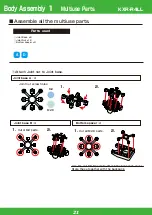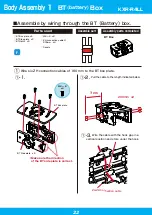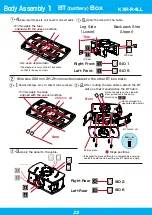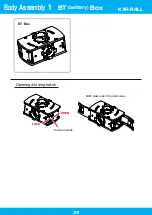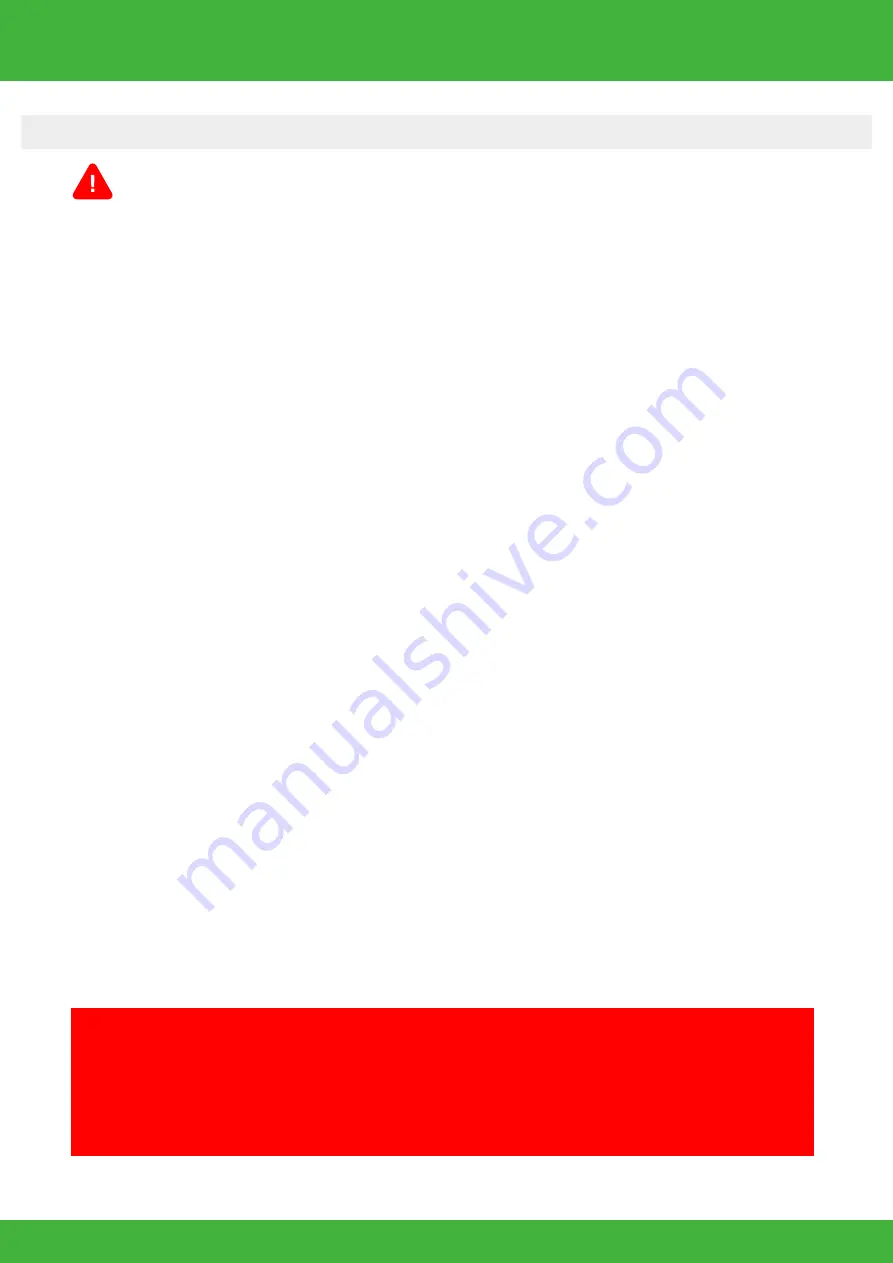
9
Prior to Assembly
Accessories
Battery / Charger
*Always refer to the battery and charger manuals before use.
*The included battery and charger differ with the set.
● Remove the battery from the robot when not in use.
If you store or transport the robot with the battery connected and the switch is accidentally turned on, the
servos may be damaged and smoke or fire may result. Always remove the battery when the robot is not in use.
Read the below content before using the battery.
Make sure to charge the battery before assembly and before operation.
▼The following cautions apply when using an Li-Fe battery.
Do not use the included USB charger (BX-31LF/BX-32MH) from the USB port of a computer.
When charging use a commercially available AC adaptor (1-2A) that supports USB.
●
Do not use at low voltage. Be careful of over discharging.
When batteries are used for a long period of the time, the capacity may reduce and voltage may drop. The
same occurs with Li‐Fe.
Using a 6.6v rated battery at lower than 6.0v (*) may damage the battery
causing it to swell.
This is known as over discharging. Continued use in this state may result in fire.
*3.0v for 1 cell.
●
Do not use if the battery is swollen.
Swelling is a sign that the battery must not be used any longer. Dispose of the battery in accordance with
the laws and rules in your region.
Shorting the terminals causes damage to the battery, which in the worst case may result in the battery emitting
smoke or fire. Hold the terminals firmly when disconnecting the battery. Do not pull on the cables. Never try to
modify the genuine connectors. Continued use may result in the frame or parts becoming scratched, and the outer
insulation of wires may become split. Check the wires periodically to ensure a short circuit does not occur.
If the interior of the battery is exposed, gas may leak and ignite. When using the battery, be sure to check that the
outer covering is undamaged, that the battery is fitted securely in the robot body, and that it cannot be damaged
by impact due to falling, etc. before turning the switch on. If the battery appears damaged due to impact or if it
appears unusual in any way, do not use or recharge it.
Repeated use may result in the wire insulation becoming damaged and split. Pulling wires across the frame burring
or allowing the battery to fall, etc. with the wires exposed may cause damage to the wires. Check the wires
periodically, as wires exposed through small gaps in the insulation may result in shorting.
Carrying the battery around in a bag, etc. uncovered may result in metallic objects coming into contact with the
battery causing a short out or damaging the battery resulting in a short out. Furthermore, storing in the wrong
locations may result in items falling on the battery or water being splashed on the battery resulting in a short out.
Always place inside an Li‐Fe safety bag when carrying or storing the battery.
There are various types of chargers available at a wide variety of prices, and such chargers are designed to
charge specific types of batteries. Be sure to use an Li‐Fe compatible charger that can provide balanced charging.
Furthermore, the capacity of batteries differs. Be sure to set the charger to the rated voltage of the battery and
the charge current below the capacity of the battery. Repeatedly charging the battery to unnecessarily high
settings may cause damage to the battery or fire. Be extremely careful when charging batteries and do not leave
the battery by itself during charging.
Do not use or store in a location that is subject to direct sunlight, or in a location that may become hot such as
inside a car or near a heater. Do not use or recharge in locations where it may be splashed with water or where
there is a lot of humidity.
1. Do not reverse connect/short the battery.
2. Do not damage the battery. Do not drop or subject to strong impact.
Do not disassemble or modify.
3. Do not use if the wire insulation is split.
4. Do not carry around or store uncovered.
5. Use the correct type of charger, and make sure all setting values are
correct. Be careful not to overcharge the battery.
6. Do not use/store in high temperature/humidity.
KRS-3300 Series Servo
RCB-4mini Control Board
●Spec
*For part names, refer to the following page.
●Spec
*Computer software is used to operate the robot’s motions.
*For details, refer to the “Heart to Heart4 User’s Manual.”
Servo motors are integrated with gears for raising the output torque and a control board that enables stopping at any angle.
Using servo motors in the robot’s joints makes it easy to send angle commands to the joints and enables multiple motors to be
accurately controlled at the same time. The KRS-3301 ICS servo used in this kit employs half-duplex serial communication, so
operating commands can be sent simultaneously to multiple servos, and this allows cables to be wired using the multi-drop/dai-
sy-chain method (method for connecting servos like a chain of beads). This reduces the number of cables connected to the
control board to make possible a simpler, cleaner layout. You can also easily upgrade to the higher-grade KRS-3304 ICS for
more powerful operating performance.
The RCB-4mini control board used in this kit has a total of six ports, three
SIO (serial) ports for each of two systems of ICS3.0/3.5/3.6 compliant
devices, and can connect up to 36 ICS3.0/3.5/3.6 devices.
There are also five AD (analog) ports, so gyro/acceleration and other analog
sensors can be used.
High-speed, high-capacity EEPROM has been adopted to make it possible
to run multiple, varied motions."
■Size: 35 x 30 x 12 (mm)
■Weight: 7.6 g
■Interface: SIO port x6
AD port x5
COM port x1
(ZH Connecter)
■Proper Voltage: DC 6.0–12.0V
Main Features
*For details, refer to the KRS Servo manual.
●Servo characteristics settings can be changed using the ICS manager ●Supports high-speed communications up to 1.25 Mbps
●As a dedicated robot servo, can be mounted using dual axial support ● Compact cubic design
●The higher-grade model is the same shape, so you can easily upgrade for more power
■Size: 32.5 x 26 x 26 (mm) ■Maximum operating angle: 270° ■Proper Voltage: DC 6.0–7.4V
■Weight: 26.4g
■Torque: 6.0kg-cm (7.4V)
■Speed: 0.14s/60° (7.4V)
■Communication standards: ICS3.6
■Gear material: Plastic
KRS-3301 ICS
KRS-3304 ICS
■Weight: 33.7g
■Torque: 13.9kg-cm (7.4V)
■Speed: 0.13s/60° (7.4V)
■Communication standards: ICS3.5
■Gear material: Metal
Содержание KXR-R4LL
Страница 28: ...28 Body Assembly 2 Joining Body Attach all four areas 200mm x4 KXR R4LL...
Страница 31: ...31 Attach the cable 120mm 120mm Wheel Leg Assemble 4 sets Wheel leg KXR R4LL...
Страница 37: ...37 Complete Assembly completed The following will explain how to mount the battery and run motions KXR R4LL...
Страница 60: ......