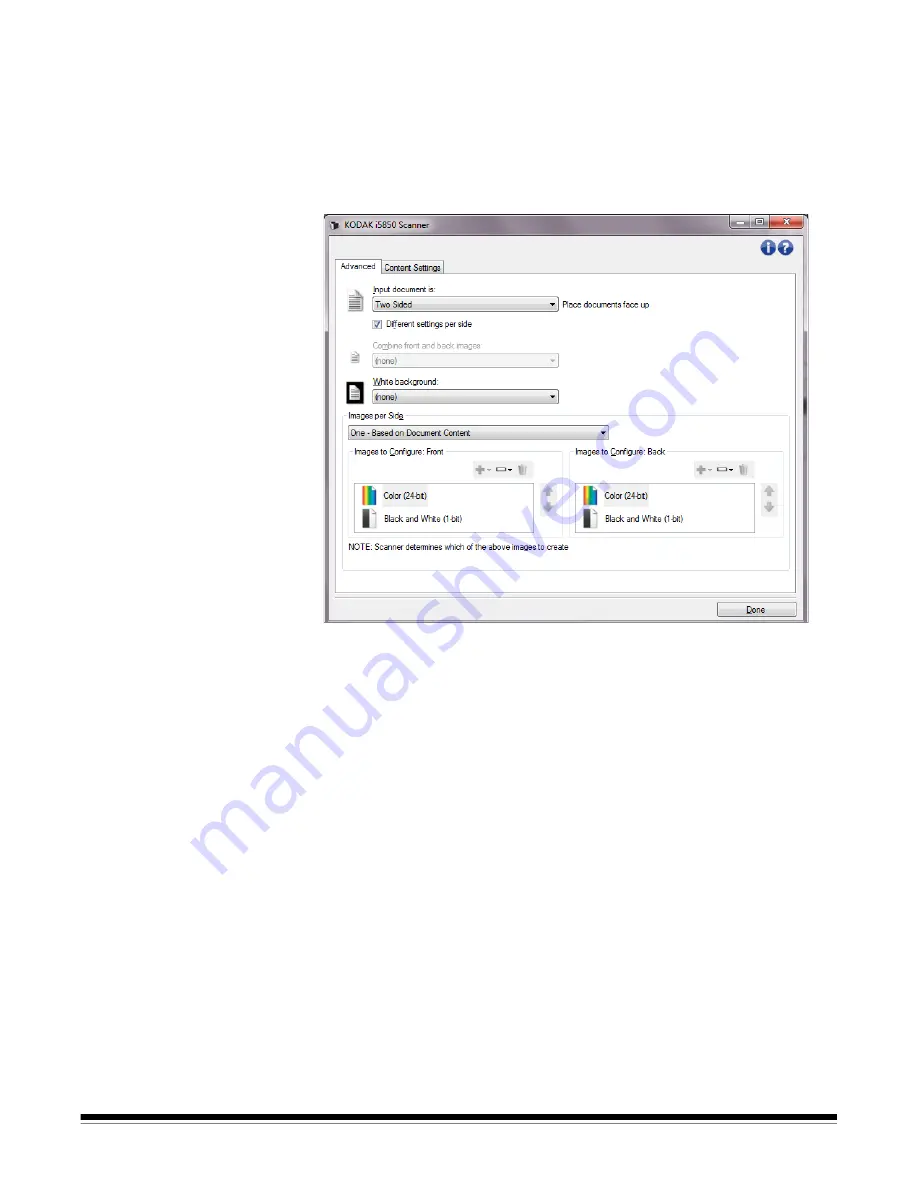
A-61848 / TWAIN October 2016
29
Once you have done this, the
Side
option on the Image Settings
window will no longer be grayed out and you can select different
settings for each side. Now that you have enabled
Different settings
per side
, your initial selections will apply only to the front side of the
document you are scanning. After you have made your selections for
the front side, use the
Side
option to select the back side and then
make the settings you want to apply to the back.
Combine front and back images
— typically, for a document, one
image is created for the front side and another image is created for the
back side. Turn this option on if you want one image that contains both
the front side and back side of the document. The selections are:
•
Front on Top:
front side will be above the back side within the image.
•
Front on Bottom
: back side will be above the front side within the
image.
•
Front on Left:
front side will be to the left of the back side within the
image.
•
Front on Right
: back side will be to the left of the front side within the
image.
NOTES:
• This option is only available for duplex scanner models.
• This option is only available when
Input document is
is set to
Two
Sided, Different settings per side
is turned off and
Images per side
is set to
One
; and the document is scanned from the Document
Feeder. This option is not applied to the preview image.
Содержание I5X50 SERIES
Страница 1: ......
Страница 2: ......
Страница 4: ...ii A 61848 TWAIN October 2016...
Страница 99: ......
Страница 100: ......






























