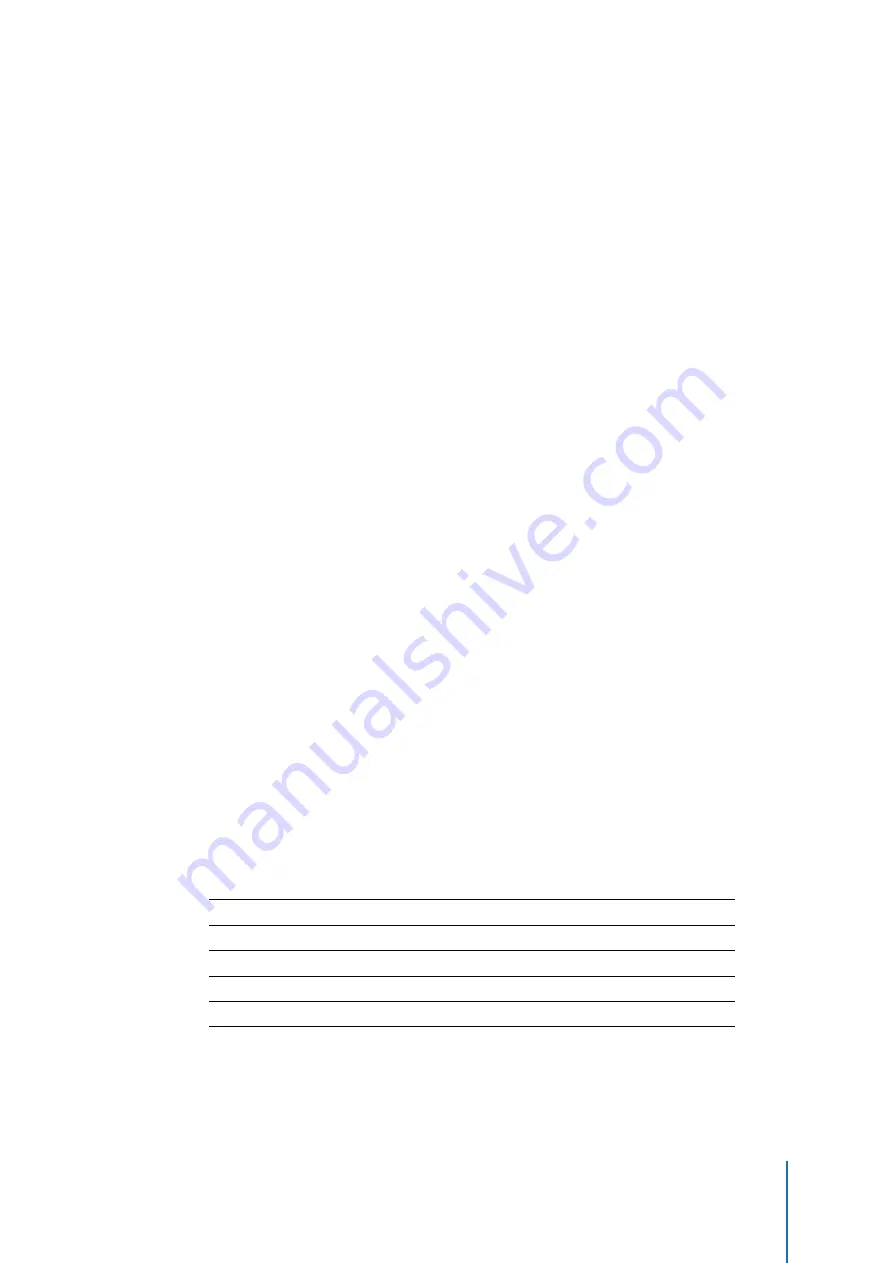
The base setpoint can be modified at any time through the “Base setpoint” communication
object. The
mode offset
for each mode is configured via ETS parameters, and cannot be
changed at runtime. The
user offset
allows additional adjustment of the current setpoint
within a configurable range.
The user offset can be modified through two communication objects: Either directly writing an
offset value to the “Setpoint offset” object, or by writing a “1” or “0” value to the “Setpoint step”
object. The latter will result in progressive adjustments of +/- 0.5ºC in the current user offset.
A configuration parameter, “Reset user offset on operating mode changes” determines whether
the current user offset should be reset to zero or carried over when the operating mode
changes.
Finally, an additional “Reset offset” communication object allows to reset the user offset to
zero at any time.
The above discussion applies to the Comfort, Standby, and Economy operating modes. The
setpoint for the Building protection mode is always defined as an absolute setpoint, and cannot
be changed at runtime.
2.4.3.4
Switching of operating modes
It is possible to toggle between operating modes at any time by writing to the associated
communication objects. This can be done via a 1-byte object or via four 1-bit objects, one
per mode. In turn, the 1-bit objects can be configured to work in “switch mode” or in “trigger
mode”:
•
Trigger mode
: Writing a value “1” to one of the 1-bit objects will trigger the activation of
the corresponding operating mode.
•
Switch mode
: Writing a value of “1” or “0” to any of the 1-bit of the objects will update
the operating mode. The new operating mode will depend on the current value of all
four 1-bit switch objects. The possible combinations are shown in the following table (“-”
means that the object value is ignored).
Protection object
Comfort object
Economy object
Selected mode
1
-
-
Protection
0
1
-
Comfort
0
0
1
Economy
0
0
0
Standby
2.4
Thermostats
31
















































