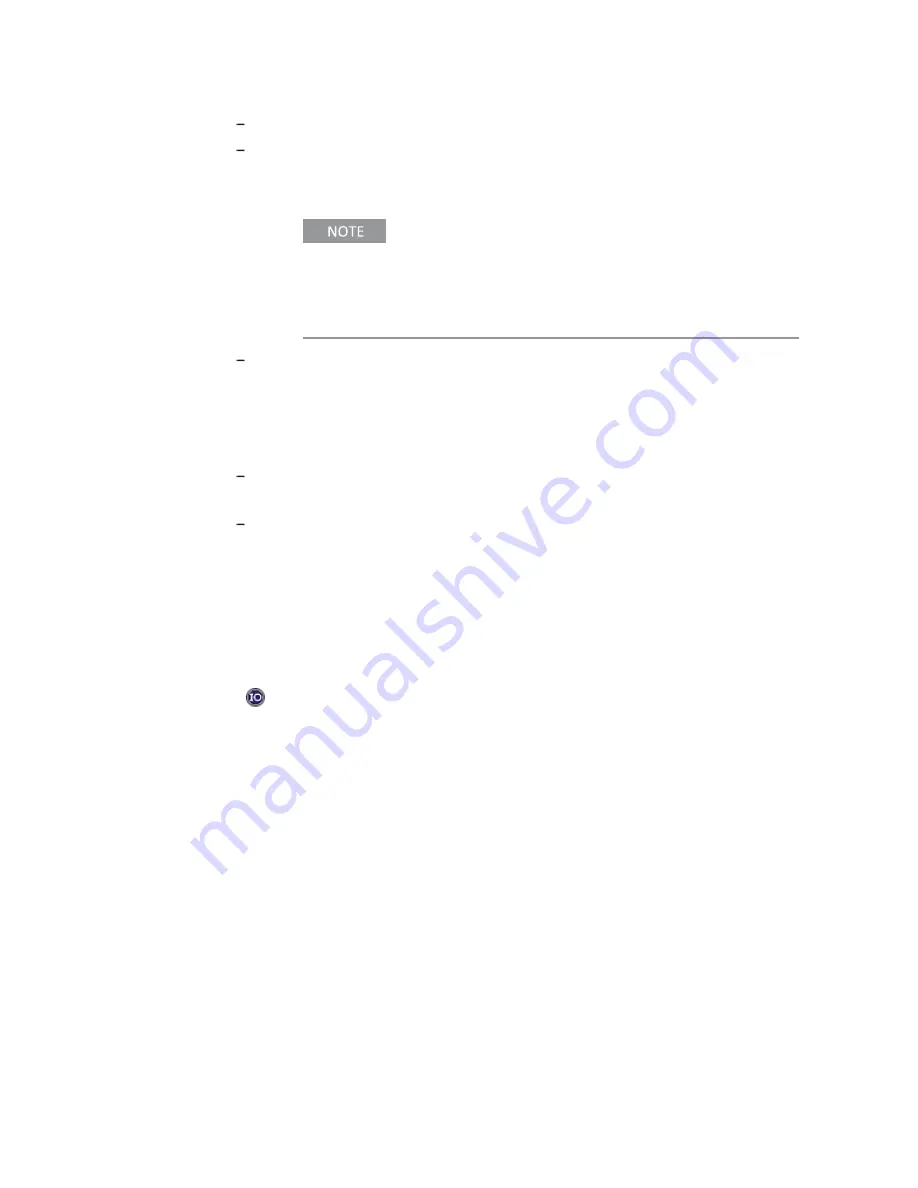
11 Using the SCPI Server
Keysight E6610A User and Programming Guide
69
Click "Open" to open the terminal window. It will be blank.
Tell the SCPI server the IP address of the E6610A by typing the SCPI command
CONTrol:INST:IPADdress xxx.xxx.xxx.xxx, where the x’s are replaced by the IP
address of the E6610A.
The SCPI server does not display a prompt, and it does
not return any response unless a query was issued. To
check for errors, use the command
SYSTem:ERRor?
The
SCPI server will display any error message or respond
with “No error.”
Instead of providing the IP address, you can also use the host name by typing
the command CONTrol:INST:HOST? KR12345678, where "KR12345678" is
replaced by the serial number of the desired E6610A. Note that this command
must be sent as a query with the question mark, and the SCPI server will reply
with the host name of the unit it has identified for connection.
To connect to the E6610A, send the command CONTrol:INST:CONN. The
SCPI server will respond with "1" for a successful connection.
To confirm the connection, send the command *IDN?. The response will show
the serial number of the connected instrument.
You are now ready to send control and measurement commands to the instrument.
Using Keysight Connection Expert
The instructions below explain how to use Keysight Connection Expert. To access this
utility on your PC, go to the Windows task bar and click on the Keysight IO Libraries
icon
to bring up the menu and select "Connection Expert." The icon may be in the
hidden icon group.
In the Connection Expert window, if this is the first time you have set up the
SCPI server connection, click on "Manual Configuration" to see the window below,
then select "Add New Instruments/Interfaces", and "LAN instrument" to add a LAN
device. For Hostname or IP Address, type in "Localhost". Under Set Protocol, select
"Socket" and use the default port number 5025. Check the box for "Allow *IDN Query"
and then click "Accept."
Содержание E6610A
Страница 1: ...User and Programming Guide Keysight Remote Radio Head Tester E6610A...
Страница 8: ...8 Keysight E6610A User and Programming Guide...
Страница 10: ...10 Keysight E6610A User and Programming Guide...
Страница 12: ...12 Keysight E6610A User and Programming Guide...
Страница 20: ...20 Keysight E6610A User and Programming Guide...
Страница 36: ...36 Keysight E6610A User and Programming Guide...
Страница 64: ...64 Keysight E6610A User and Programming Guide...
Страница 67: ...Keysight E6610A User and Programming Guide 67...
Страница 108: ...This Page Intentionally Left Blank Keysight E6610A User and Programming Guide 108...






























