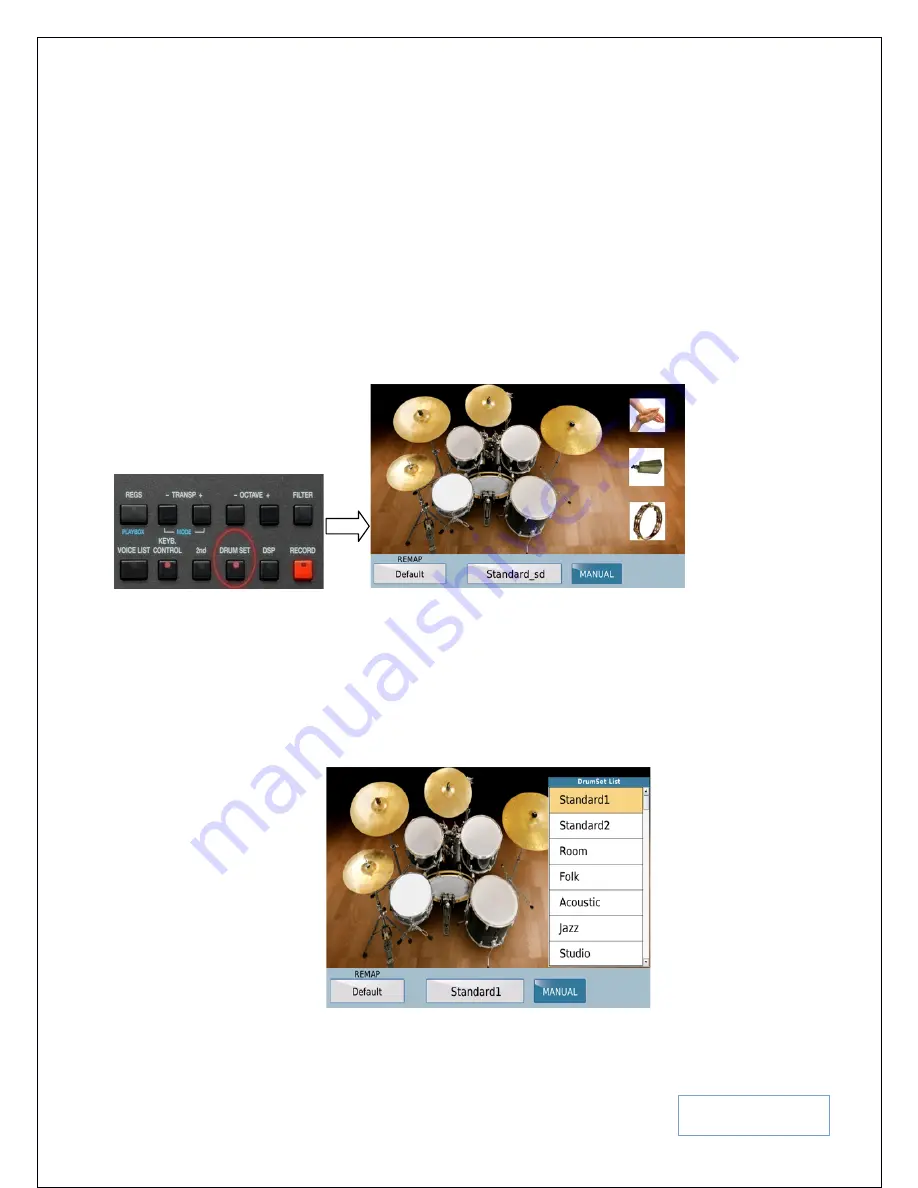
KETRON SD9 Manual & Tutorial
63
From this screen, you can now
•
Touch the individual instruments to mute them (
yellow bar appears below their
names
)
•
Touch the volume (
VOL
) column and use the data wheel to increase/decrease
the volume of individual drum parts (
e.g. increase the volume of just the snare
drum or reduce the volume of the high hat … etc
).
•
Touch the reverb (
REV
) column and use the data wheel to increase/decrease the
reverb level of the individual drum parts (
e.g. increase the reverb on the latin
percussions, reduce it on the kick drum all together
) ... etc.
SPEAKING OF DRUMS
… you can also play manual drum kits on the screen of the
SD9 Pro. Simply press the
DRUM
button on the right side of the panel (light comes on)
and play the drums on the screen (
it’s preferable if you do this from the main screen so
you are not lost
).
Fig. 88. Drum Kit
To play the entire drum kit on the keybed, touch the
MANUAL
icon on the drum screen.
Now, you can use the keybed to play the entire drum kit (
as described by GM1 and GM2
protocall
).
To change the drum kit of the manual drum set you are playing on the keyboard or screen
•
simply touch the current drum set shown below the screen (
in this case
Standard_sd
) and pick a new drum set from the pop up list displayed by
touching it on the displayed list. You can turn the data wheel to display even
more drum kits if the one you’re looking for is not initially displayed.
Fig. 89. Drum Set select






























