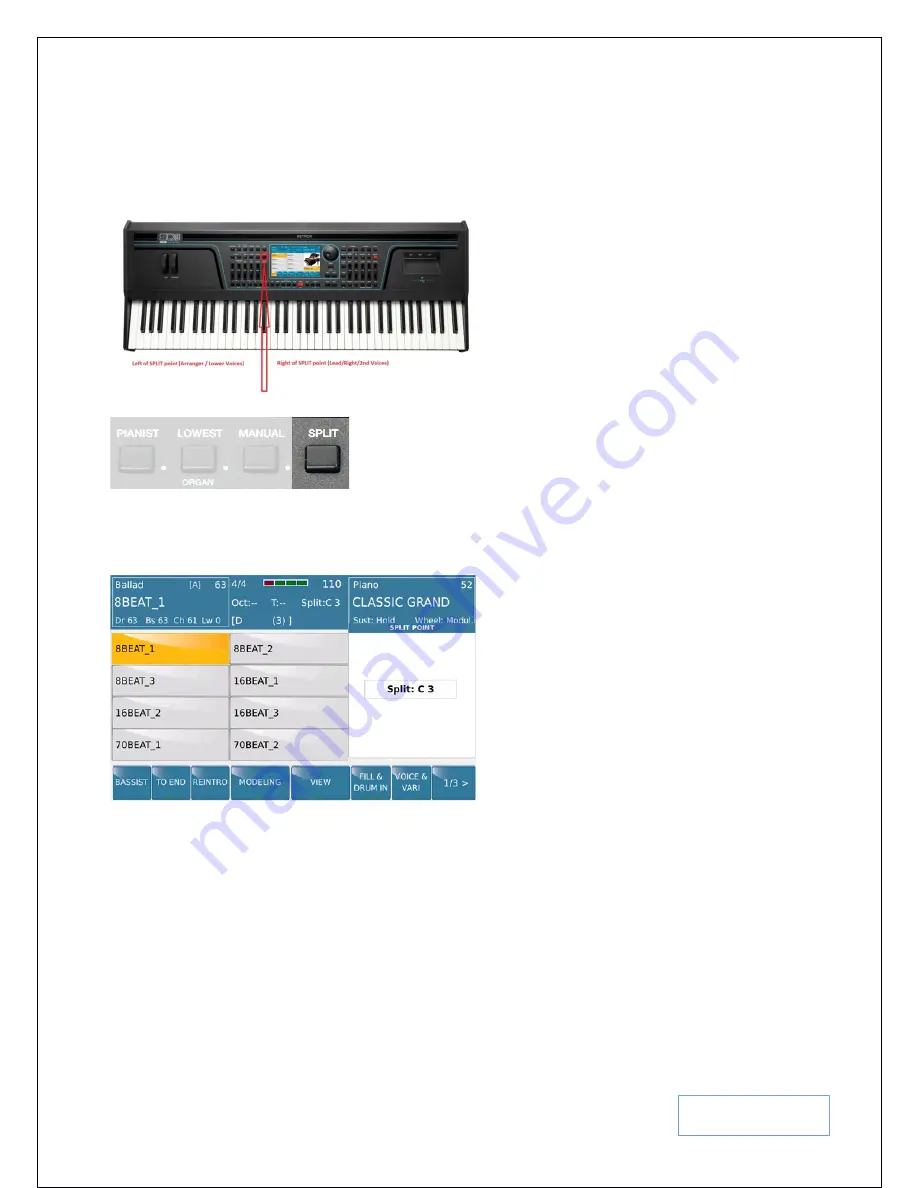
KETRON SD9 Manual & Tutorial
11
To assign a new split point on the keyboard, press and hold down the
SPLIT
button on the panel as shown above.
The current split point will be displayed on the screen (
right side
) as shown below:-
Fig. 1. Split point shown on display
While still holding down the
SPLIT
button, you can now assign a new split point by pressing the key on the key bed
where you want the split point to be. So if you want the split point to be at F#2, as you hold down the
SPLIT
button,
press the F#2 key and this will become the new split point (
which will also be part of the right/lead voice
) and it will
be displayed on the screen – right section where the split value is currently being displayed. Release the
SPLIT
button once set as needed.
Tips:-
If you don’t want a SPLIT point (
while holding down the SPLIT button
), you can also press the first key to
the left of the keyboard (E) and the entire keyboard will now be the lead/right voice.
The proper way however to ignore the split point would be to press the
PIANIST
button (
left side of panel
) and turn
it on, or press the
HOME/STYLE
button to turn it off (HOME mode).


























