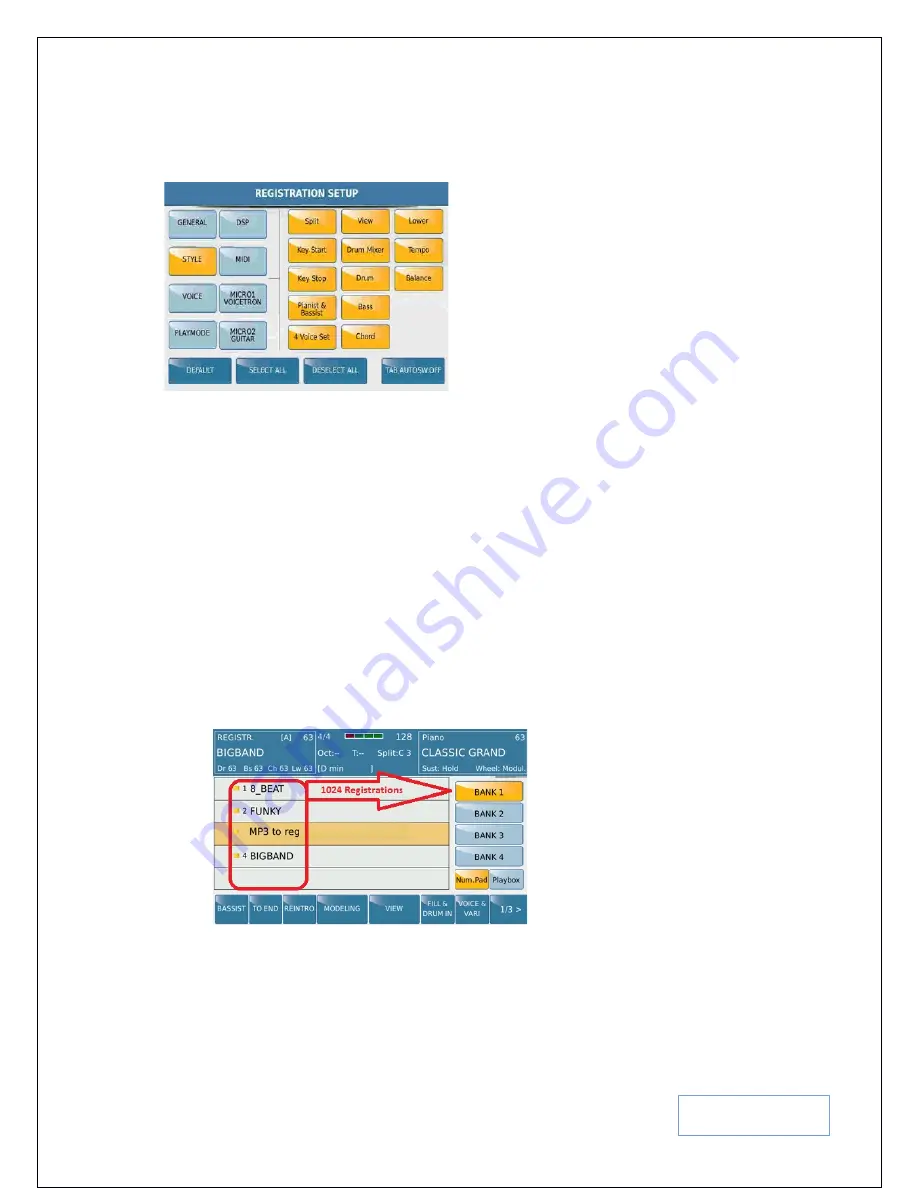
KETRON SD9 Manual & Tutorial
131
Touch
STYLE
to display to the right the various style elements that can be ignored or recalled as you
switch registrations. As you can see in Fig. 181 below, all the style elements (in yellow) will be memorized
within the Registration.
Fig. 181. REGISTRATION SET UP STYLE
Repeat this for the others (VOICE, PLAYMODE, DPS, MIDI, MICRO1/VOICETRON,
MICRO2/GUITAR) and turn on the individual elements you want each registration to memorize.
TAB AUTOSW.OFF
(Tab Auto switch off) – this function automatically turns off the REGIS
(REGISTRATION button after the registration has been loaded, thus returning the keyboard to full live
play on the display. If this icon is off (blue), then the REGIS (Registration) button stays ON each time you
turn it on, until you manually turn it off again.
Press
MENU
to turn off the menu and return to the default screen.
Now, let’s get back to saving/creating a registration:-
•
Play around and select the appropriate elements (
voice, style, tempo, key, lyrics (text files), Mic settings,
vocal harmonizer ... etc
) that you want for this particular song.
•
Once the keyboard has been set up appropriately press the
REGIS
button to turn on the Registration
feature. The REGIS button lights up and the screen displayed should look like this –
Fig. 182. REGISTRATION SET UP BANKS
•
The center of the screen displays the current registrations (
factory ones if you have not added any to this
list
) found in REGISTRATION BANK 1 (
the yellow icon associated with registration files and icons
associated with other file types can be turned on/off from the home/Player screen under FUNCTION
described below under ICONS – Page
150
) . There are 4 banks (1-4). You can create up to 1024 Song






























