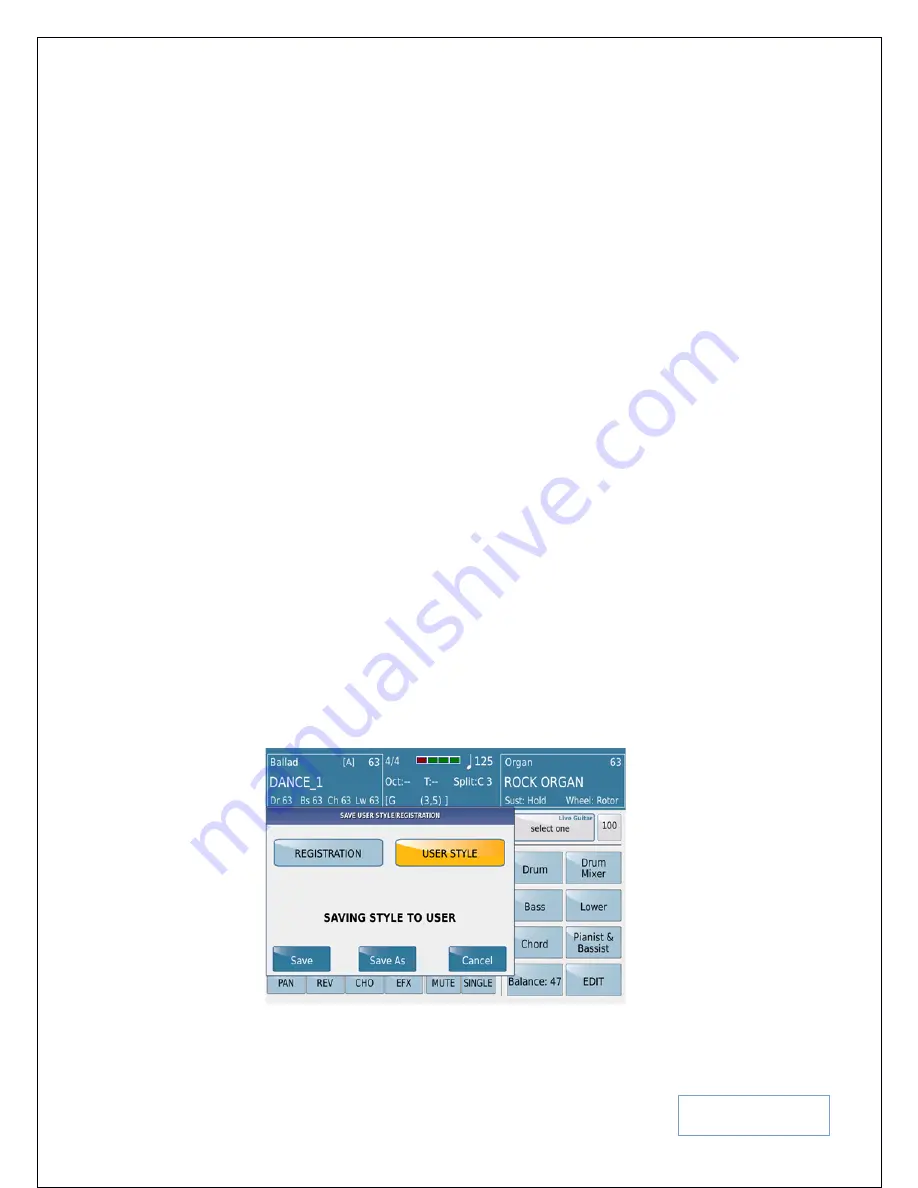
KETRON SD9 Manual & Tutorial
51
•
MARK - Assigned to Arranger/Variation B. When you play Arranger B, the lead/right voice automatically
selected will be the Mark piano.
•
PIANO&STRINGS - Assigned to Arranger/Variation C. When you play Arranger C, the lead/right voice
automatically selected will be the Piano & Strings.
•
POP ORGAN - Assigned to Arranger/Variation D. When you play Arranger D, the lead/right voice
automatically selected will be the Pop Organ.
Tips:-
This function can be used in various applications – for an example, you can have these 4 voices as your main
(
best
) voices for this style of music or … for the evening. Now turn OFF the
VOICE TO ABCD
such that as you
switch arrangers, the voice does NOT change automatically. In this mode, you can now play and touch any of these
4 voices at any time. Use them as your 4 favorite voices for this style. You can also have these 4 voices set up such
that if you are playing with any backing track/Midifile, simply touch the voice you want and play along. Remember
that your edited/created User voices can also be used in these 4 locations!
4.G - CREATING YOUR OWN VOICES FOR EACH VARIATION (Single Touch Setting)
Remember that these are the voices that have been set by KETRON for all the
factory styles. You can always
change these and use your own voices to be associated with any style (
factory or yours – USER
). To do this:-
•
First select the style whose lead voices you want to modify (Factory or User style) and go back to the
VOICE & VARI
screen as shown above by touching
VOICE & VARI
from the main style screen.
•
Touch and hold for 2 seconds the voice you want to replace (e.g. the first voice - Grand Piano).
•
The SD9 PRO will automatically display the VOICE selection page for you to select the new voice you
want to put into the selected location. Select a voice as mentioned above in 1.A – ACCESSING AND
USING VOICES).
•
Press
EXIT
when done and your new voice will be in place of the GRAND PIANO.
•
Repeat the above process for all the voices you want to replace.
•
When done, press the
SAVE
button on the right panel to save the new style with your voices – remember
you cannot overwrite a factory style so this style will now be saved as a
USER
Style in the same group as
the previous factory style.
Fig. 60. Saving User Styles






























