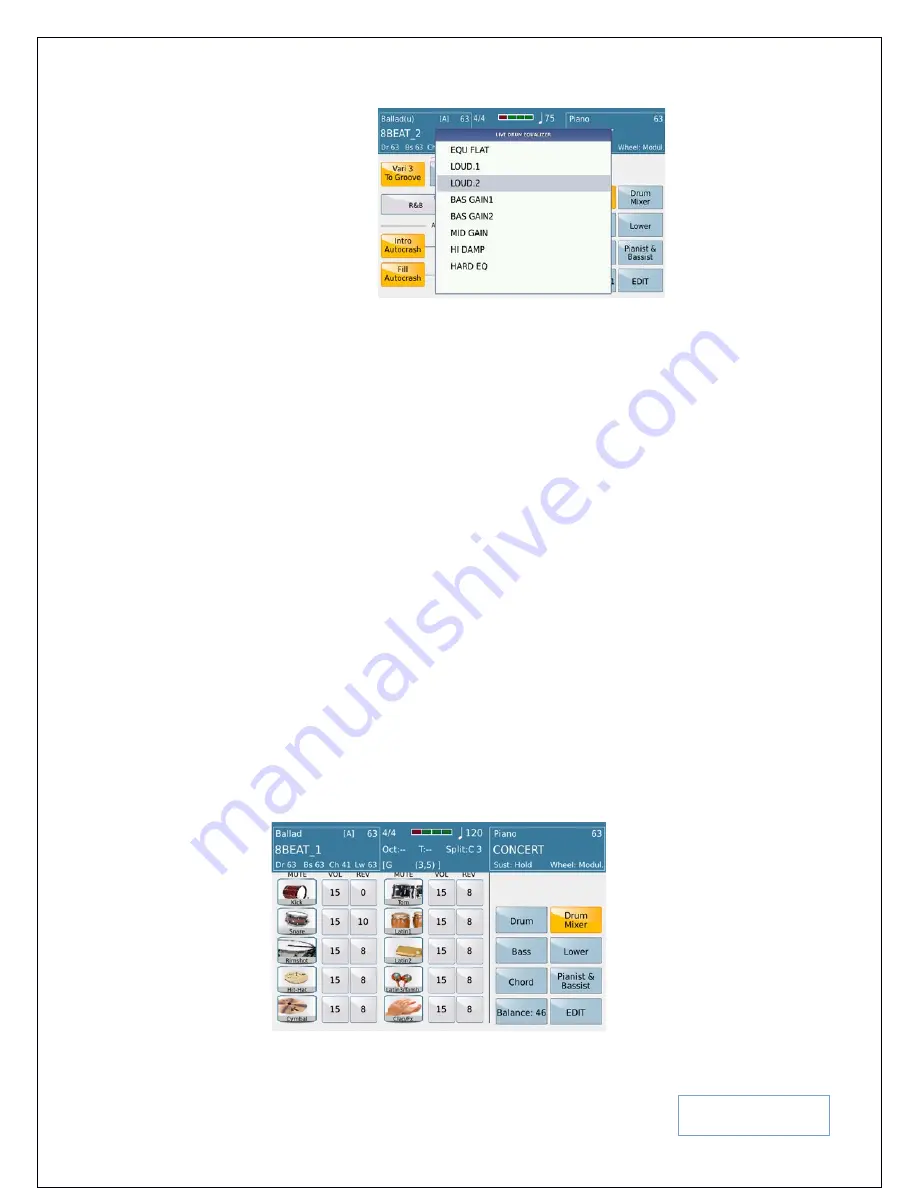
KETRON SD9 Manual & Tutorial
62
Fig. 86. Live Drum select
Touch the curve you would want to apply to the Audio Drums.
Depending on which setting you set, you may enhance say the
bass or mid or high frequency of the audio drums. When you
find a suitable setting, press
EXIT
to return to the DRUM
settings screen.
•
Drum Boost:-
Touch this icon to instantly boost up the volume of the drums.
AUTO CRASH –
Sound hear whenever a fill in is pressed or when you switch from one
variation to another.
•
INTRO AUTO CRASH:
-When on (Yellow), whenever an INTRO is played, a
‘crash’ is heard at the end of the INTRO and just before any of the
Arranger/Variations are heard. You can touch the ‘KEY’ box to change the
instrument that is heard (CRASH/RIDE) by turning the wheel once selected.
•
FILL AUTO CRASH:
-When on (Yellow), whenever an FILL IN/BREAK is
played, a ‘crash’ is heard at the end of the FILL/BREAK and just before any of
the Arranger/Variations are heard. You can touch the ‘KEY’ box to change the
instrument that is heard (CRASH/RIDE) by turning the wheel once selected.
TEMPO RANGE (MIN/MAX):-
Touch this to manually set the maximum and
minimum BPM/TEMPO for the selected style. Since the SD9 PRO uses Audio Drums,
this feature is very handy when you want to limit the range of the style just before the
audio component begins to distort (
once the audio drum is stretched too far
).
•
Touch
DRUM MIXER
to access the following screen and functions associated with the Style’s Midi
DRUMS (DRUM MIXER turns yellow):-
Fig. 87. Drum Mixer and Edit






























