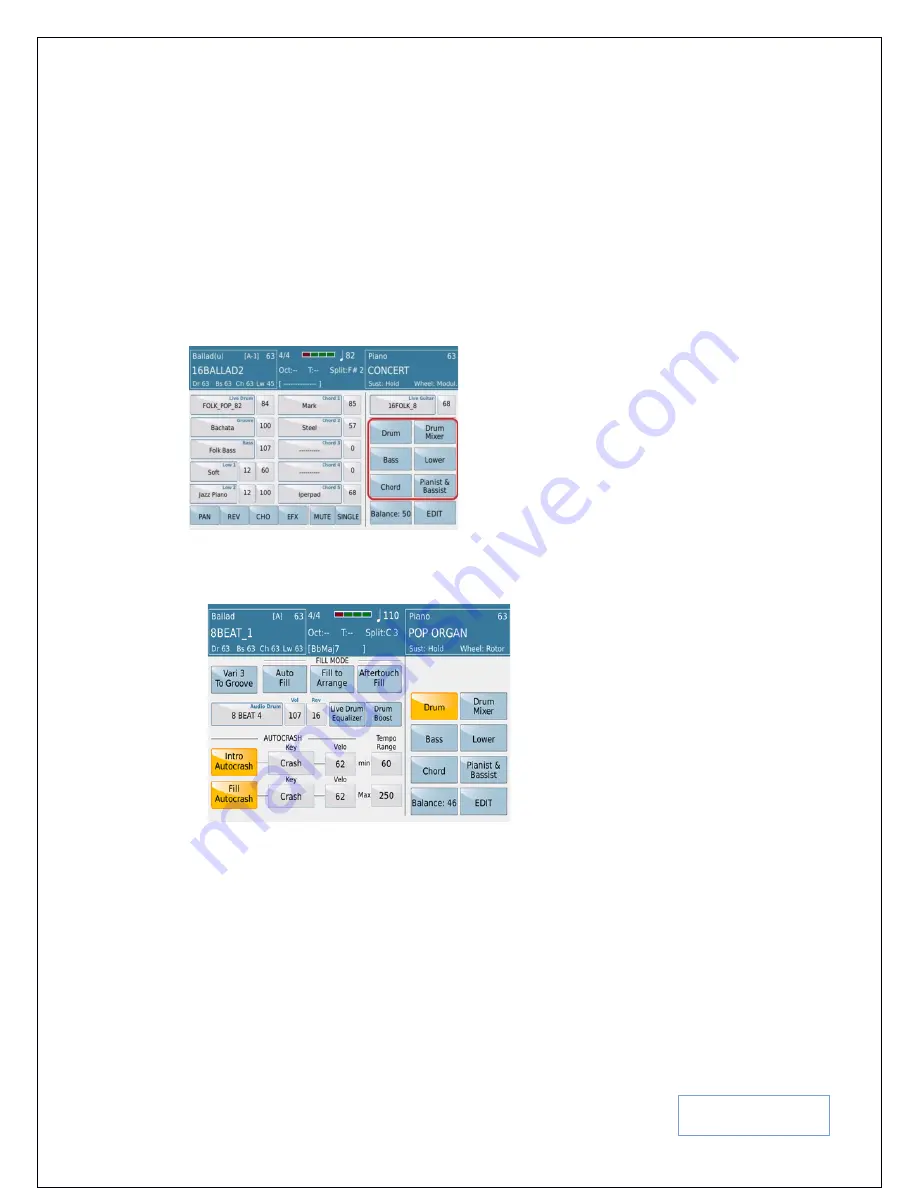
KETRON SD9 Manual & Tutorial
60
below the screen once more to return to the VIEW –VOLUME – where touching the volume box and turning the
data wheel will allow you adjust the volume of the selected track.
4.J - FEATURES DEDICATED TO – DRUMS, BASS, CHORDS
Now in this section (
still from the STYLE VIEW page
), we will discuss in more detail some of the amazing control
and features the SD9 PRO offers from KETRON. You will notice that some of these features are unique to the SD9
PRO or KETRON instruments in general and the way you set up their settings can set you apart from others with the
same
keyboard. Despite a lot of automation available to you, you can still manually control many of the automatic
elements thus putting a human feeling behind an electronic keyboard.
Fig. 82. Style View – Control Elements
•
Touch the
DRUM
icon to access the following screen and functions associated with the DRUMS (DRUM
turns yellow):-
Fig. 83. Style View - Single or Global Edit
Vari 3 To Groove:-
As mentioned above in “4H –
STYLE VARIATION” on page
52
section, the 3
rd
variation can be programmed to be for Drums/Grooves and not a chord
track of the style, meaning you will be able to turn on/off busy drum and percussion parts
associated with the style. This happens when you turn on the
Vari 3 To Groove
on
(Variation 3 on the main Voice & Variation screen gets replaced by the GROOVE).






























