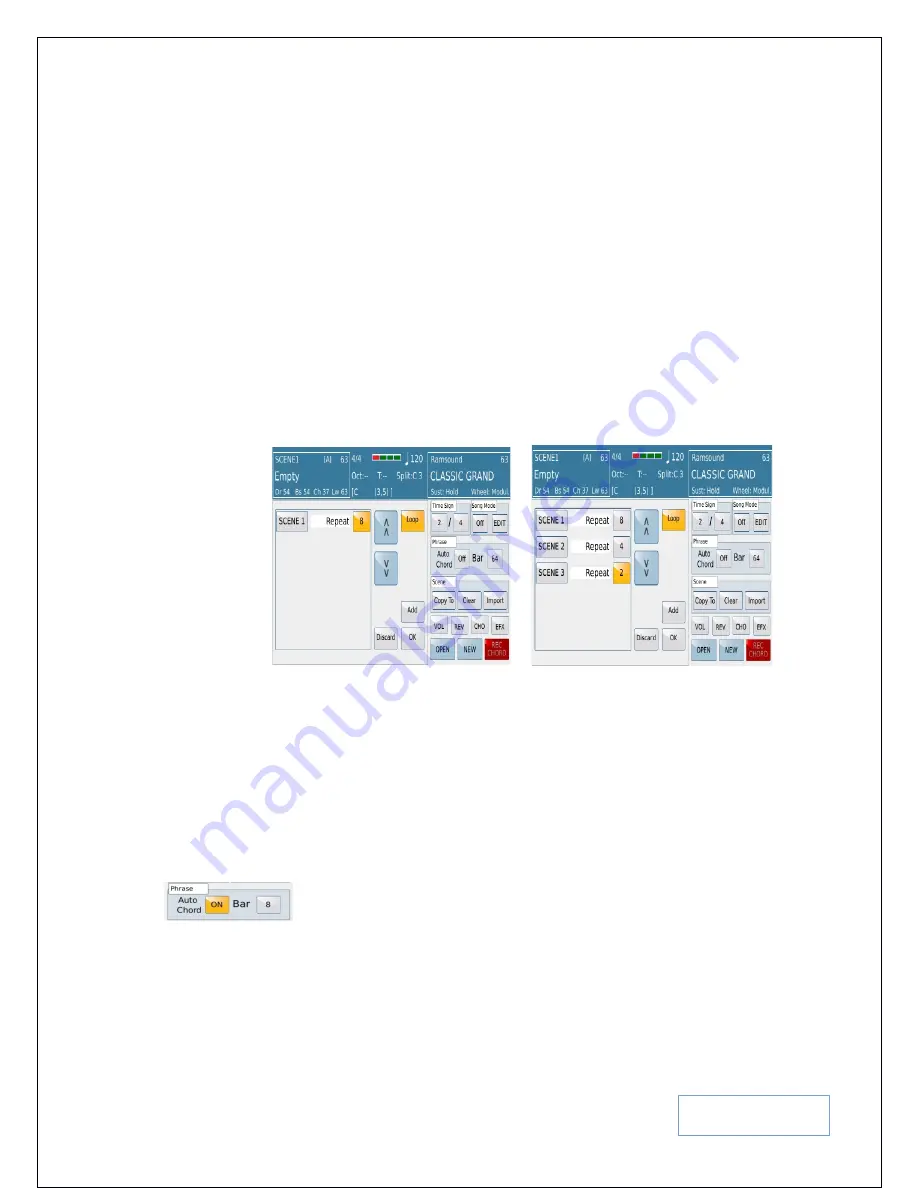
KETRON SD9 Manual & Tutorial
110
proceed to record a chord structure or sequence (
which all the relative Pads within this particular
scene whose Chord mode has been set to Harmon [Harmony]as shown above in – EDITING
PADS - Page
104
, you will need to tell the SD9 Pro the time signature (3/4, 4/4 .. etc).
Tips:-
In this case, while you prepare your Pads, try and make sure that all Pads within
the same scene have the same time signatures in order to ensure smooth melody lines
later when the SD9 Pro plays back the Chord progression you are about to create.
o
Song Mode.
Once you have prepared all your scenes, you can arrange them in any order and have
the SD9 PRO play them in the arranged order. You can also program the SD Pro to repeat certain
scenes a number of times before moving onto the next – in other words, creating a Scene chain
(sort
of like a play list of scenes in a particular order
). If using scenes as parts of your songs, this
means you can customize your list so that the SD9 pro plays the introduction, verse (
twice
), then
chords (
once
), bridge (
once
) and chorus twice!
ON/OFF:
- Use this to turn on or off the song mode. When you turn this on, the SD9
PRO now follows the Scene sequence as programmed in the Song Mode.
EDIT:
- Touch this to enter into the SONG MODE programming screen where you can
arrange your scenes and how long they should play. You’ll get a screen like this –
Fig. 154b. LaunchPad – SONG MODE
Touch “
Add
” to add a scene to the list on the left side of the box. Now you can touch the
SCENE1 – and turn the data wheel to change it to scene 2, scene 3 … etc depending on
which scene you want to be first on the list as shown in Fig. 154b above.
Touch the
Repeat
icon box associated with a scene and turn the data wheel to display
how many measures of this scene the SD9 Pro should play before moving on to the
next.
Now touch “
Add
” once more to add another scene level and adjust the scene
location and how many measures of this scene should be played.
Also touch
“Loop”
if you want the Song Sequence to play continuously in the order
defined or just play once (
Single
). When done, touch OK to store the sequence order.
•
SECOND ROW – PHRASE (CHORD SEQUENCER) AND BAR
o
Auto Chord:-
This is used to determine whether or not as you play the pads within a scene, the
contents of the pads should follow your recorded Chord progression (Audo Chord = ON) or not
(Auto Chord = OFF). Again remember that only the Pads with Chord Modes set to Harmony will
respond to the Chord Sequencer changes.
o
Bar:
- You can also set the length of the chord recording (Bar) by touching it and turning the data
wheel. When you start recording your chord progression, the bar will count until the maximum






























